 |
This article explains how to use the Events Builder tool. To learn about this functionality in the Sponsor Workspace, click here. |
The Social27 Sponsors Dashboard gives you the data you need to understand how your users are interacting with sponsors on the Social27 platform.
The Sponsors Dashboard will allow you to:
- Understand how many sponsors are in your event and how many views are associated with each sponsor booth/s
- Identify which sponsor booths are being visited the most
- View chats and connections between attendees and sponsors
- View which resources and Playlists are most popular
- Understand trends in booth visits
To access the Sponsors Dashboard, log in to the Events Builder and use the left navigation panel to navigate to Analytics, then click the Sponsors tab. Use the lower jump menu to navigate directly to a specific report. Don’t forget to set the date range in the top right corner of the screen. Use the Download buttons if you wish to download the reports from the Sponsors Dashboard.
 _
_
The Sponsors Dashboard includes the following reports:
- Overview
- Select a Sponsor
- Visitors
- Areas of Interest
- Playlists
- Resources
- Connections
- Sponsor Leads Gen
Overview
The general statistics at the top of the Sponsors Dashboard give you a quick understanding of your event’s sponsors, including the total number of sponsor booths, number of sponsor booth views, average sponsor booth visit duration, and the number of resources downloaded from sponsor booths.

How Can I Use This Report?
- If you see low numbers of resource downloads, you can recommend that your sponsors add some.
- If your sponsor booths aren’t seeing many visitors, consider adding a section to feature them on your event’s Home
Select a Sponsor
Use the Sponsors dropdown menu to set which information is displayed in the rest of the reports that appear on this page. You can select a specific sponsor or view all sponsors. By selecting an option from this dropdown menu, you can view information about connections, attendance, resource downloads, etc. for a single sponsor.
Note that clicking the Download button on each report will download a full report that includes all sponsors (regardless of the selection you made in the Sponsors dropdown menu). You can use the sort and filter functions within Excel to filter the data to view a specific sponsor or sponsors.
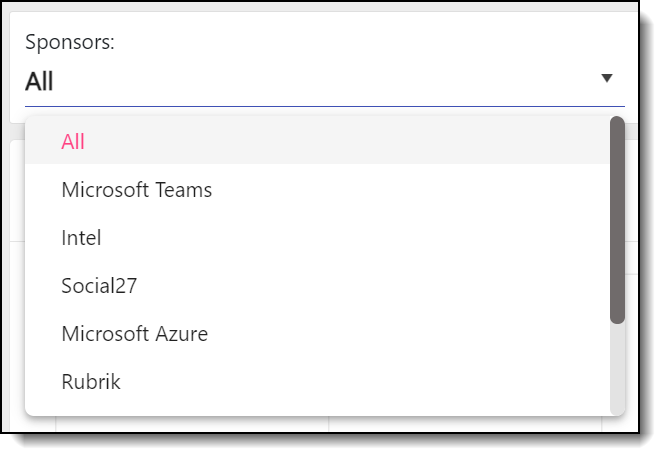
Visitors
Total Booth Visitors / Top Booth Visitors
The Total Booth Visitors report has two views that can be accessed using the toggle in the top right corner of the report. List view (Total Booth Visitors) displays information for all users who visited the sponsor booth/s specified in the Sponsors dropdown menu, including sponsor name, visitor information, visit duration, and visit date/time. Graph view displays the 15 users who spent the most time visiting sponsor booths the sponsor booth/s specified in the Sponsors dropdown menu.
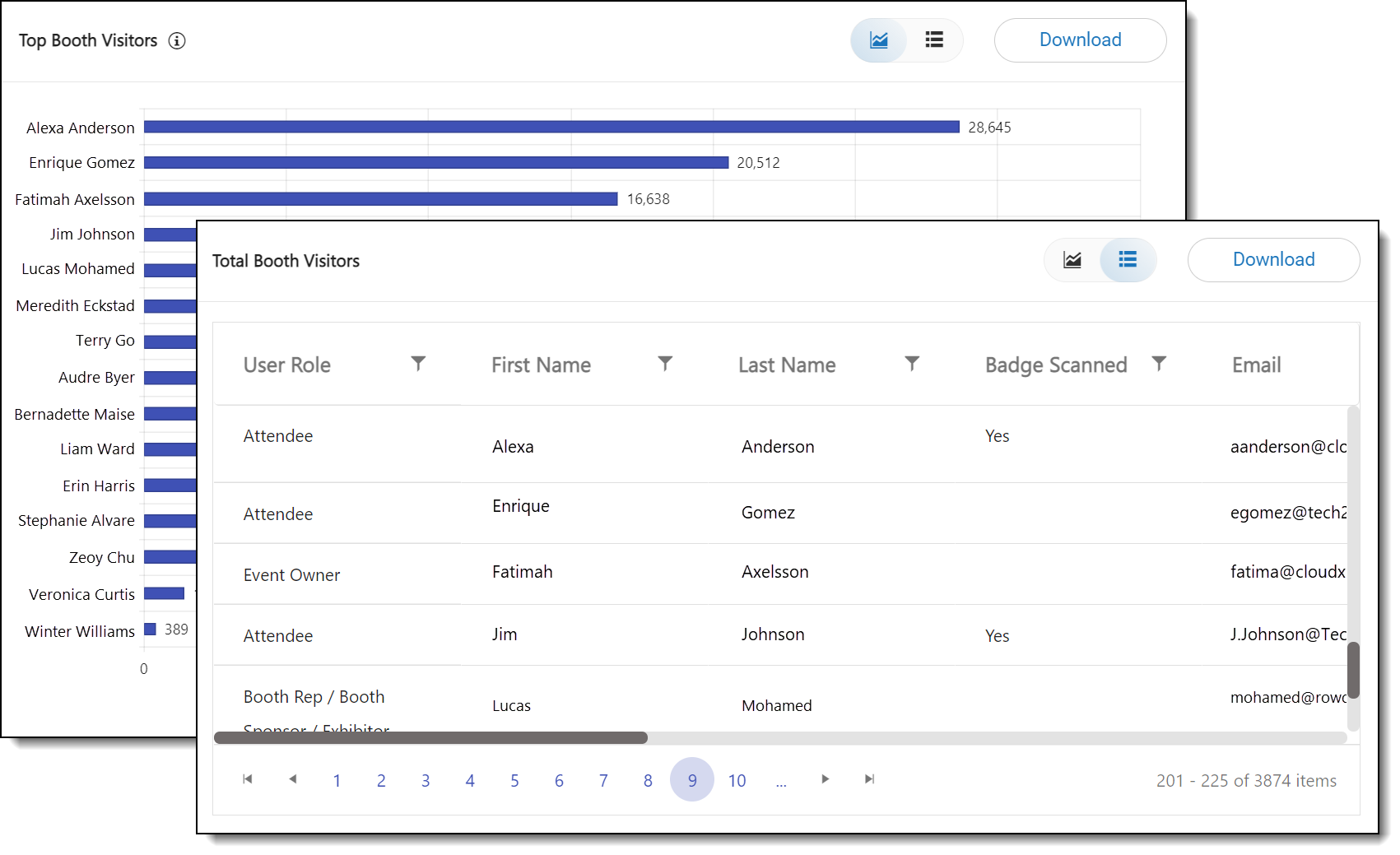
How Can I Use This Report?
- See which users are visiting sponsor booths and thank them for their participation.
Top Booths Visited
The Total Booths Visited report provides visitor counts for the sponsor booth/s specified in the Sponsors dropdown menu. List view displays visits for all booths, whereas graph view displays the top fifteen most visited booths.
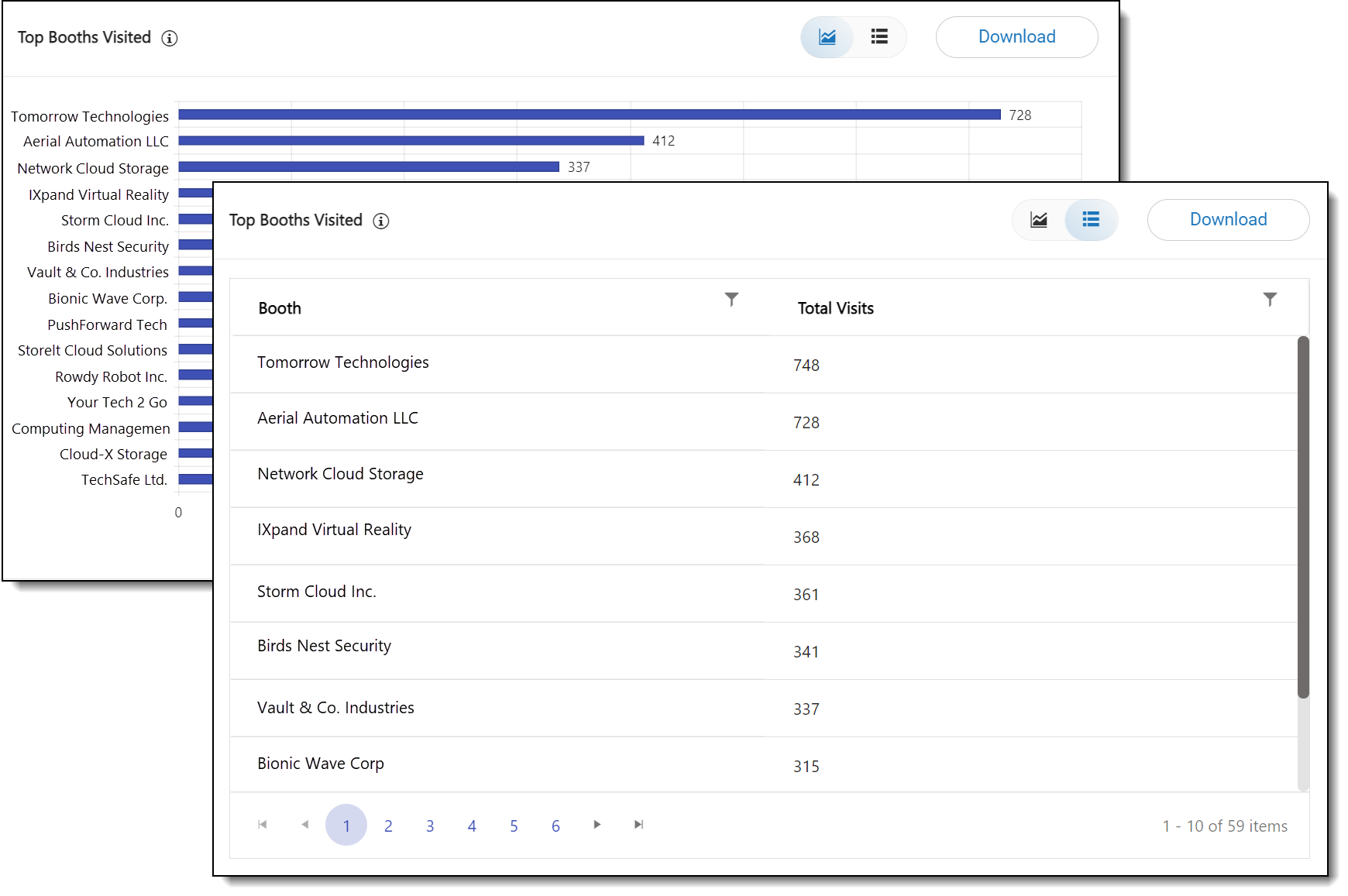
How Can I Use This Report?
- See which sponsors have low views and evaluate their booth pages to see if you can improve them to increase attendance.
- Understand which sponsors have high attendance and consider if you should add similar sponsors based on your users’ displayed interest.
Booth Visits Per Hour
This report provides hourly visit counts for the sponsor booth/s specified in the Sponsors dropdown menu. The report lists both unique visits and non-unique visits (multiple visits made by the same user).
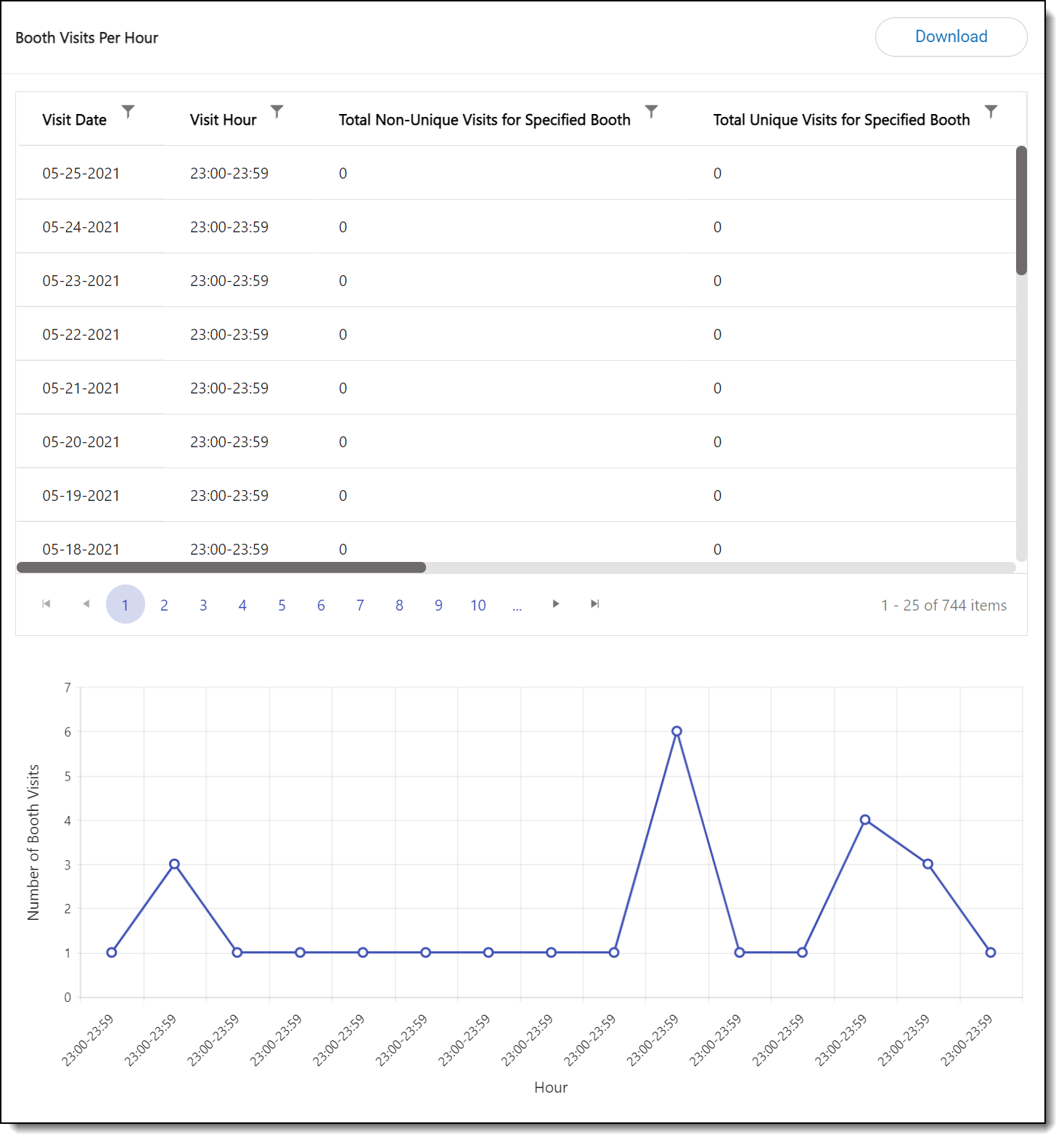
How Can I Use This Report?
- Reach out to sponsors to let them know which hours are peak visitor times so they can ensure that booth reps are online.
Top Areas of Interest
The Top Areas of Interest report displays the number of attendees who selected each area of interest (AOI) and who visited the sponsor booth/s specified in the Sponsors dropdown menu. This report has two views: list and graph.
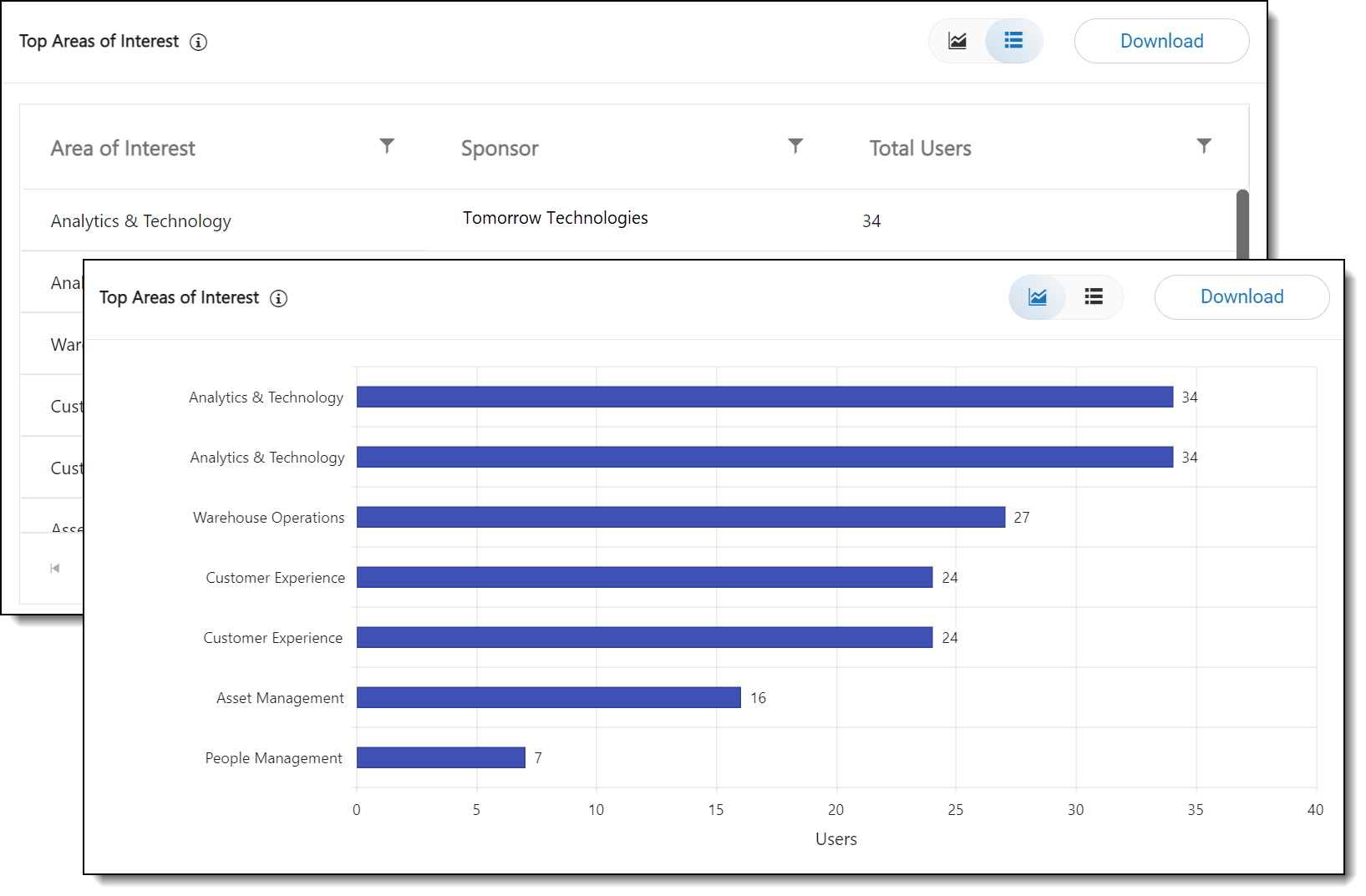
How Can I Use This Report?
- Looking at this report will tell you which AOIs are most popular among sponsor booth visitors. You can consider adding sponsors with similar AOIs to your event or to future events.
- Consider highlighting sponsors with the most popular AOIs on your event’s Home page.
Playlists
All Playlist Resources / Top Playlist Resources
The All Playlist Resources report displays Playlist resources that have been viewed at the sponsor booth/s specified in the Sponsors dropdown menu. This report has two views. All Playlist Resources (list view) displays all Playlist resources, and Top Playlist Resources (graph view) displays the fifteen Playlist Resources that have been viewed the most.
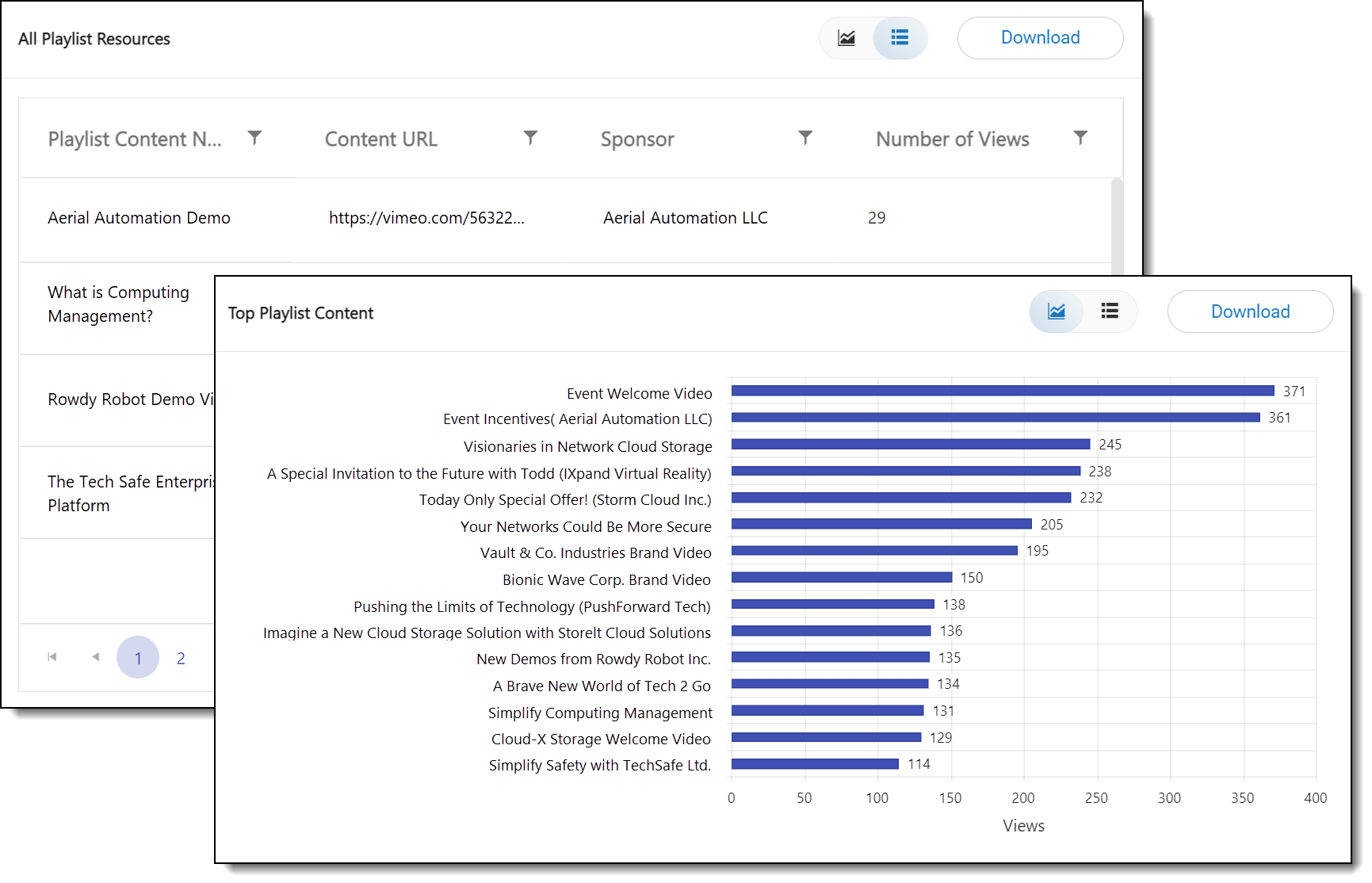
How Can I Use These Reports?
- See which Playlist resources have high views and consider if other sponsor booth Playlists can incorporate similar resources.
Playlist Views By User
The Playlist Views By User report provides all details associated with every user who has viewed Playlists for the sponsor booth/s specified in the Sponsors dropdown menu.
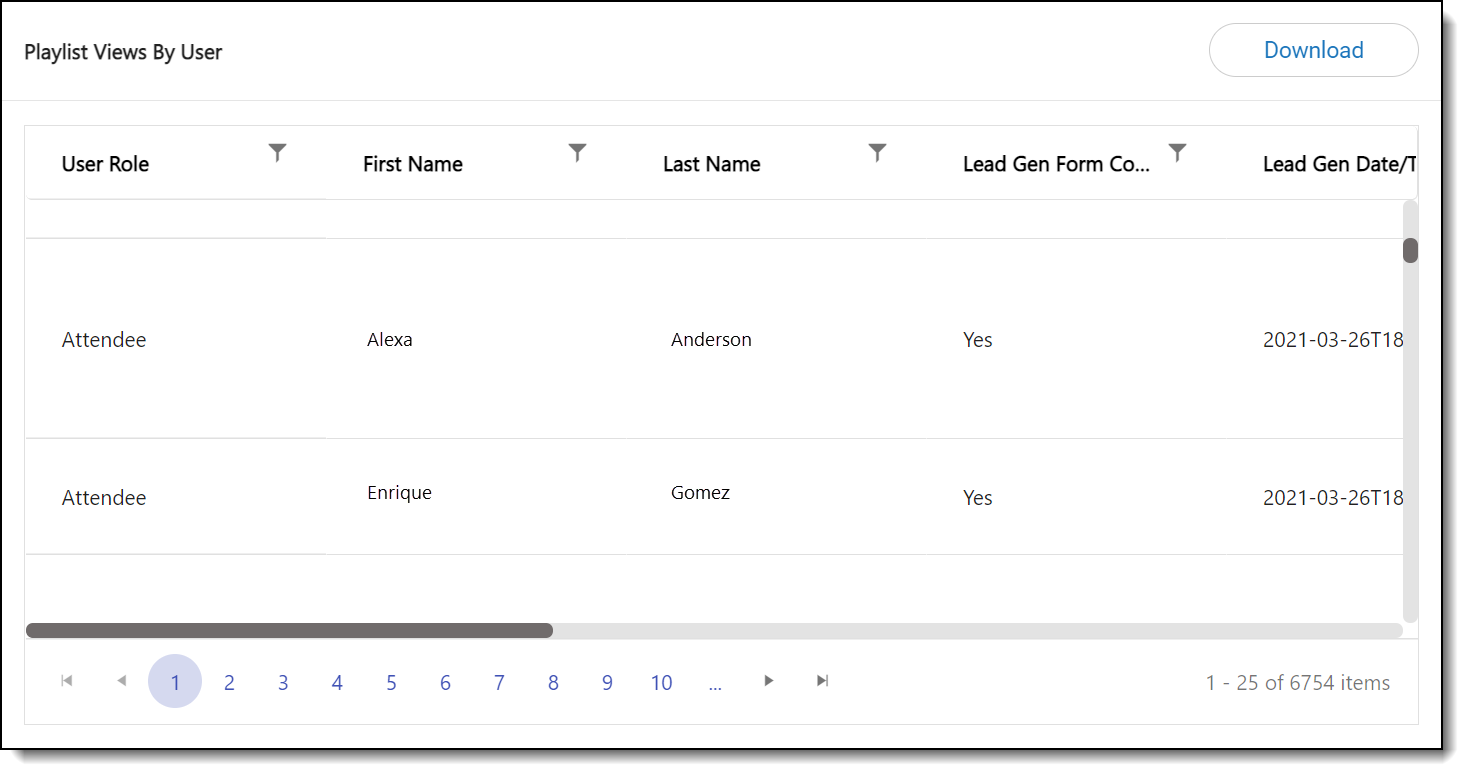
How Can I Use This Report?
- See which users have most actively been viewing Playlist resources and thank them for their participation.
Playlist Summary
This report displays information about all resources that have been added to the sponsor booth/s specified in the Sponsors dropdown menu, including ID, title, URL, and number of visits.
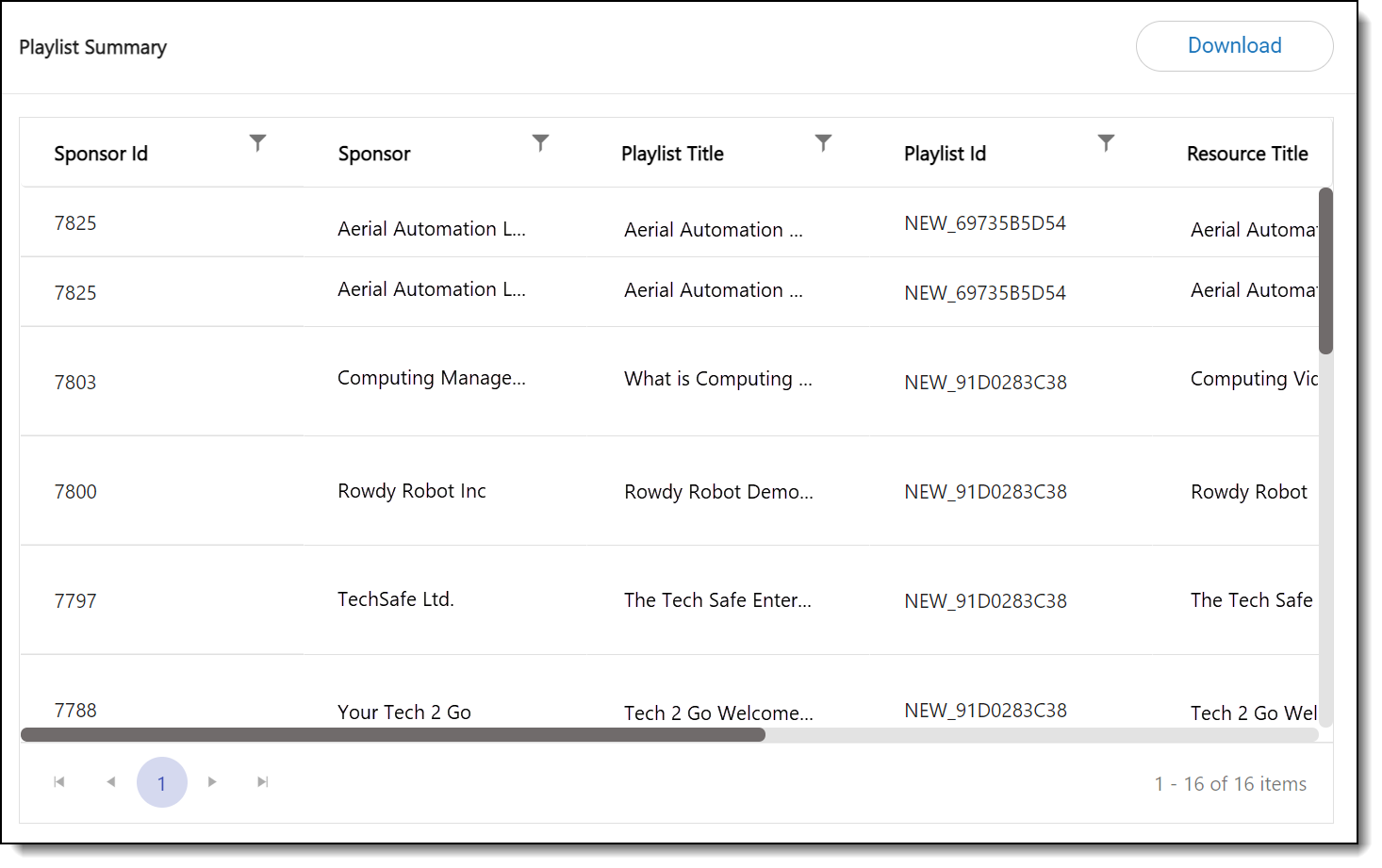
How Can I Use This Report?
- If you find that your sponsor booths don’t have many Playlists, you can reach out to your sponsors and request that they consider including some.
Resources
Resource Downloads
This report displays resources that have been downloaded from the sponsor booth/s specified in the Sponsors dropdown menu. List view displays visits for all booths, whereas graph view displays the top fifteen most often downloaded resources.
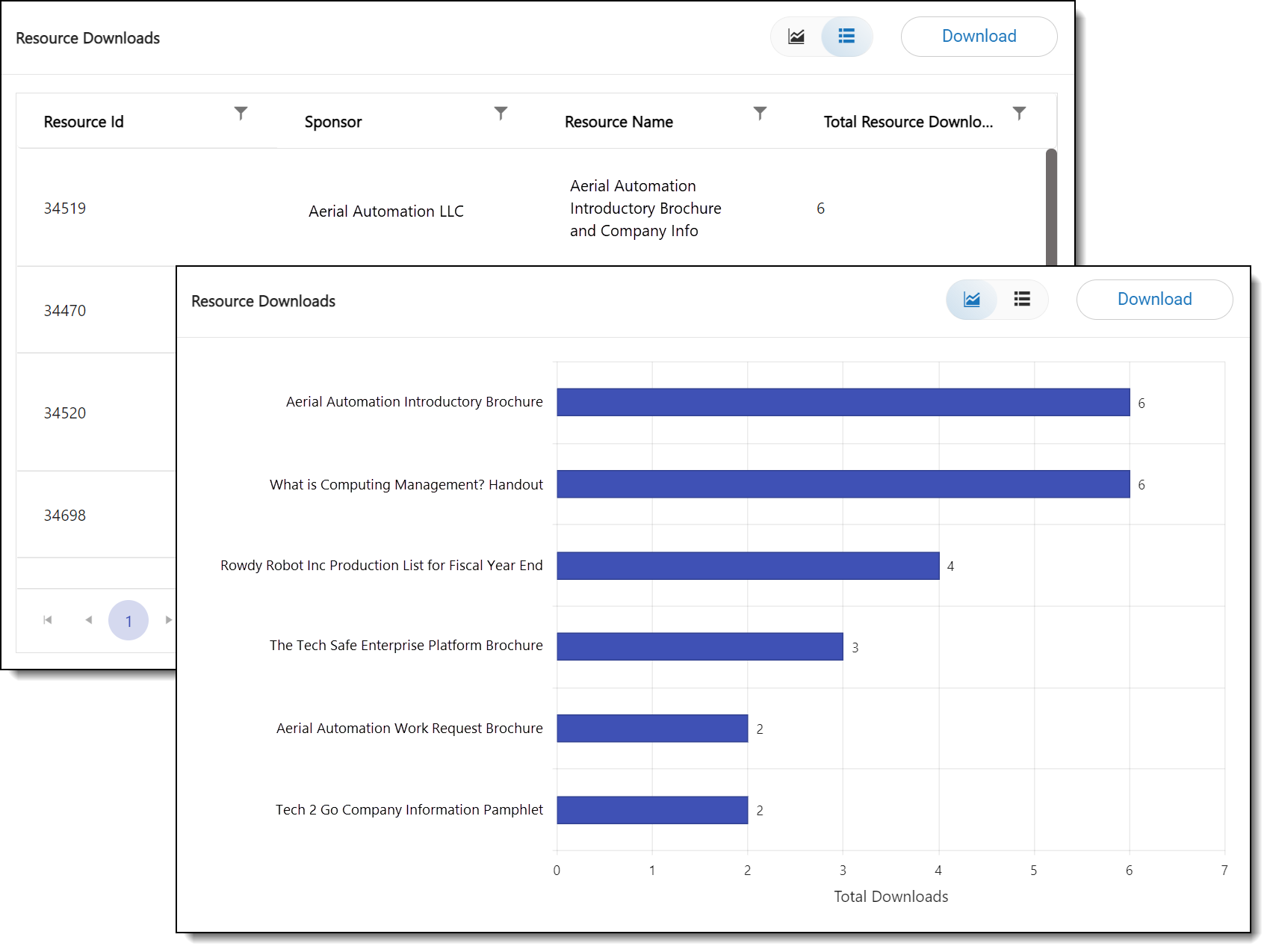
How Can I Use This Report?
- If you find that your sponsor booths don’t have many resources, you can reach out to your sponsors and request that they consider including some.
Resource Downloads by User
The Sponsor Resource Downloads Details report provides all details associated with every user who has downloaded resources from the sponsor booth/s specified in the Sponsors dropdown menu.
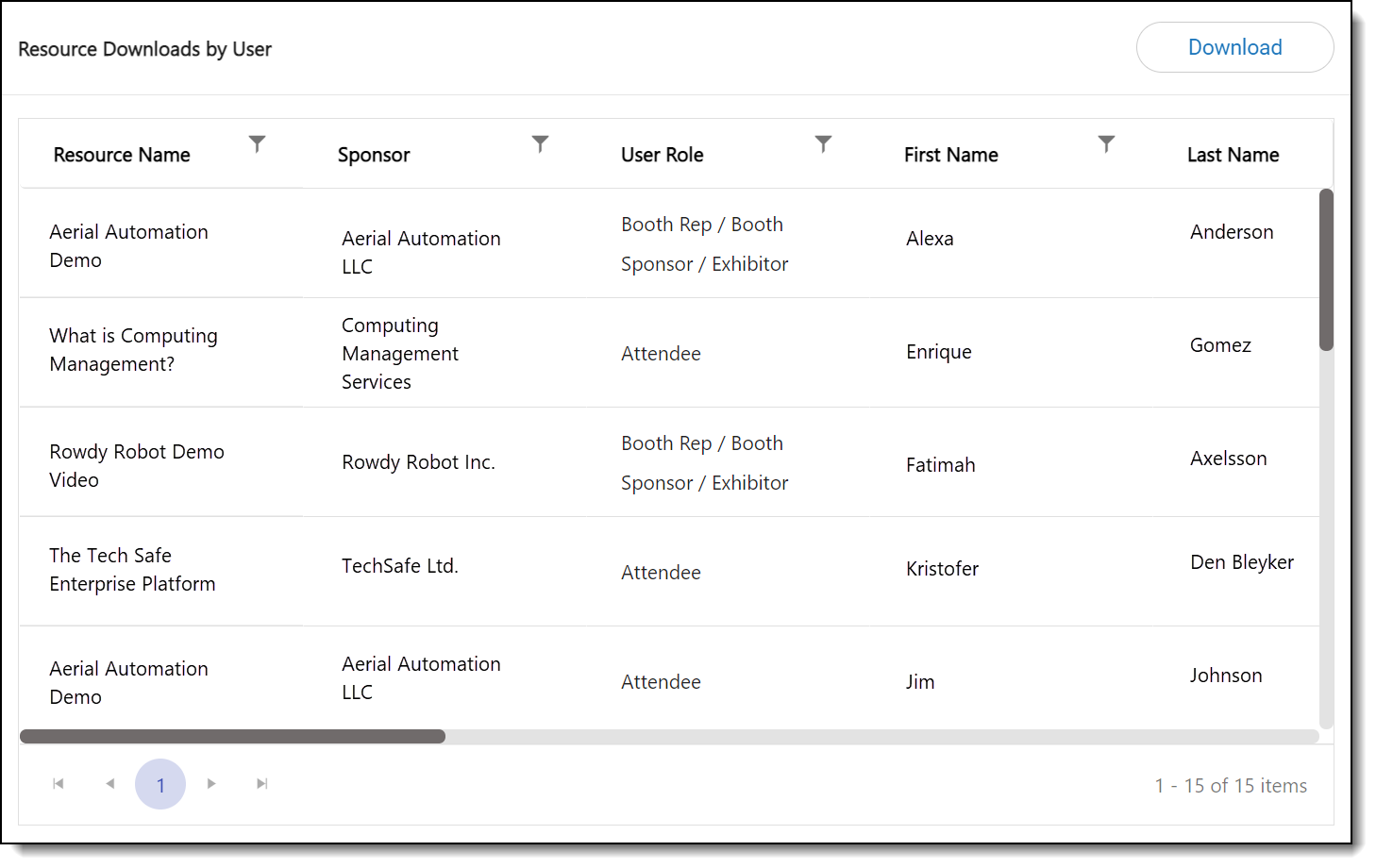
How Can I Use This Report?
- See which users have most actively been viewing Playlist resources and thank them for their participation.
Connections
Sponsor Public Chat Log
This report displays all chats made on the sponsor booth/s specified in the Sponsors dropdown menu.
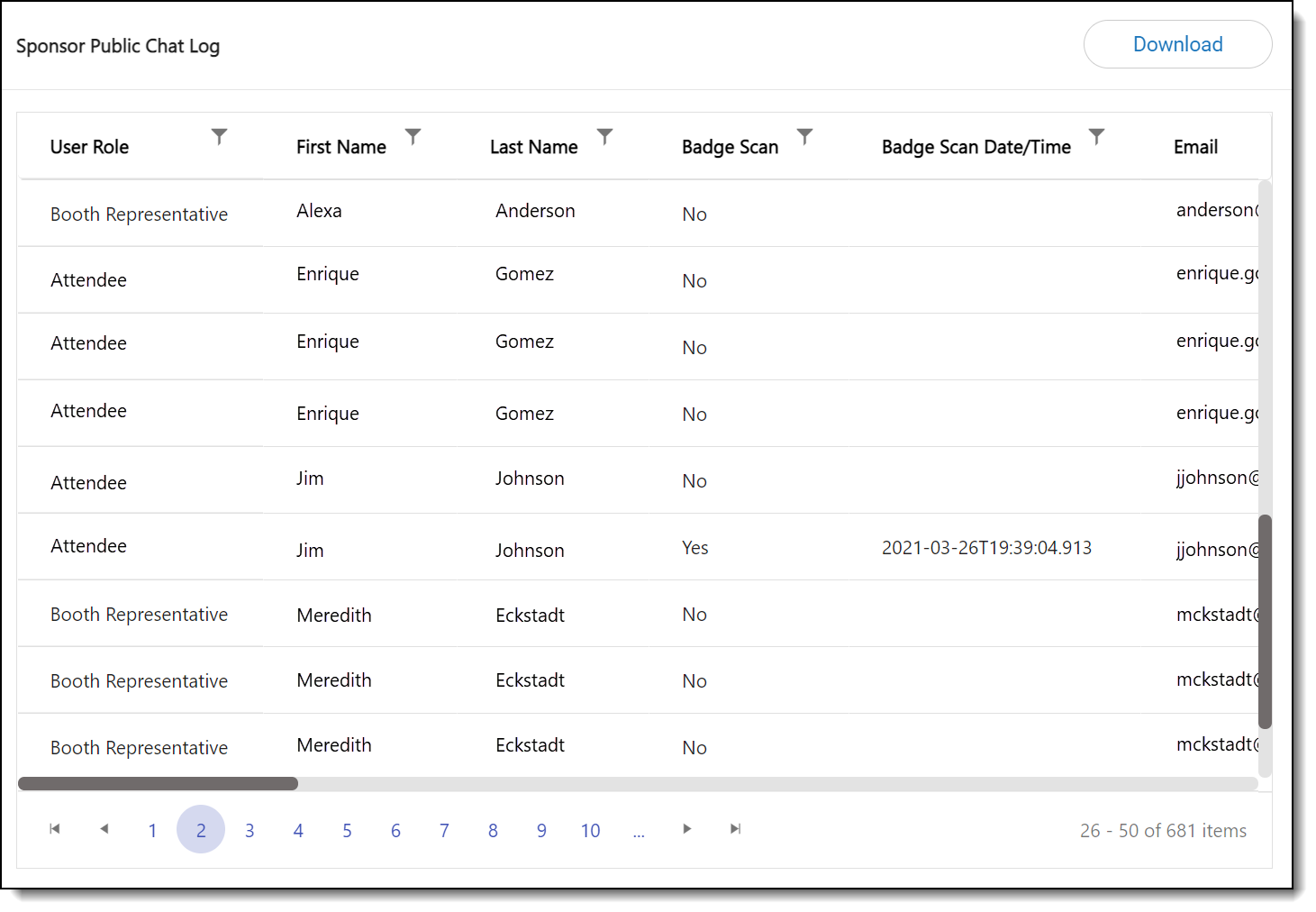
How Can I Use This Report?
- Check the chat details to ensure that all users’ questions were answered and reach out if any were missed.
- Filter the report to see which users are sending the most chats on sponsor booths and thank them for their participation.
Sponsor Booth Staff Connection Log
This report provides information for users who connected with booth reps associated with the sponsor booth/s specified in the Sponsors dropdown menu.
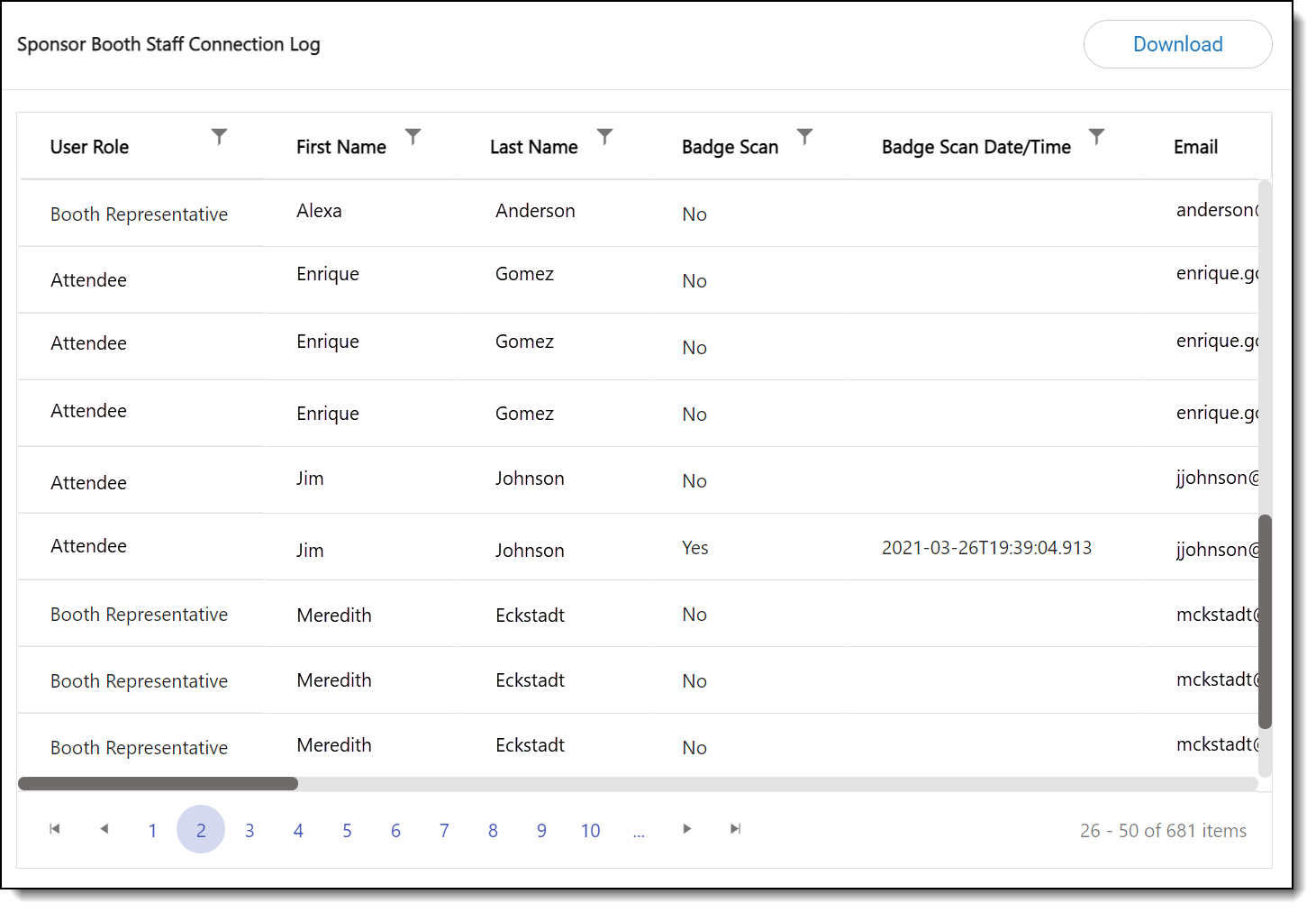
How Can I Use This Report?
- Check for booth reps and attendees who are making connections and thank them for their participation.
Sponsor Leads Gen
This report provides contact information for users who completed a Leads Gen form when they visited the sponsor booth/s specified in the Sponsors dropdown menu.
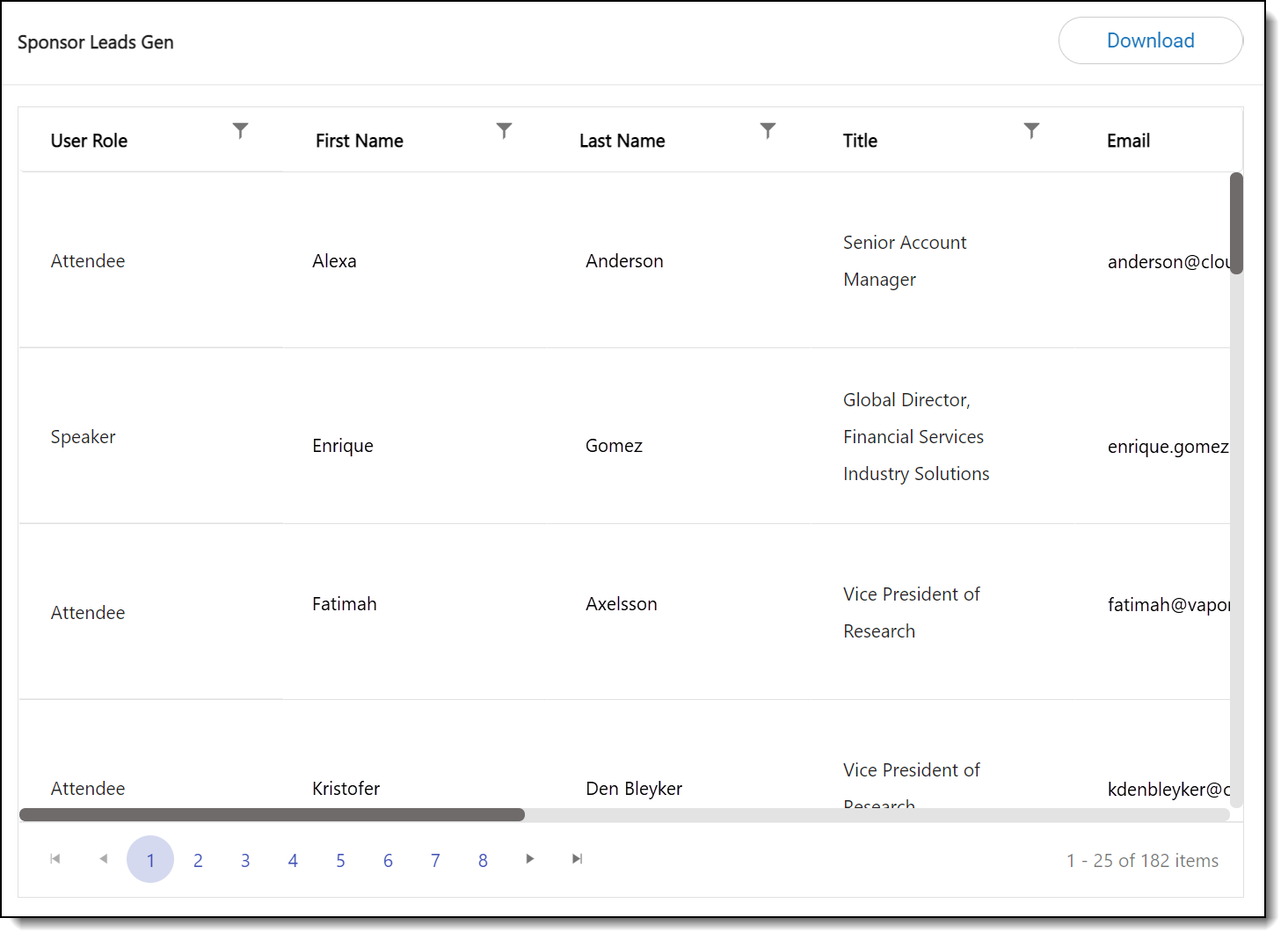
How Can I Use This Report?
- Provide this report to sponsors so they can see which users are interested in connecting with them.
![]() Further Reading
Further Reading
Comments
0 comments
Please sign in to leave a comment.