How to access the Events Builder?
Welcome to the Social27 Events Builder, where Event Owners can build, run, and analyze their event from start to finish.
- Launch your browser and navigate to https://creator.social27.com/auth/login.
Note: We recommend using the latest version of Google Chrome.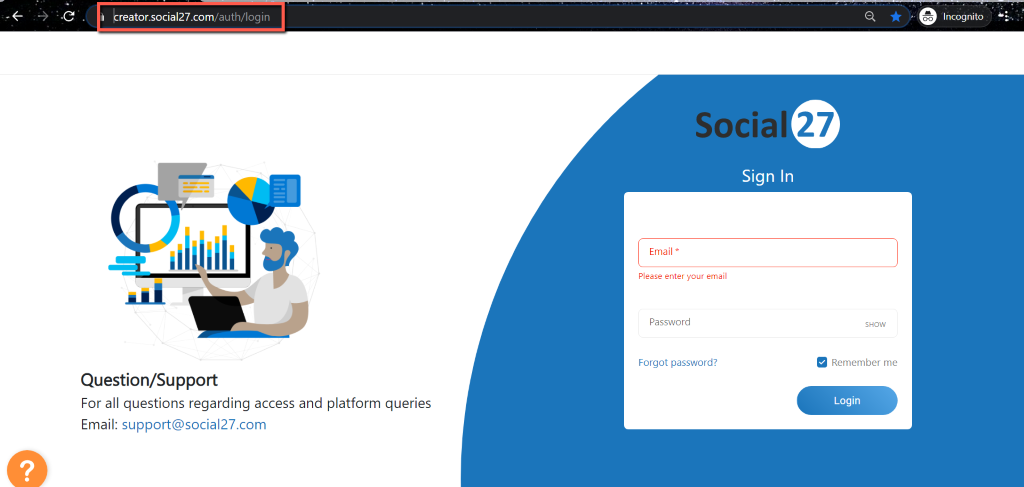
- Log in using your registered Email Address and Password.
How do I get my log in and password?
- Protecting your data is our top concern, so we make sure that only other Admins can grant access to your site.
- Your password will be set by the admin who grants you access to the Events Builder.
- Once logged in, you’ll be able to reset your password under User Management.
- If you are logging in for the first time, you will be prompted to set up your 2FA (Two-Factor Authentication). By default, it will ask you to enter your mobile number to get the code via SMS.
- Choose your country code and then enter your contact number.
- Click on the Send code via SMS button.
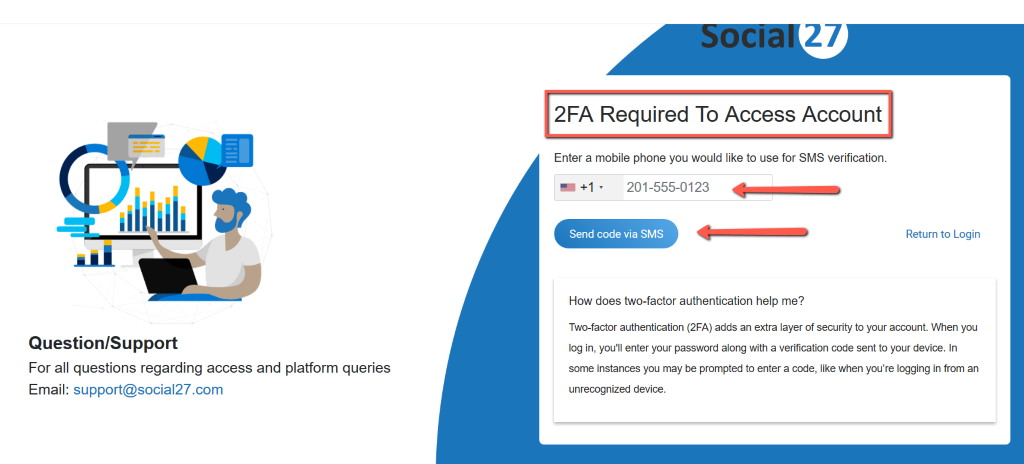
- A 7-digit code will be sent via SMS on your registered number.
NOTE: Two-factor authentication (2FA) adds an extra layer of security to your account. When you log in, you'll enter your password along with a verification code sent to you via SMS, call or using the Authy App. In some instances, you may be prompted to enter a code, like when you’re logging in from an unrecognized device.
- Enter the 2FA code sent to your mobile number and hit Verify.
If you did not receive an SMS, you may opt to receive a call or download the Authy app to generate the 2FA code.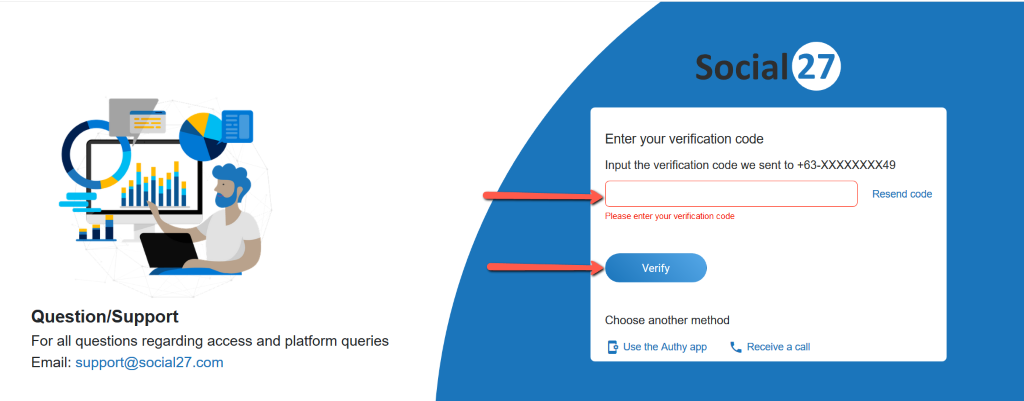
IMPORTANT: If you are having issues receiving the 2FA code after choosing the available methods, please contact our team by sending an email to support@social27.com. - Once logged in, you should be able to see the list of the events on your dashboard. Select which event you would like to access.
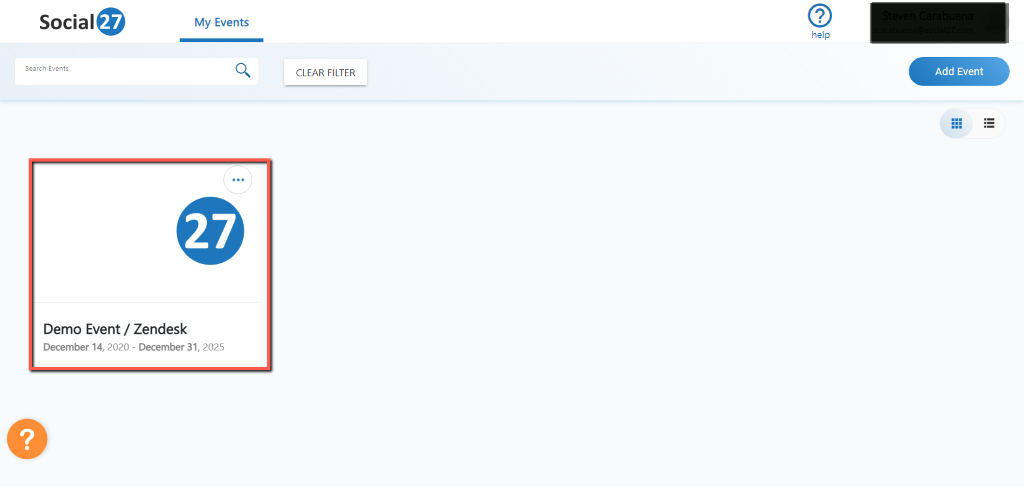
 Still Need Help? Reach out to us at support@social27.com if you need additional assistance.
Still Need Help? Reach out to us at support@social27.com if you need additional assistance.
Comments
0 comments
Please sign in to leave a comment.