This article provides an overview of the entire Social27 experience, from setting up your profile to attending sessions, to engaging with sponsors.
Topics in this article include:
- Navigation
- Profile
- Agenda and Sessions
- Expo Hall and Sponsors
- Networking Lounge
- Roundtables and Boardrooms
Navigation
Every part of the virtual event is a click away thanks to the navigation bar on the top the screen and the menu that appears on the left side of the screen and in the top right corner. Use the arrow at the top of the panel to expand or collapse the left menu.
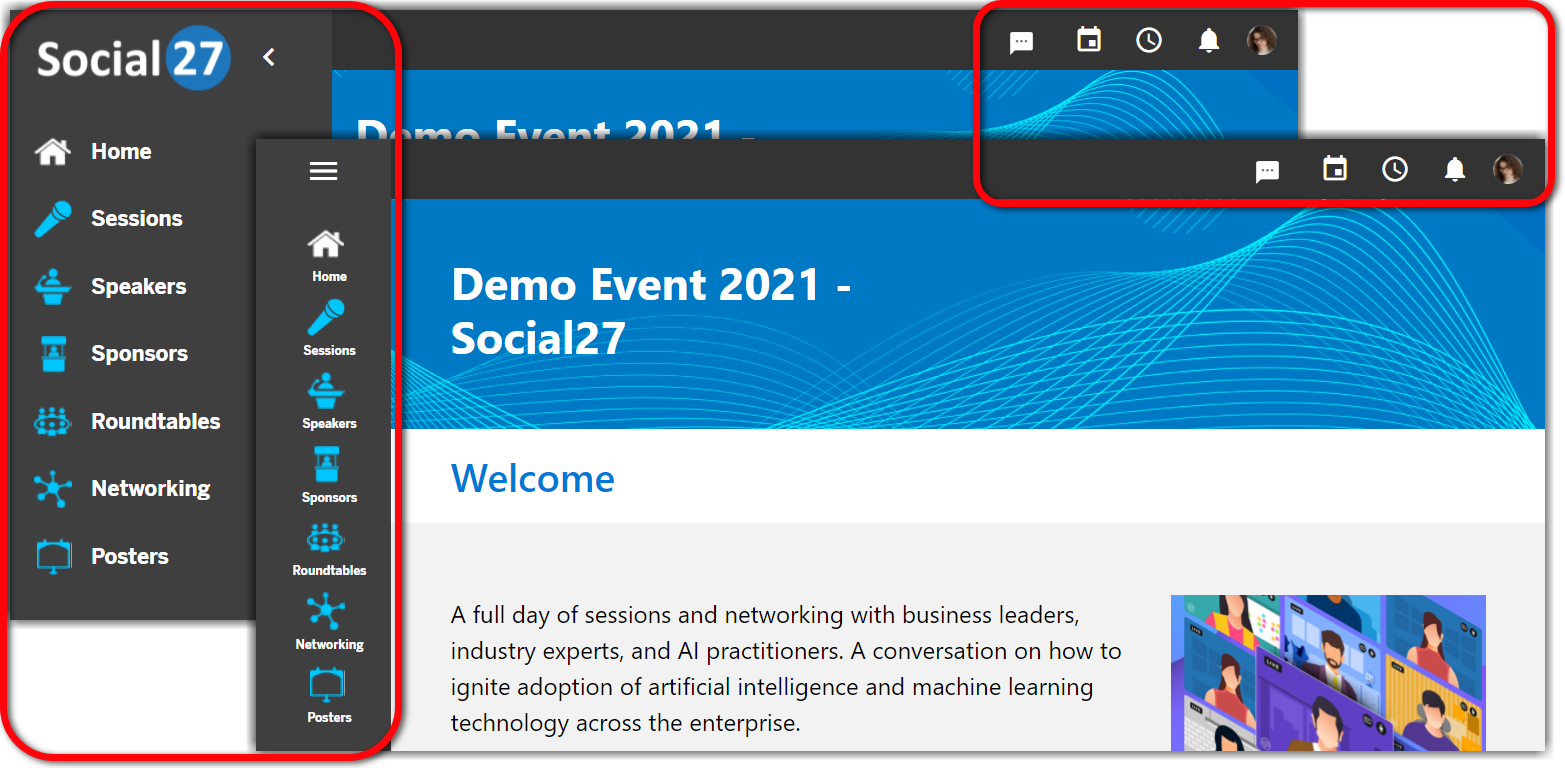
Profile
After logging in, you can set up your profile and tell other attendees who you are and what you do in order to connect and network.
The My Profile page serves as a one-stop shop where you can:
- Upload a profile photo.
- Edit your personal information, including LinkedIn profile and bio.
- Record a Hello World! video.
- View personal connections made.
- Read messages sent and received.
- Personalize your areas of interest (AOI).
- View earned badges and points.
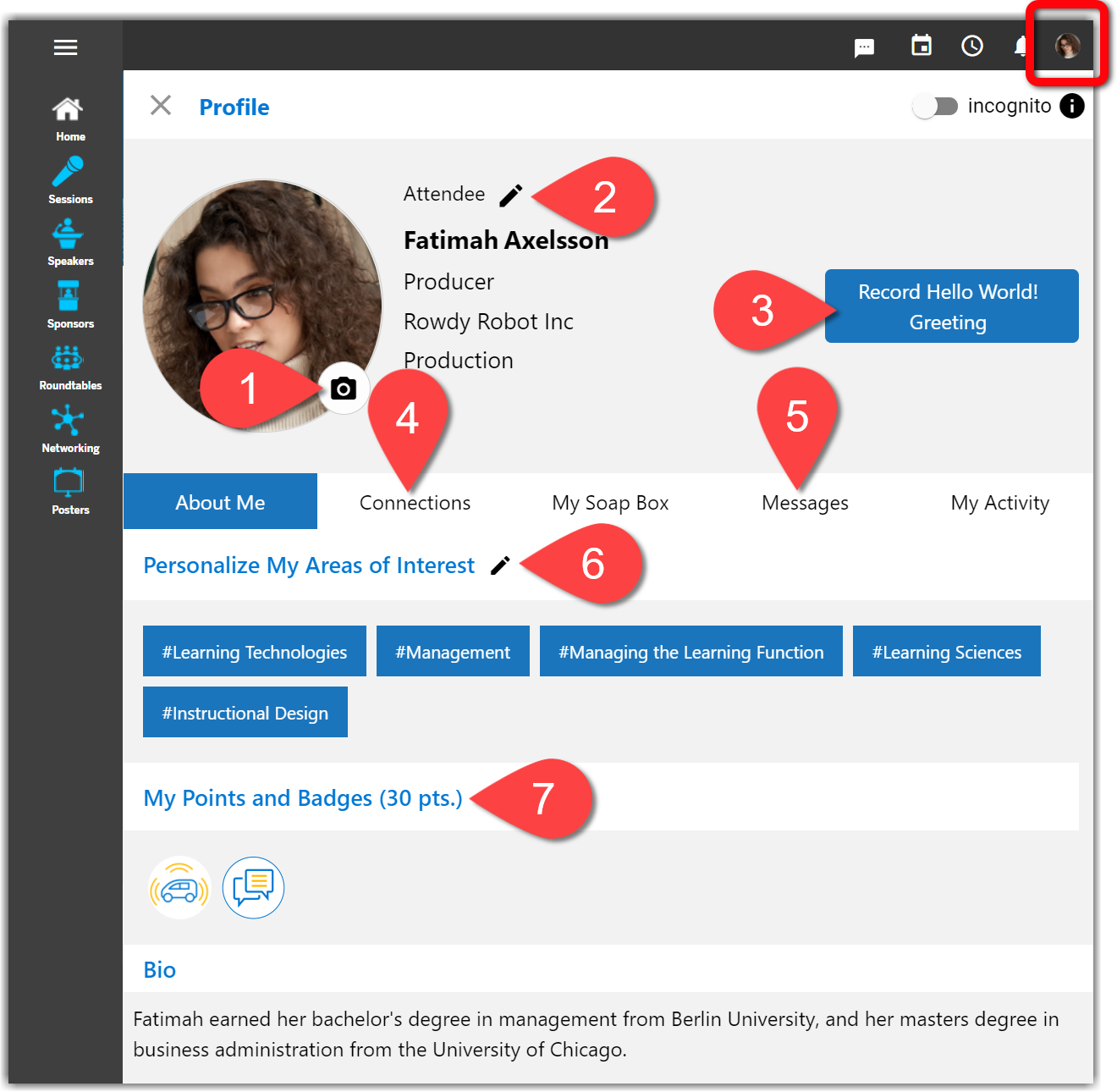
|
|
Agenda and Sessions
Make the most out of your virtual event experience by adding items to your agenda.
Recommended Sessions
Create your own personal agenda of sessions that spark your interest. Navigate to the My Agenda page and click the Recommended by Us tab to see recommended sessions, attendees, sponsors, and posters. Click Add to My Agenda to add a session to your agenda and make it appear on the My Agenda tab.
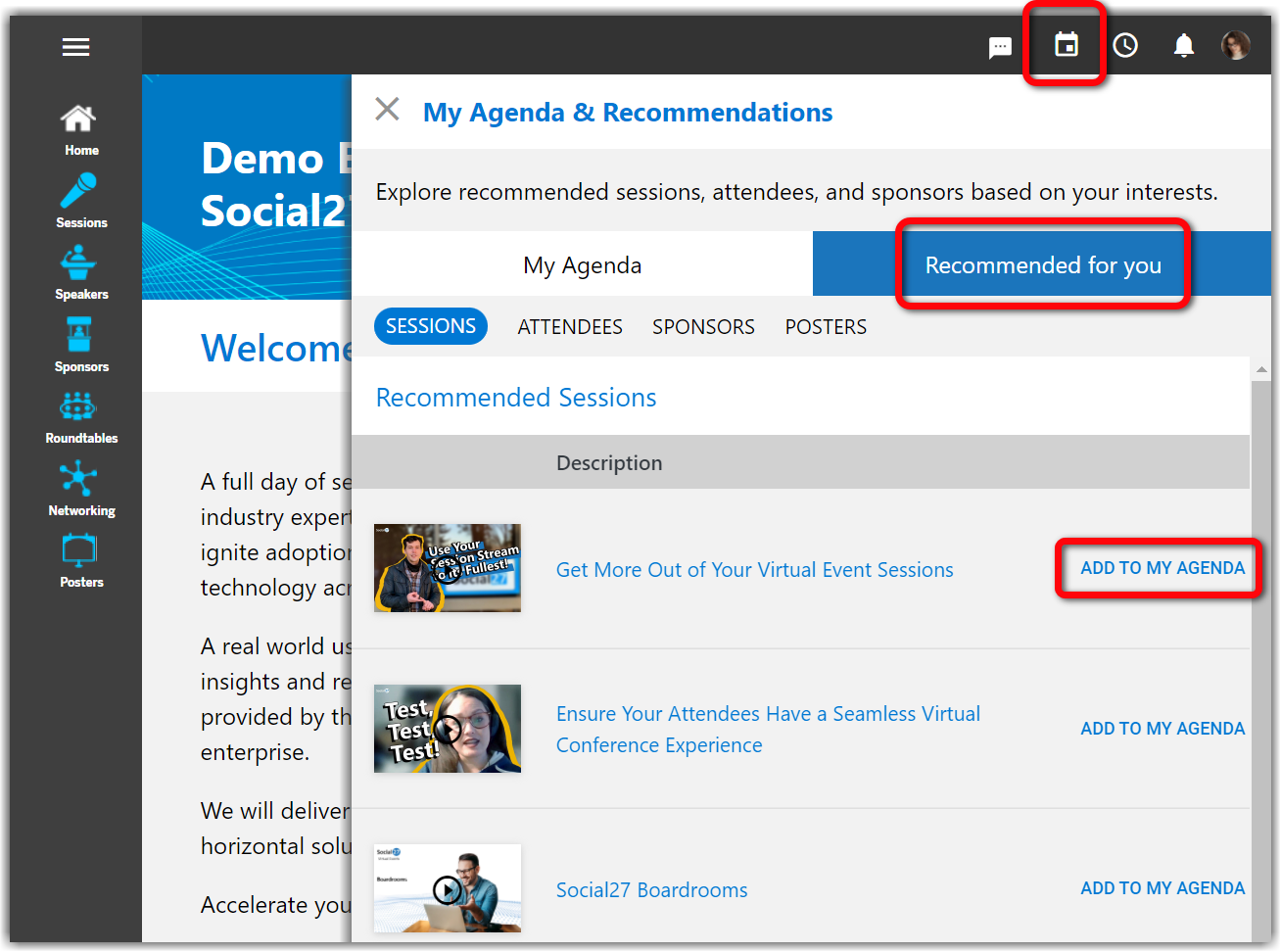
Event Sessions
Check out all the event sessions by navigating to the Sessions page. Sessions are organized into "tracks" that appear as tabs across the top of the Sessions page (A). You can search for sessions (B) and add them to your agenda by clicking the calendar icon (C).
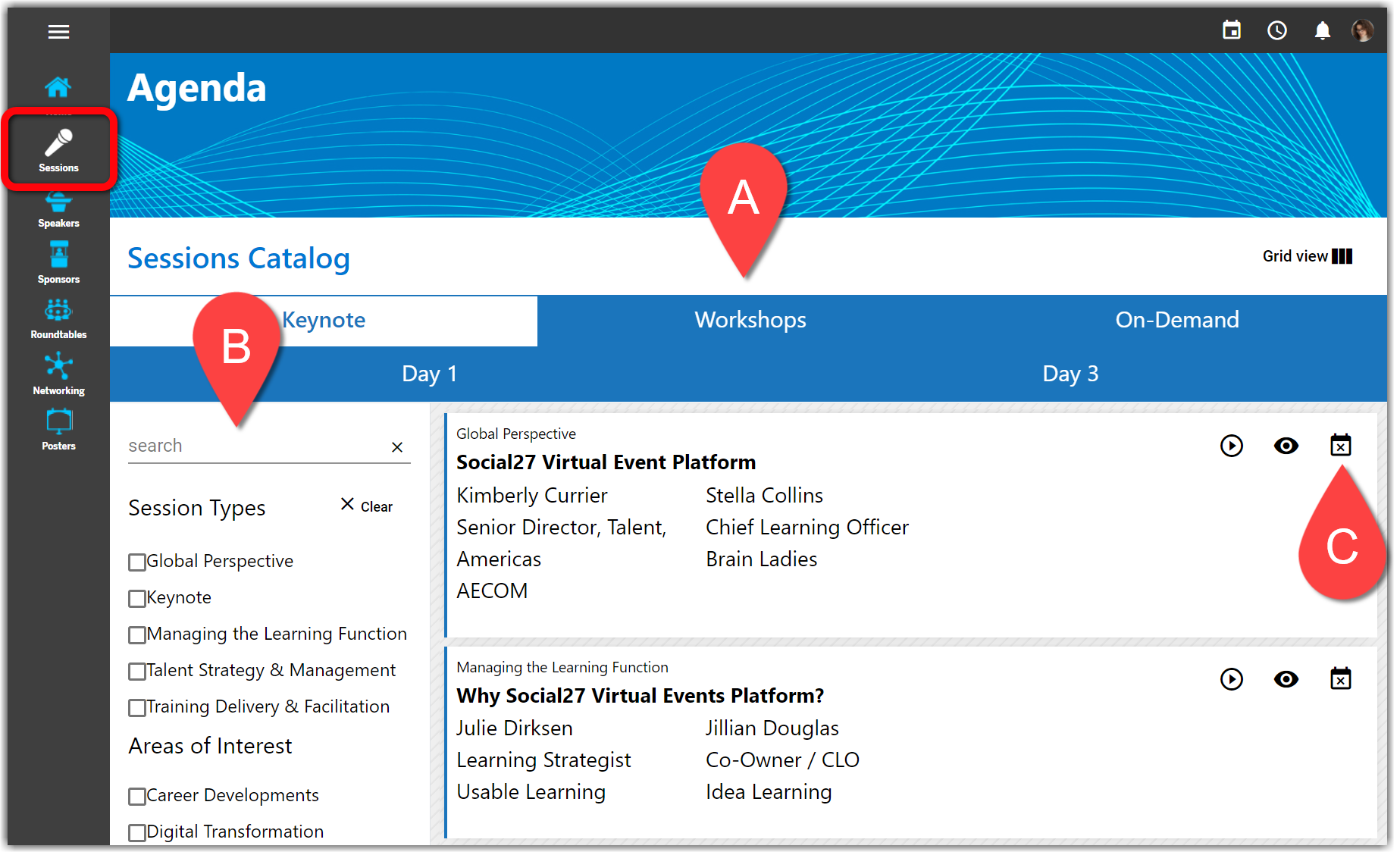
My Agenda
Select My Agenda from the navigation menu to view all sessions you've added to your schedule to effectively organize your daily event experience.
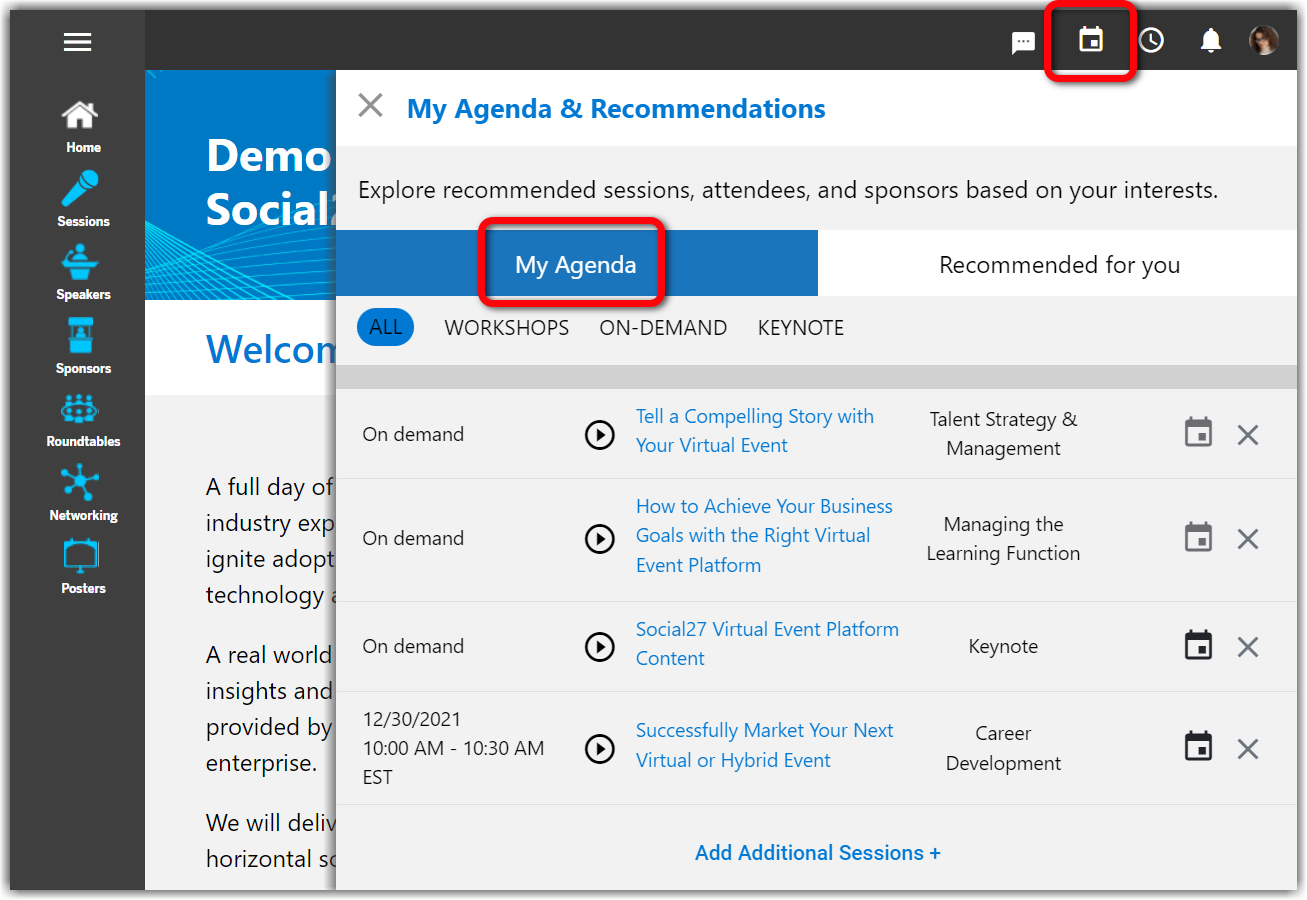
|
|
Join a Session
To join a session, navigate either to the Session page or the My Agenda page and click the play button  . Live sessions are broadcasted at specific times. On Demand sessions can be viewed at any time.
. Live sessions are broadcasted at specific times. On Demand sessions can be viewed at any time.
Once you've joined a session, there are a number of ways you can interact. Connect with other session attendees by typing a message for all to see in the session Chat tab (A). Ask the speaker a question in the Moderated Q&A tab (B) which may be published in the chat window. Answer polls posed by session moderators and speakers in the Polls tab (C). React to session content by using the emoticons located to the right of the video player (D). Download resources the speaker has added to the session (E).
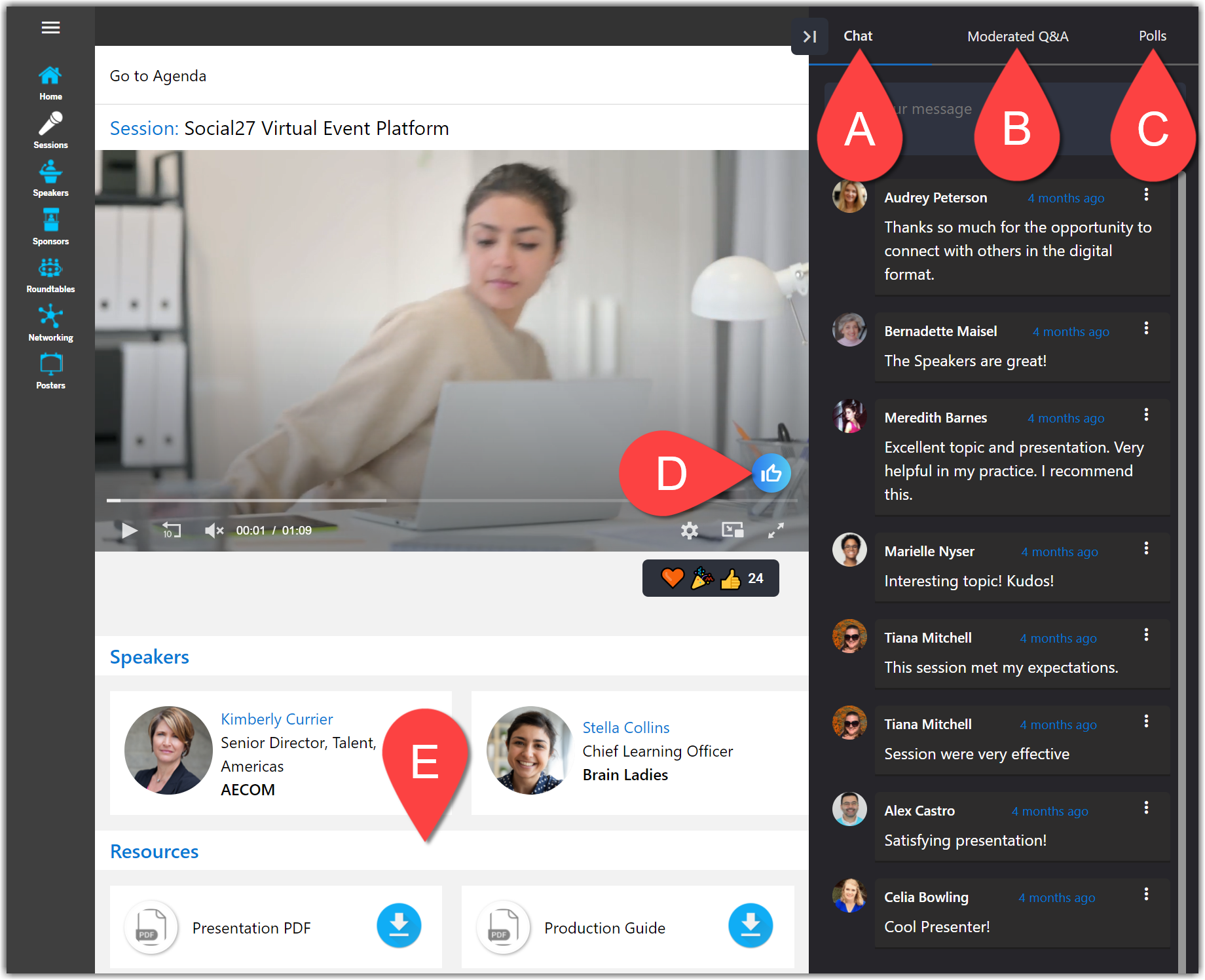
Expo Hall and Sponsors
The Expo Hall displays all organizations who are sponsoring the event. Browse the list and click a logo to explore that sponsor's virtual booth, or microsite.
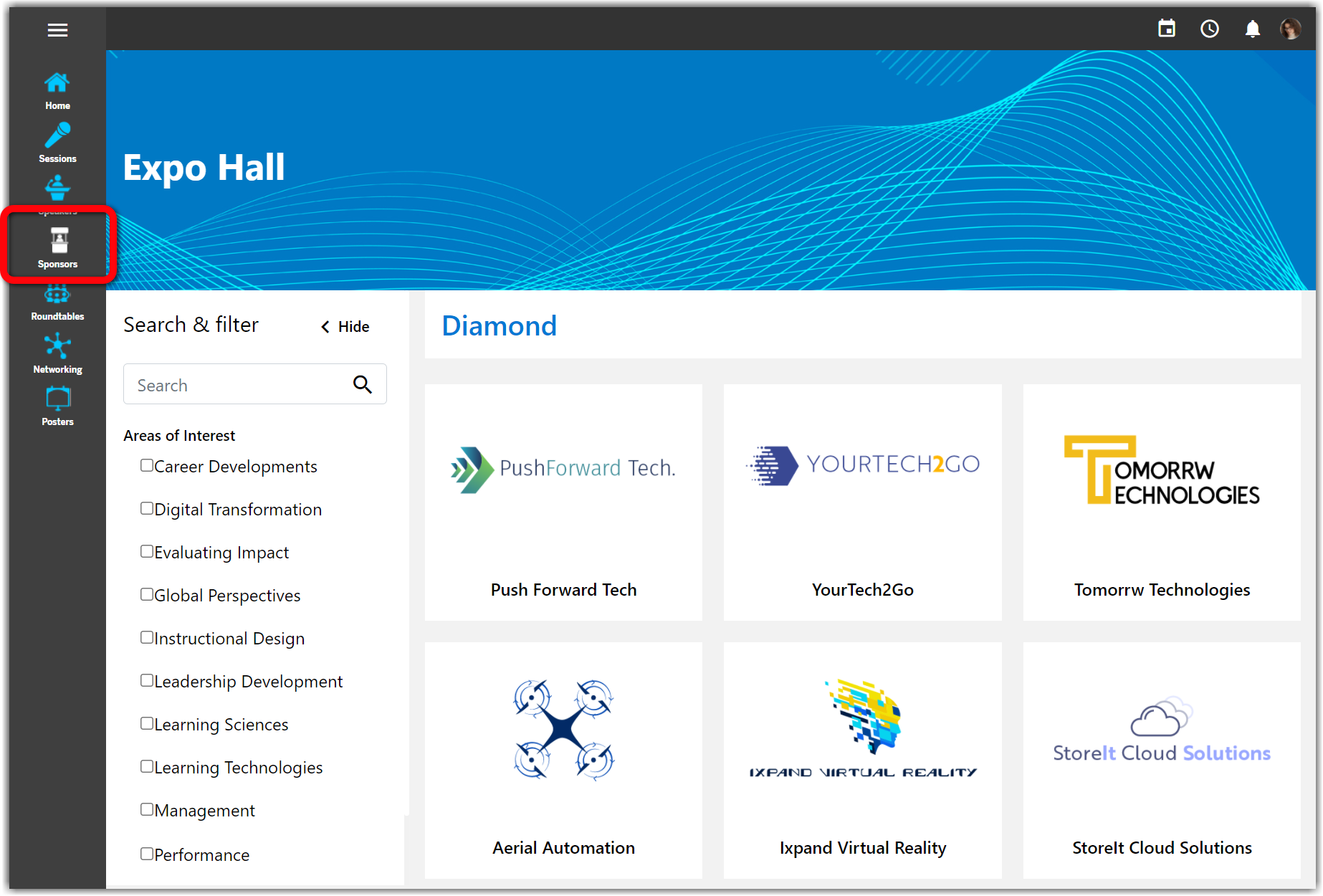
After navigating to a microsite, you have various ways to engage with that sponsor, including:
- Chat with booth reps and respond to polls using the right sidebar.
- Click Scan Badge to send your contact information to that sponsor.
- View the sponsor's Playlist, which includes videos, PDFs, blogs, etc. Click the Playlist thumbnail images on the right side of the screen to view them in the larger window.
- Download resources the sponsor has provided.
- Connect with the booth reps
- Join interactive, topic-based Roundtables and Boardrooms (meetings).
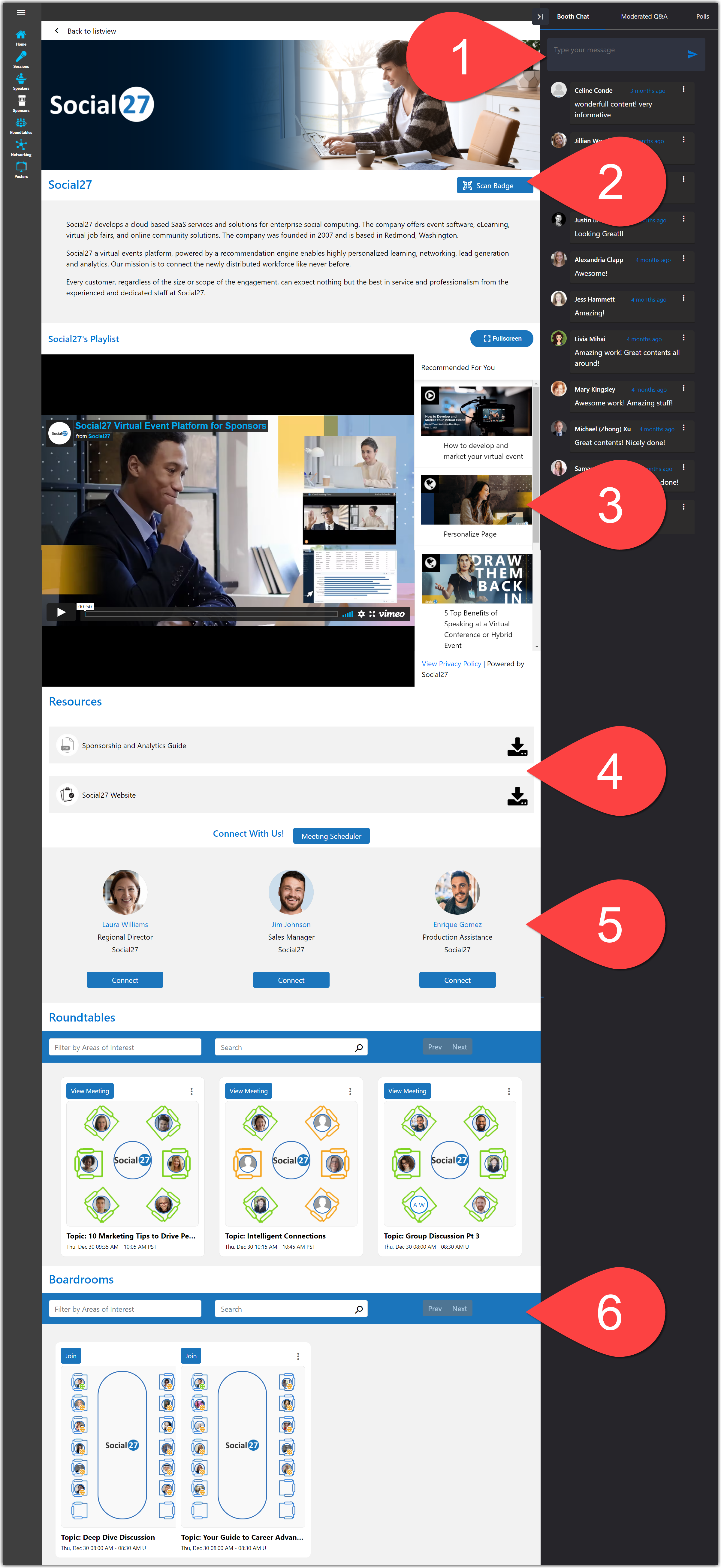
Networking Lounge
Visiting the Networking Lounge is a great way to connect with other attendees. On this page, you can browse the Attendee Directory, view Hello World! and Soapbox videos, visit Happy Hours, and check out the Leaderboard.
To access the Networking Lounge, click the Networking button in the left navigation menu.
- Attendee Directory
At the top of the Networking Lounge is the Attendee Directory. The Attendee Directory is a catalogue of all the attendees at the event. In the Attendee Directory, you can search for attendees by their name, company, or job title. From the Attendee Directory, you can easily connect or start a new Roundtable with other attendees.
- Hello World!
When you set up your profile, you can upload one 30 second video introducing yourself to everyone at the event. Once you've recorded and approved your video (from the My Profile page), it surfaces in the Hello World! section of the Networking Lounge. This way, you can find other users with common interests in an intuitive way that mimics Instagram Stories, Facebook Stories, TikTok, etc. When you find a video you like, you can react to the video and/or connect with the user similar to social media platforms. - Soapbox
Soapbox is the section of the Networking Lounge page where you can “get up on their soapbox” to record a 30-second video about your thoughts, opinions, and perspectives on the content and topics discussed in the event. Soapbox enables you to go beyond chat functions to share your thoughts with everyone in the event, start discussions, contribute to a debate, or echo sentiments that resonate with you. Soapbox videos are formatted similarly to Hello World! videos and appear in the Networking Lounge just below the Hello World! Section as well as on your profile.
- Happy Hours
Happy Hours are large group chats based around specific topics of interest that can hold up to 49 attendees. They are ongoing chats throughout the event that enable you to connect with those who share your interests. After connecting in a Happy Hour, you can keep the conversation going in 1:1 messaging or Roundtables. Happy Hours can also feature Happy Hour Sessions that align with the Happy Hour's area of interest and help spark conversation among like-minded attendees. - Leaderboard
The Leaderboard appears on the Networking Lounge page and will show you which users have earned the most points and badges. When you log in, you will see your profile at the top of the list and top earners beneath you (ranked in descending order by number of points earned). Rankings are updated every hour, so don't worry if you have earned a number of points but don't immediately see this reflected on the Leaderboard.
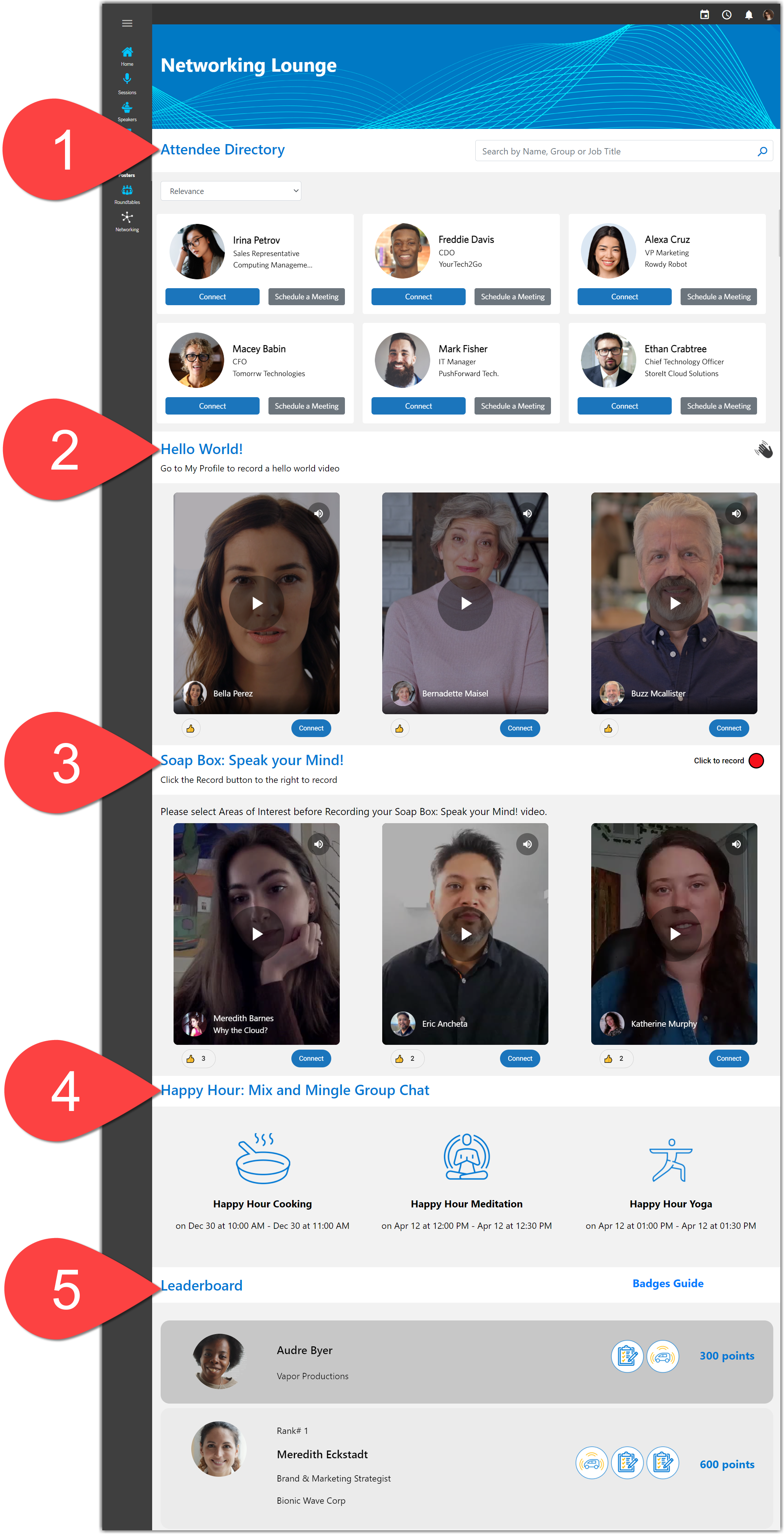
|
|
Roundtables and Boardrooms
Check out the Roundtables page to find all of the event's Roundtables and Boardrooms. These meetings are a great way for you to deepen relationships with other event attendees, sponsors, and the host organization.
Roundtables are small-group video meetings enabling up to 6 participants to join via Microsoft Teams, Zoom, or the Social27 Native Solution. Boardrooms are similar to Roundtables, but they allow for up to 15 attendees on the Social27 Native Solution and up to 30 attendees in a Zoom or Microsoft Teams supported Boardroom. Anyone can start a Roundtable or Boardroom, and sponsors can host Roundtables and Boardrooms on their microsites to deliver demonstrations, Q&As, and more.
If a Roundtable or Boardroom is full, you can join via “View Only” where you cannot participate, but can listen in and view presentations that are delivered during the meeting.
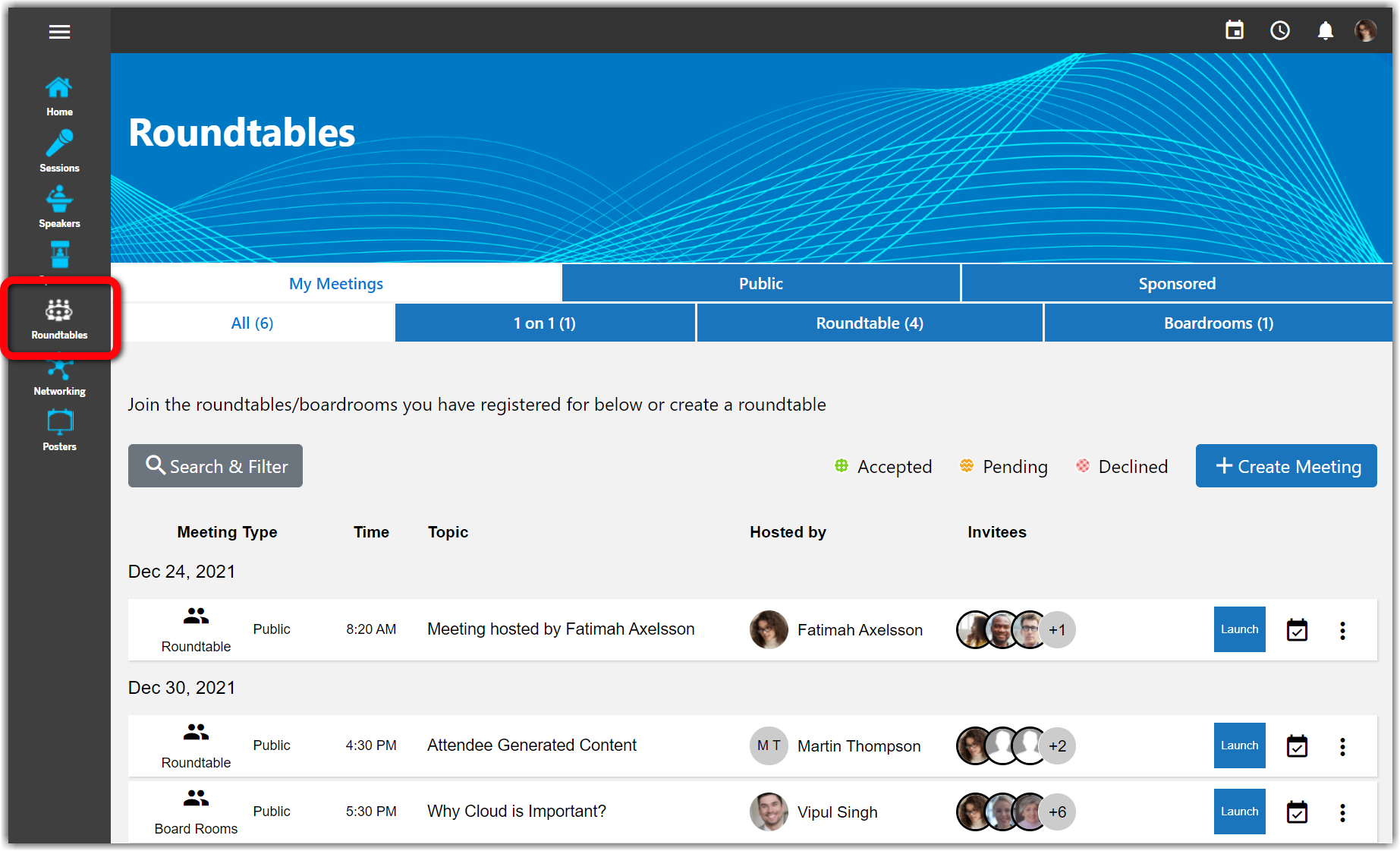
Check out the following articles to learn more about Roundtables and Boardrooms
- How Do I Join Roundtables and Boardrooms?
- How Do I Create Roundtables and Boardrooms?
- How Do I Accept/Decline Roundtable/Boardroom Invitations?
![]() Further Reading:
Further Reading:
Comments
0 comments
Please sign in to leave a comment.