Roundtables, Boardrooms, and One-on-Ones are small-group video meetings enabling participants to connect with other attendees, speakers, and sponsors.
This article explains how to respond to Roundtable and Boardroom invitations and later update your responses as necessary.
Topics covered include:
Accepting/Declining Invitations
When you have been invited to a Roundtable or Boardroom, you will receive an invitation via email. Click the link in the email to navigate to the event site where you can either accept or decline the meeting.
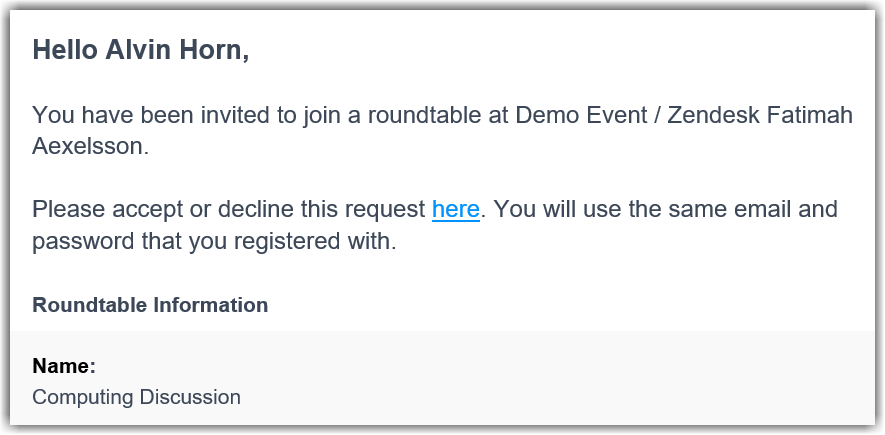
When you are invited to a meeting, you will also receive a notification in the Social27 platform. Click the Roundtable name in the notification to jump to the Roundtables page. You'll find the meeting in the My Roundtables section, either under the Roundtables or Boardrooms tab, depending on the meeting type. Click the ellipses icon in the top right corner of the meeting tile to either accept or decline the invitation.
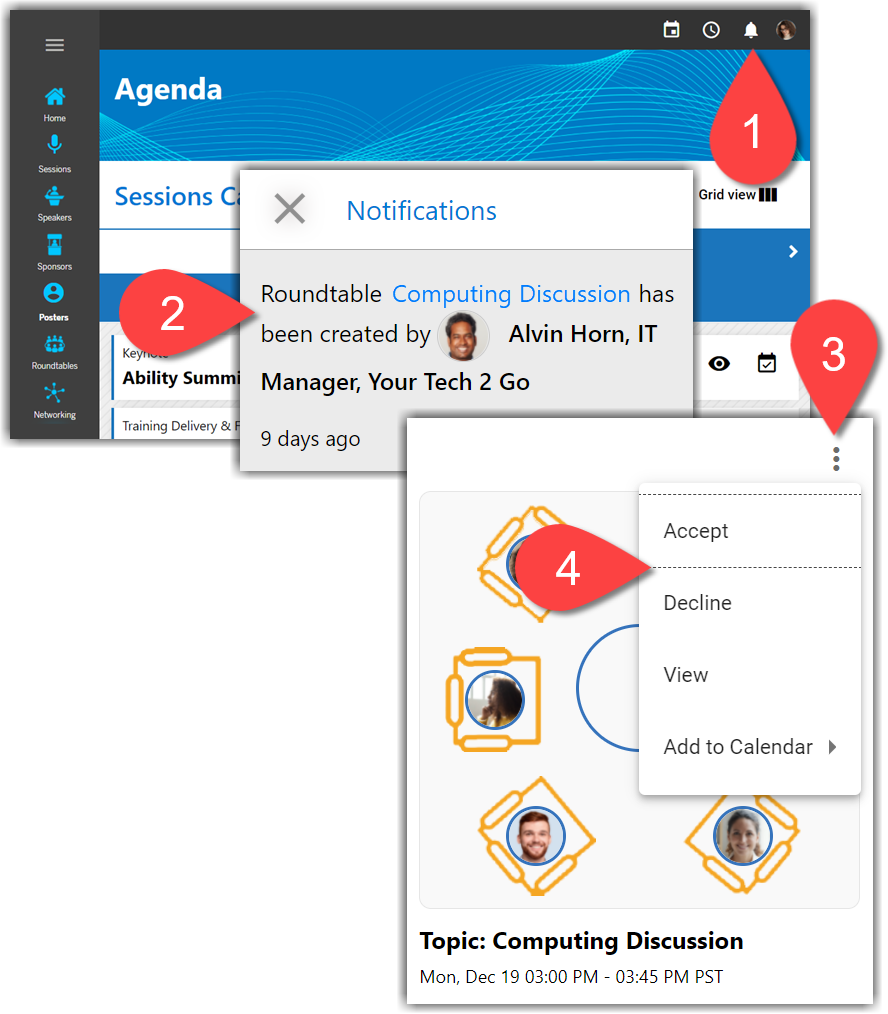
The meeting owner will receive a notification both via email and within the Social27 platform of your invitation response. If you accept the invitation, the Launch button will appear in the top left corner of the meeting tile. The meeting can be launched at its scheduled date and time.
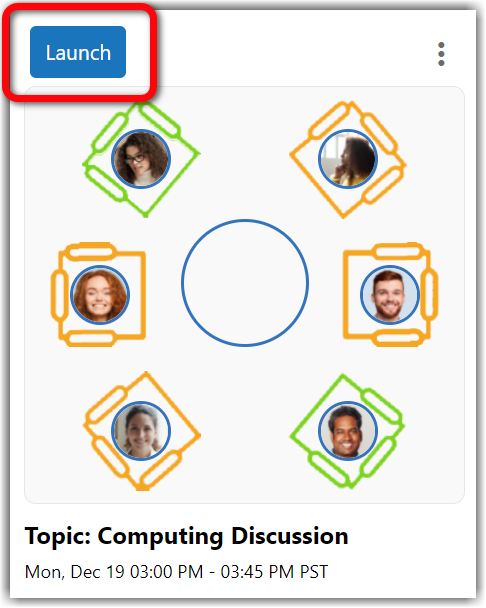
Updating Your RSVP
If after initially accepting an invitation, you later decide you would like to decline, navigate to the Roundtables page. In the My Roundtables section, find the meeting you wish to decline, click the ellipses icon, and click Decline. The meeting will disappear from the My Roundtables section.
Adding Meetings to External Calendars
To ensure that you never miss a Roundtable or Boardroom, you can add the meeting to your Outlook, Google, Yahoo, or Apple calendar. To find this option, navigate to the meeting on the Roundtables page. Click the ellipses icon in the top right corner of the meeting tile then Add to Calendar. This option can also be found on the meeting details page.
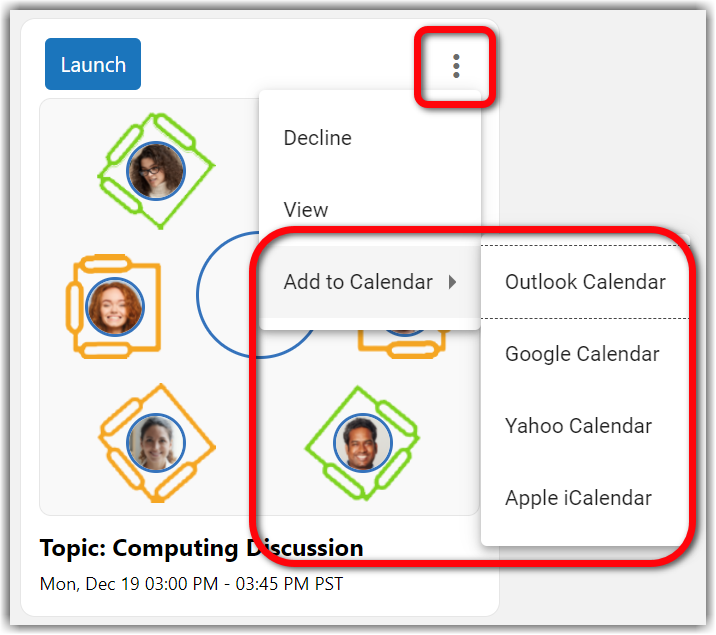 |
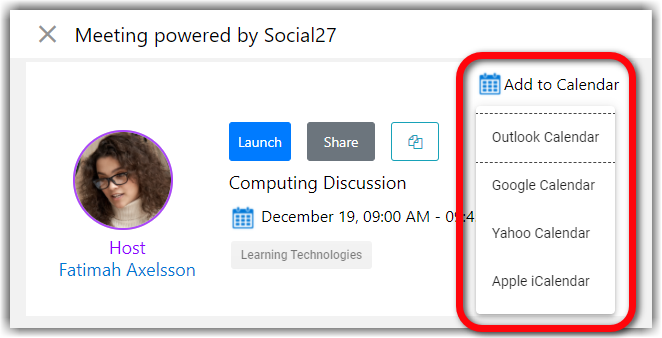 |
If you add the meeting to your Outlook or Apple calendar, a meeting invitation file will download to your internet browser. Open this downloaded file to add it to your Outlook or Apple calendar. If you add the meeting to a Google or Yahoo calendar, your calendar will open in a new tab and allow you to add the meeting to your calendar.
![]() Further Reading:
Further Reading:
Comments
0 comments
Please sign in to leave a comment.