Sometimes due to browser settings, resources that speakers have uploaded to their sessions or that sponsors have uploaded to their booths will fail to download. This is most often due to pop-up blocker browser settings. This article explains how to disable pop-up blockers on Social27’s recommended browsers on iOS and Android mobile devices.
iOS Device: Safari
|
|
To change iOS Safari pop-up settings, navigate to your device’s settings by clicking the Settings icon. |
Open the Safari settings and turn off the Block Pop-ups toggle.
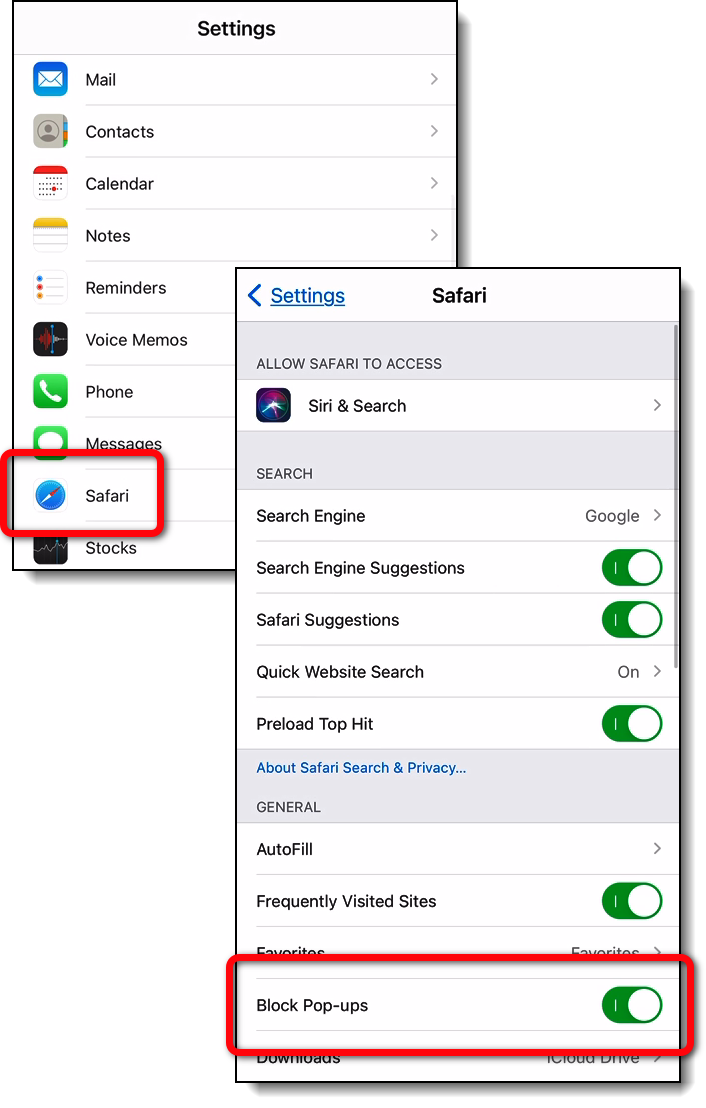
Android Device: Google Chrome
To change Google Chrome pop-up settings on your Android device, open the Chrome browser and click the ellipses icon in the top right corner. Navigate to Settings > Site Settings. Adjust both the Pop-ups and redirects and the Automatic downloads settings to not block pop-ups/downloads.
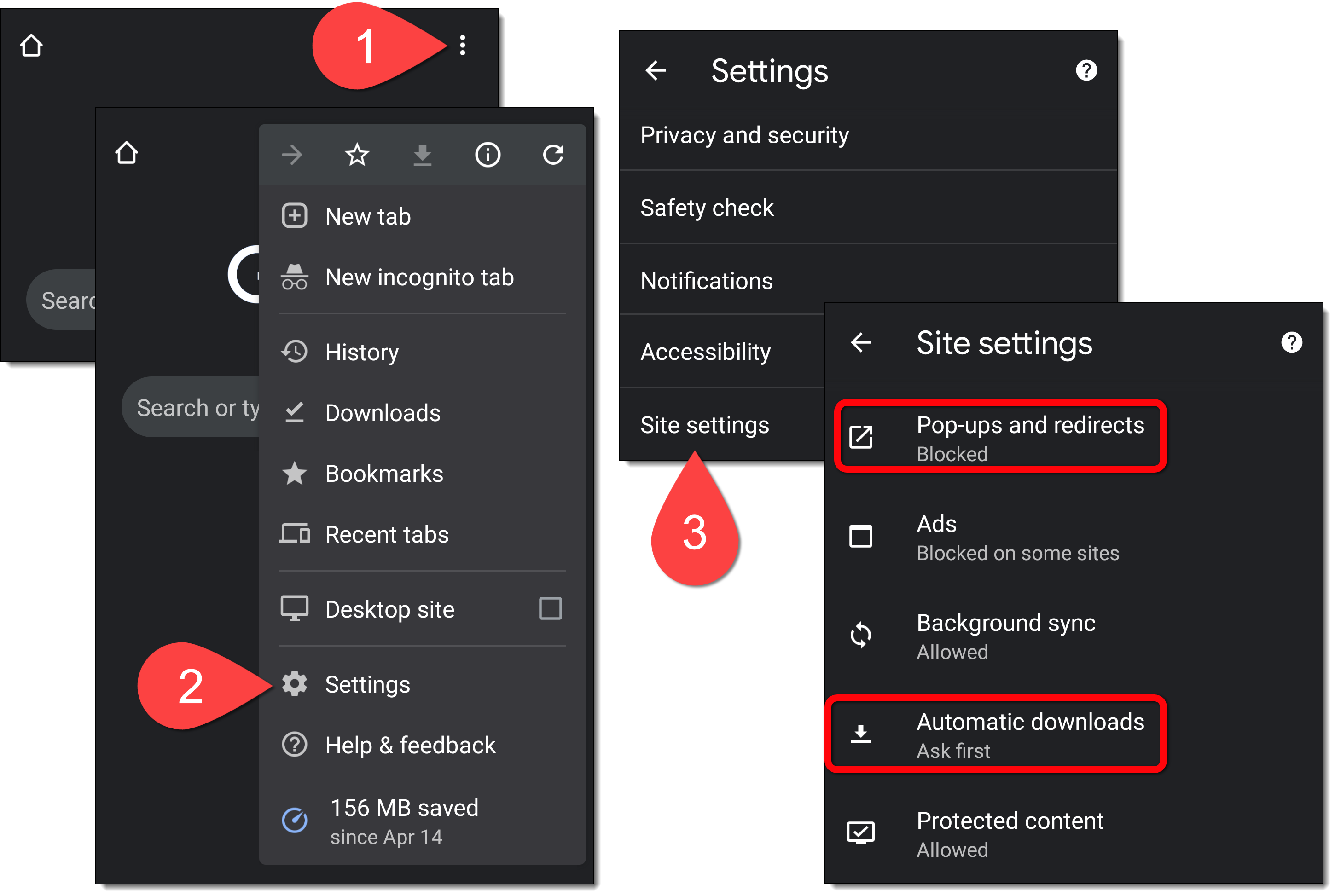
Android Device: Microsoft Edge
To change Microsoft Edge pop-up settings on your Android device, open the Edge browser and click the ellipses icon in the bottom center of the screen. Navigate to Settings > Site Settings. Adjust both the Pop-ups and redirects and the Automatic downloads settings to not block pop-ups/downloads.
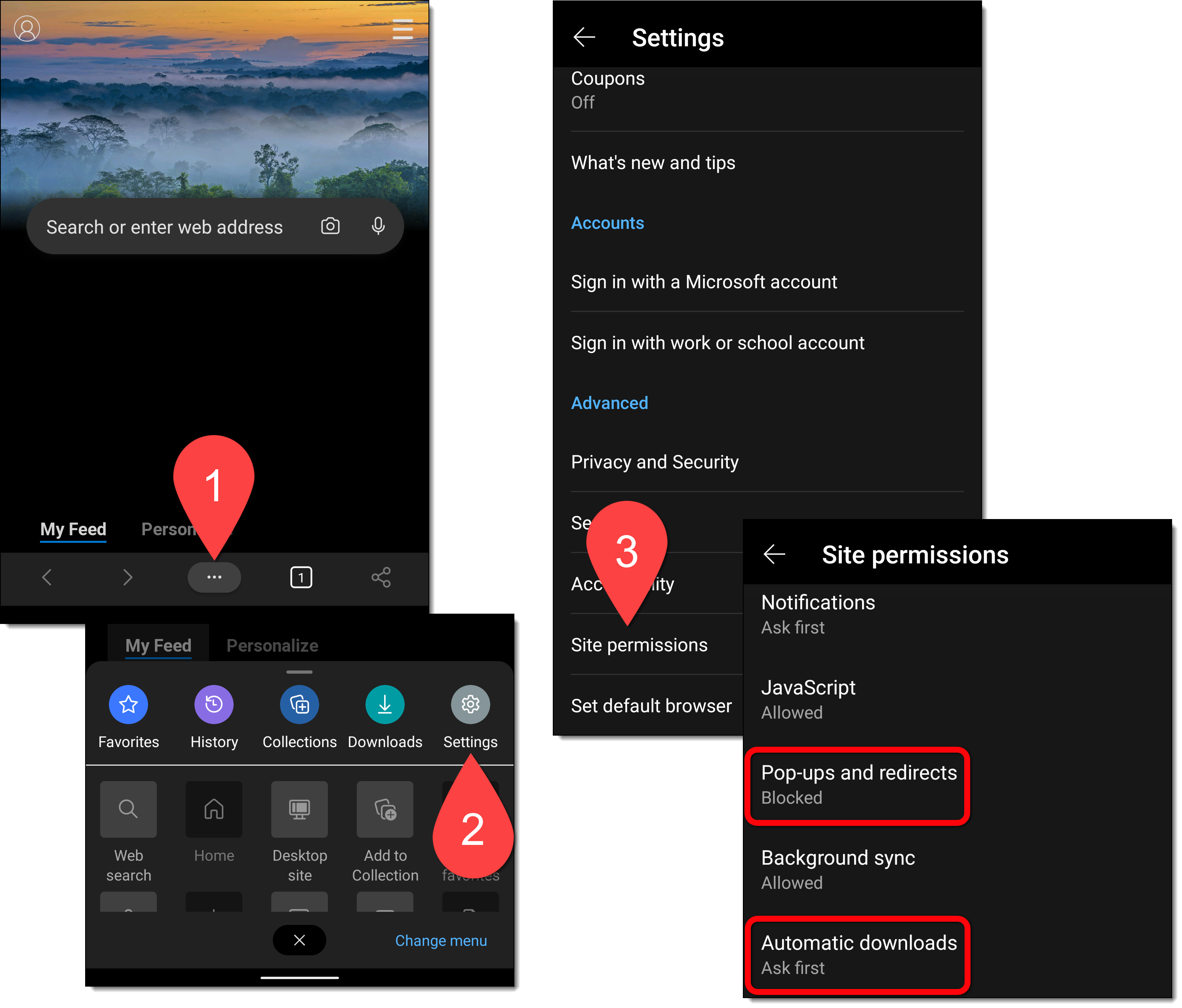
![]() Further Reading:
Further Reading:
Comments
0 comments
Please sign in to leave a comment.