The Social27 Analytics Roundtables Dashboard gives you the data you need to understand how many meetings (Roundtables, Boardrooms, and One-on-Ones) are taking place during your event and which attendees are joining them.
To access the Roundtables Dashboard, log in to the Events Builder and use the left navigation menu to navigate to Analytics, then click the Roundtables tab. Use the Download buttons if you wish to download the reports from the Roundtables Dashboard. For a full list of all fields that appear in the Roundtables reports, check out this spreadsheet.
Before reviewing the Roundtable reports, it's helpful to understand what the following terms mean:
- Organized: When a user creates a meeting, they are considered to have organized the meeting.
- Joined: When a user clicks a Join button on the Roundtables page, thereby adding the meeting to their My Roundtables section, they are considered to have joined the meeting.
- Invited: Users who organize meetings can invite other attendees to participate in the meeting.
- Launched: When a user clicks the Launch button on the Roundtables page, they are considered to have launched the meeting. (All users, except the meeting organizer must wait until the meeting's scheduled date/time in order to launch the meeting).
- Observed: Meetings that are hosted by Social27 can allow additional attendees (beyond the attendee limits of 6 or 15) to watch the meeting but not participate. Such users are considered to have observed the meeting.
The Roundtables Dashboard includes the following reports:
Overview Statistics
The overview statistics located at the top of the page give you an at-a-glance understanding of how attendees are participating in meetings during your event.

Roundtable and Boardroom Details
The Roundtable and Boardroom Details report includes a list of all Roundtables and Boardrooms that have been created throughout your event. The report includes the meeting description, link, provider, type (public vs. private), number of attendees, date, time, and duration.
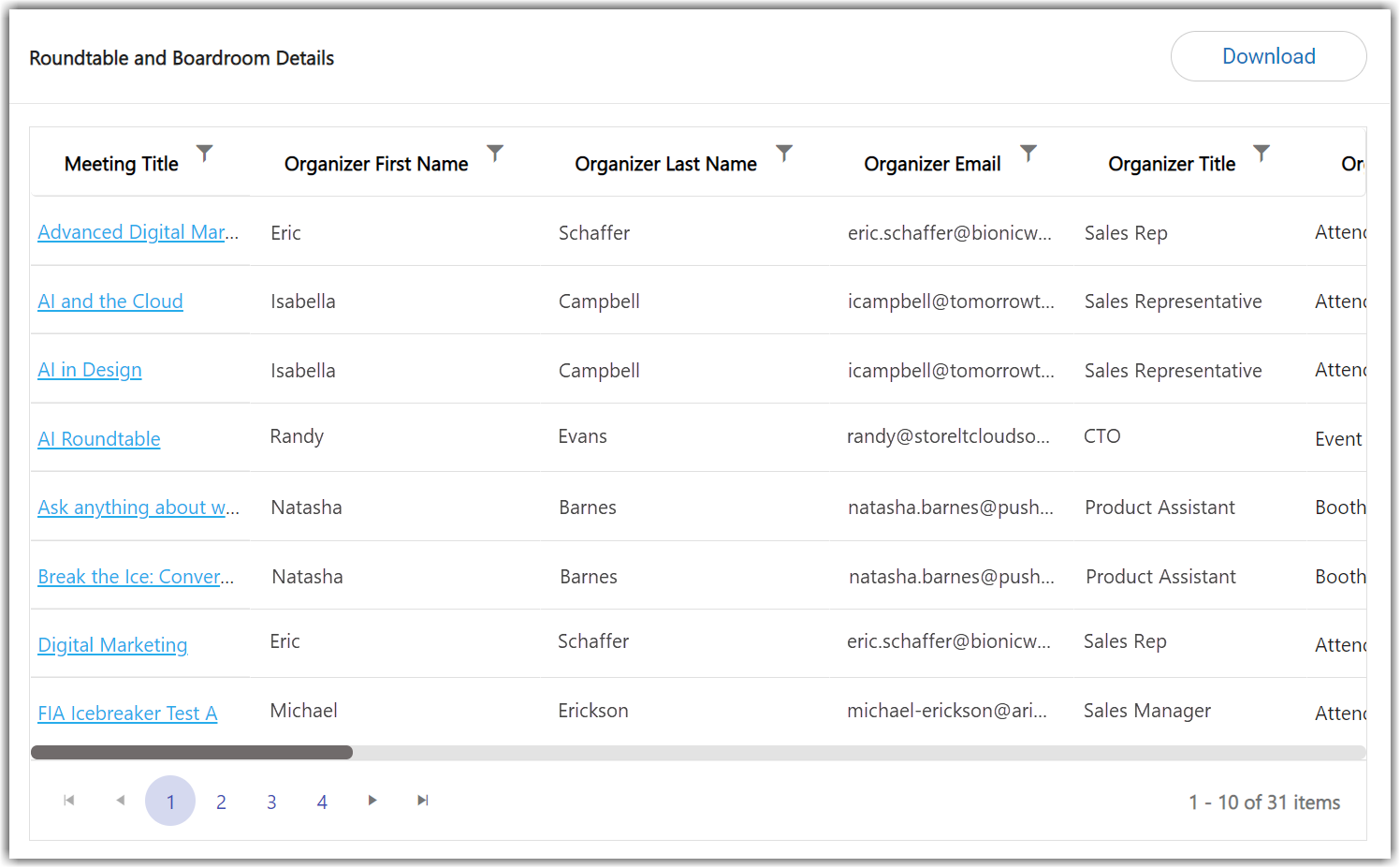
Clicking a meeting name will open the Roundtable Attendee Details report, which provides specific information about each user who was organized, joined, was invited to, launched, and observed the meeting.
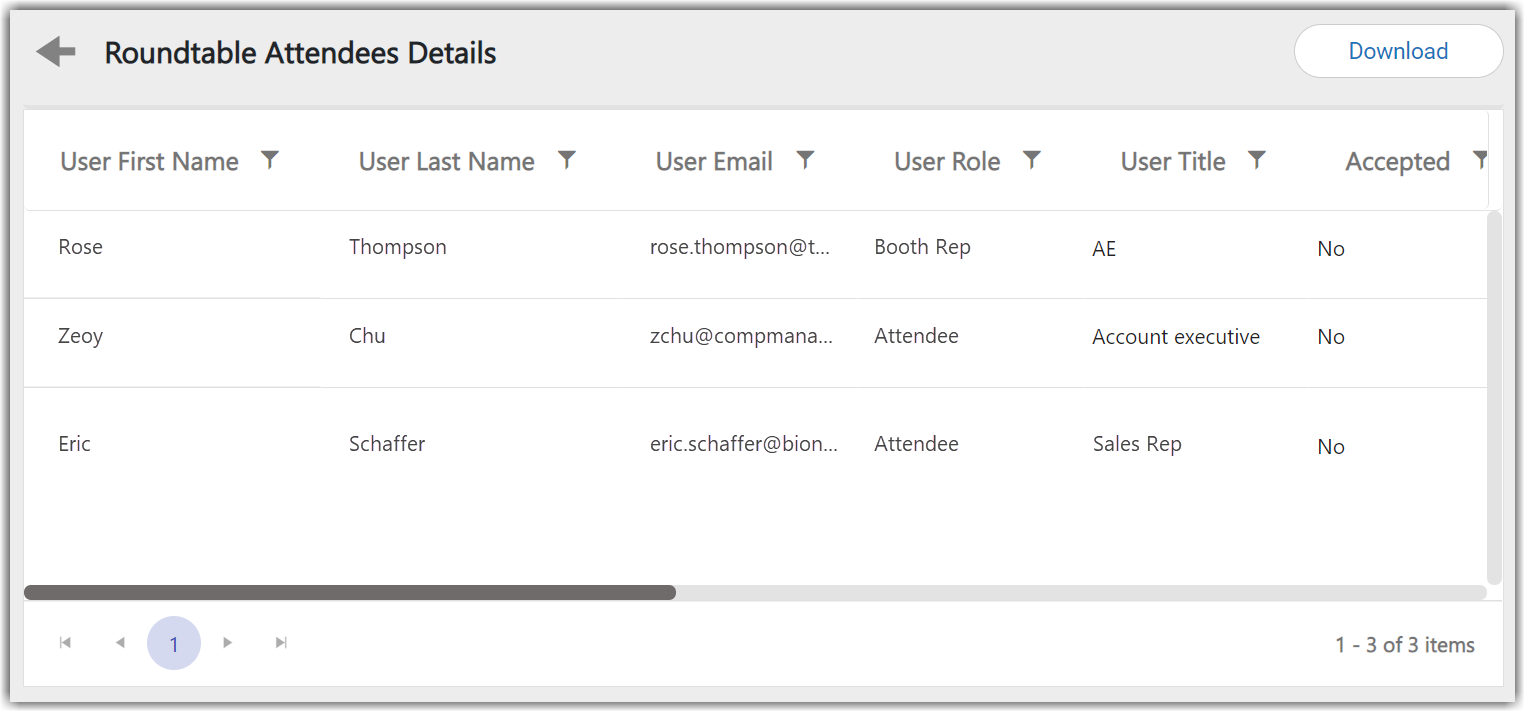
|
|
How Can I Use These Reports?
- Review how many meetings have been created within your event.
- Obtain a list of all attendees for each meeting.
Downloads
Clicking the Downloads tab will take you to a list of additional downloadable meeting reports. These reports include:
- No. of roundtables(public/ private): A basic count of Roundtables and Boardrooms that specifies whether each meeting was public or private
- No. of attendees at all roundtables: A basic count of the number of total Roundtable and Boardroom attendees
- No. of attendees at each roundtable: A list of all meetings and the number of attendees for each
- Average time on each roundtable: A list of all meetings and their duration in minutes
- Roundtable attendee reports: A full list of all user information for every user who attended a meeting
![]() Further Reading:
Further Reading:


Comments
0 comments
Please sign in to leave a comment.