You can add users to your event at any time using the Events Builder. Users can be attendees, booth representatives, moderators, speakers, and event owners.
This article explains how to add users one at a time. If you would like to add multiple users via bulk upload, check out this article.
To add a single user to your event, log in to Events Builder and select your event. Select Admin> Users in the left navigation menu. and click the Add User button. Click Create Manually.
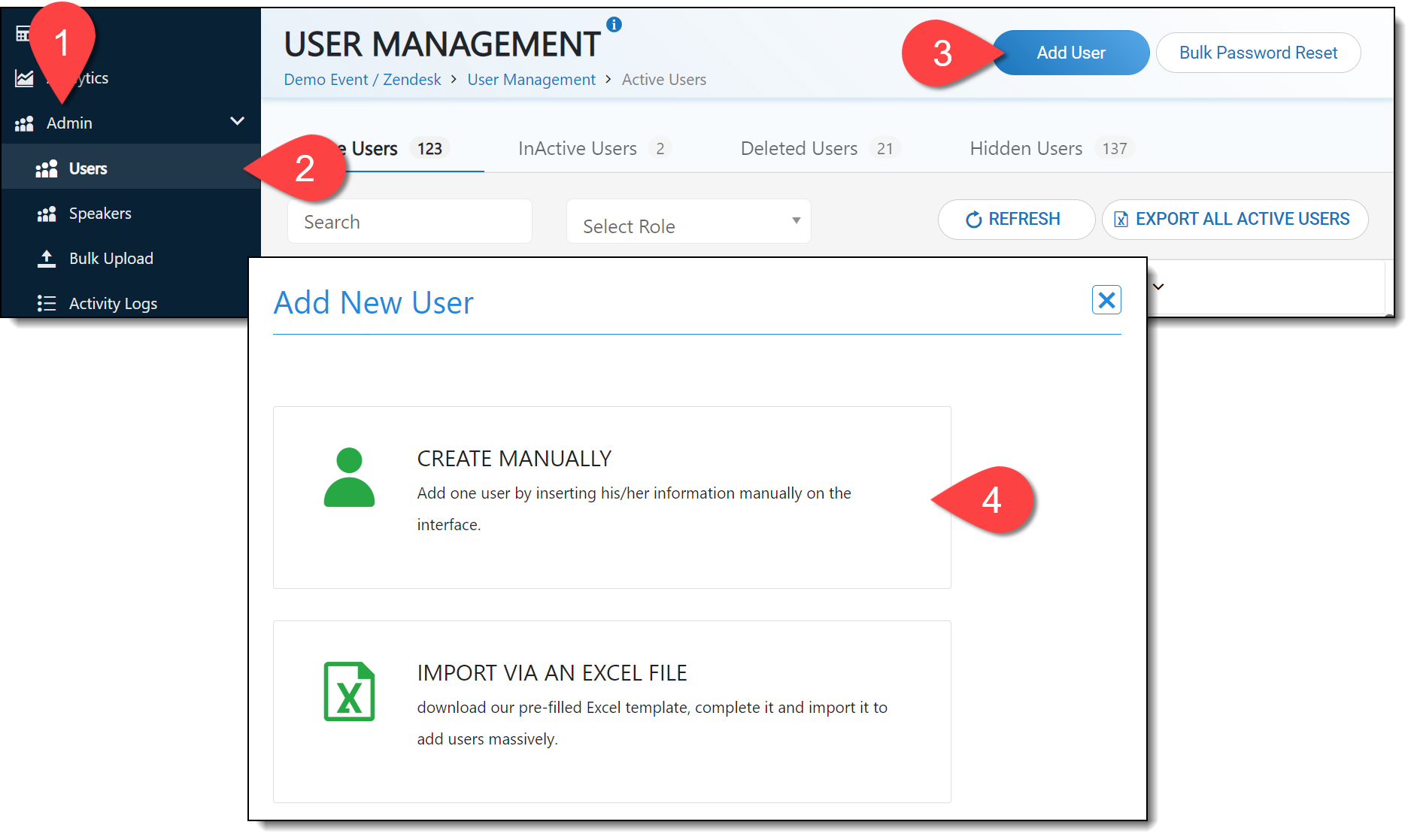
The Add New User page will load and allow you to enter the user's information including job title, name, email, company, phone number, and LinkedIn profile link.
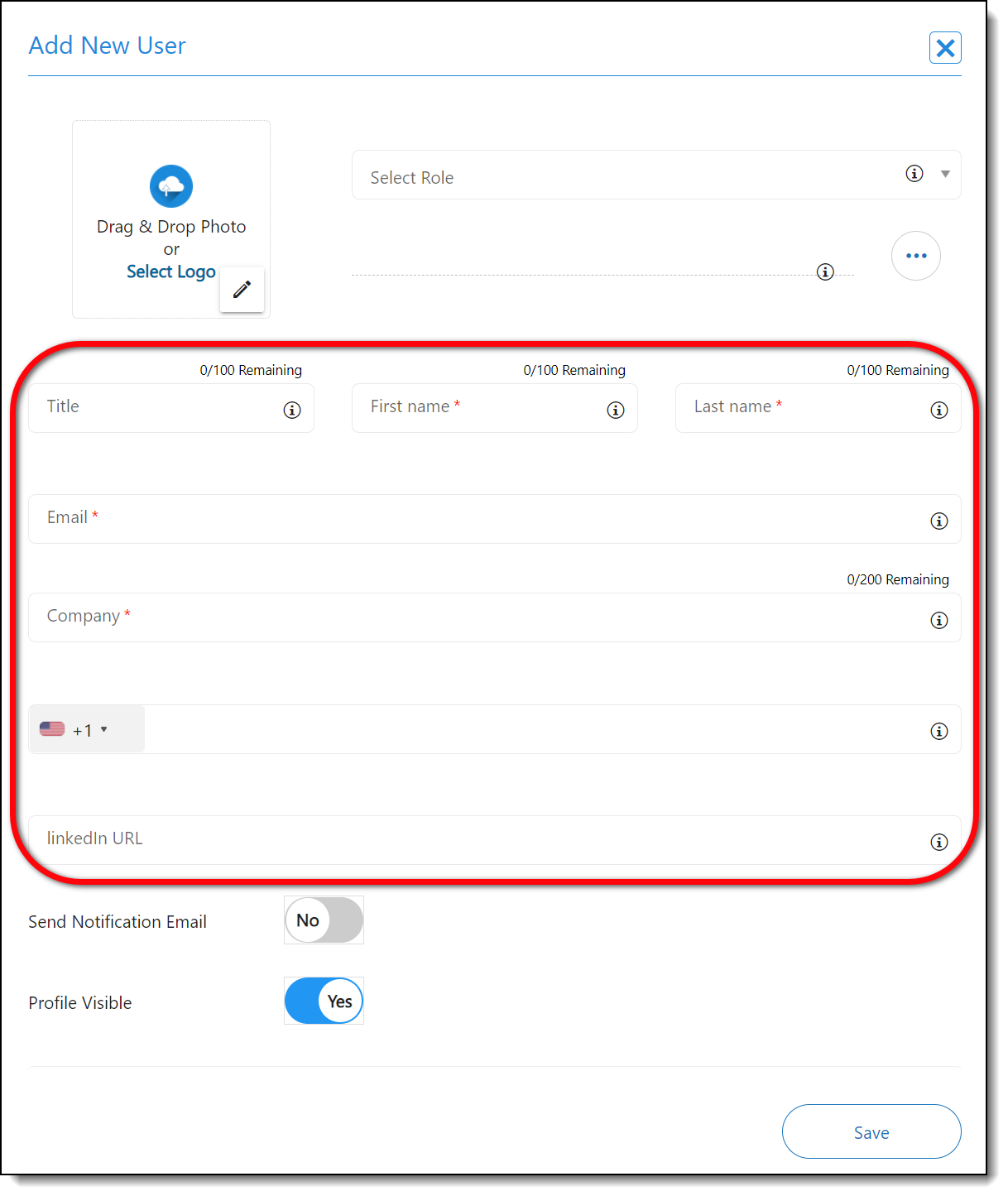
If you do not add a profile picture, the event site will display a default avatar consisting of the user's initials (first name, last name).
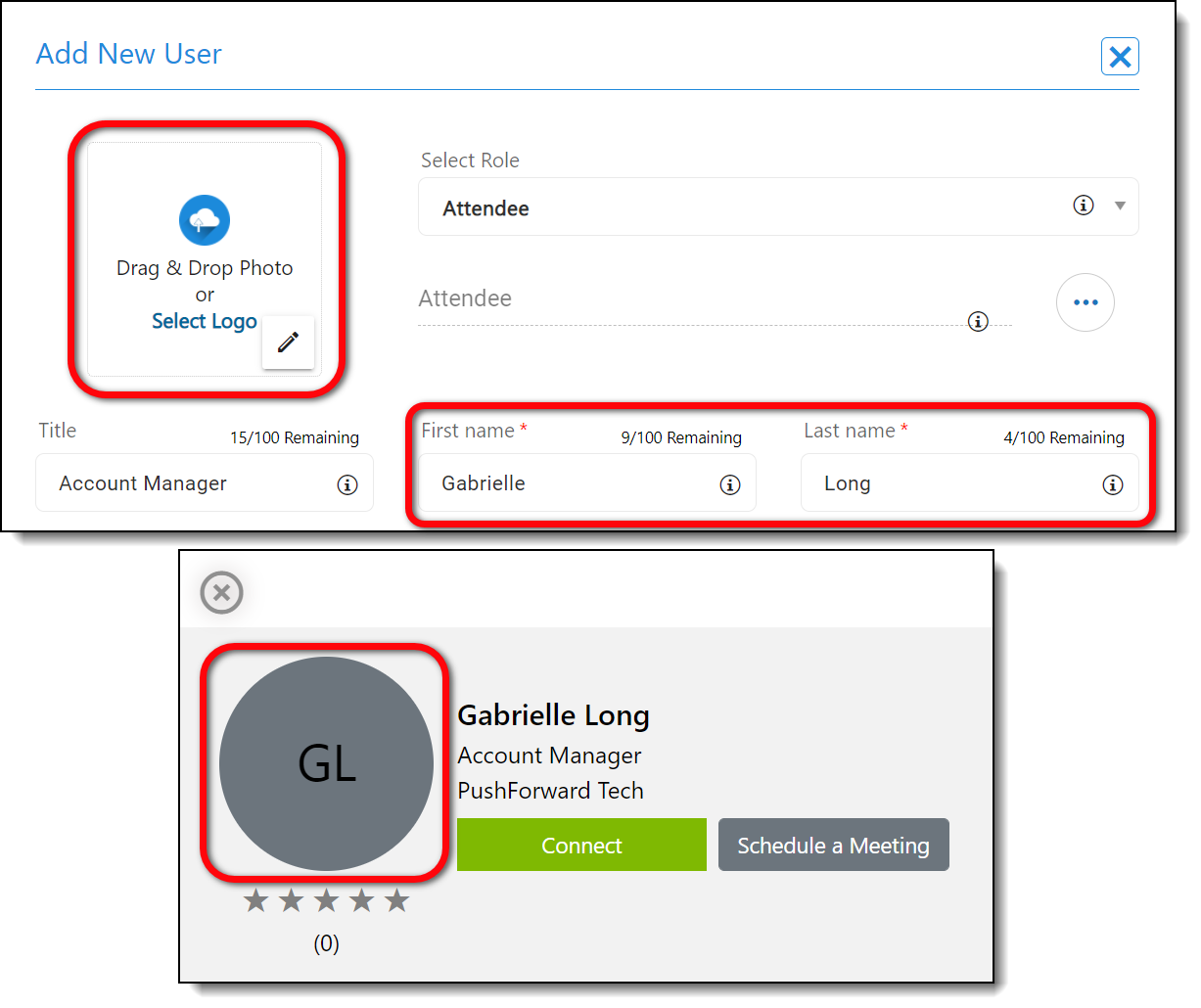
Use the Select Role dropdown and the Permissions ellipses to set the user's role and permissions. For a full explanation of user roles and permissions, check out this article.
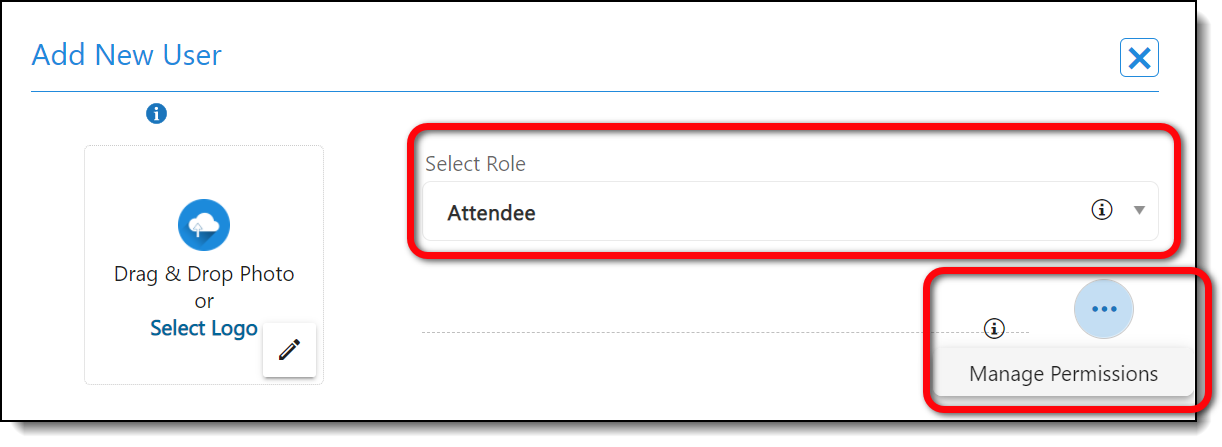
Use the two toggles at the bottom of the screen to set whether you want the user to receive an email notification that they have been added to the Social27 system and if you want their profile to be visible or incognito on the event site.
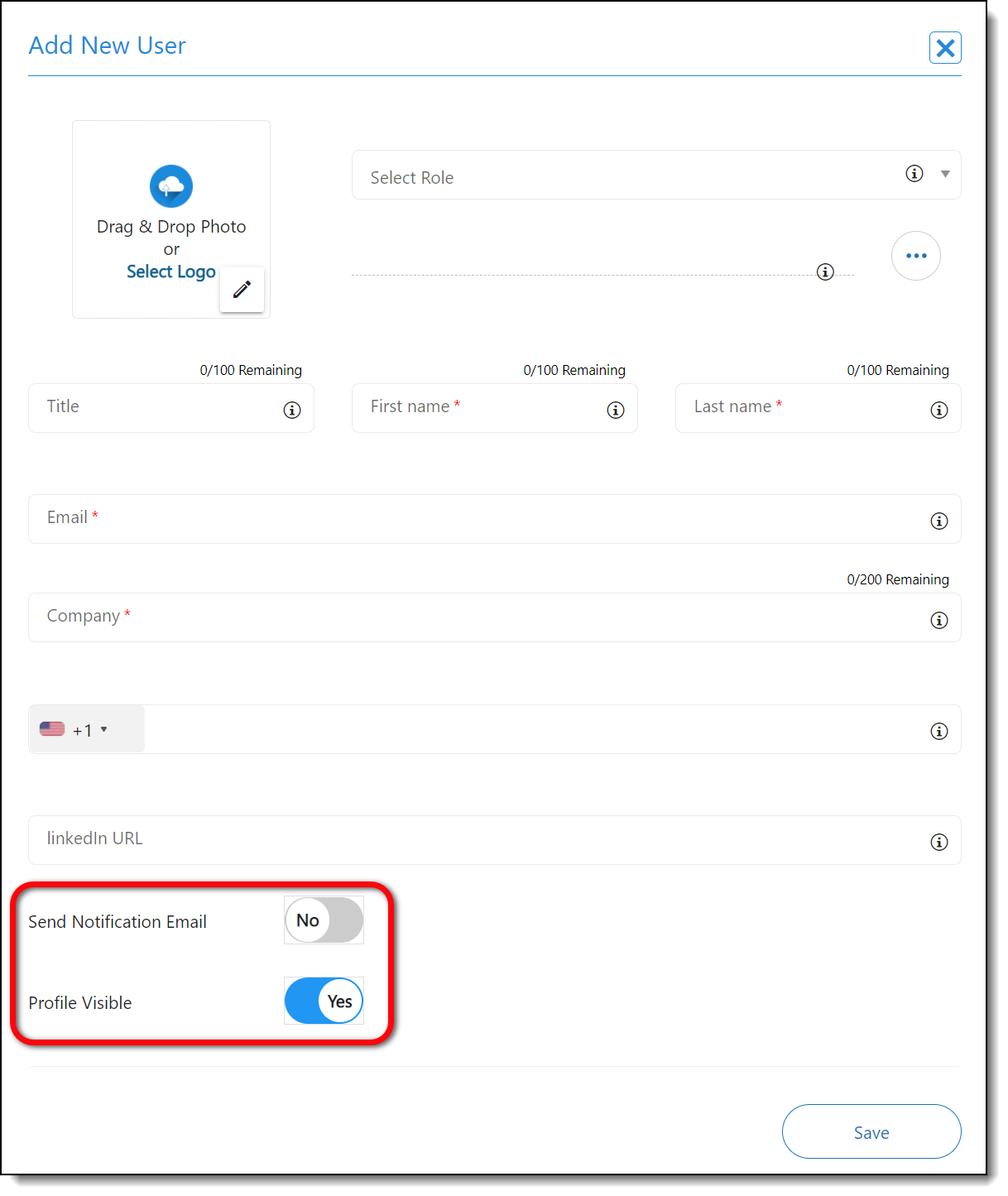
|
|
Check out the video below for a walkthrough of the user creation process:
![]() Further Reading:
Further Reading:
Comments
0 comments
Please sign in to leave a comment.