You can add users to your event at any time using the Events Builder. Users can be attendees, booth representatives, moderators, speakers, and event owners.
This article explains how to add multiple users at a time via bulk upload. If you would like to a single user, check out this article.
To bulk upload users to your event, log in to Events Builder and select your event. Select Admin> Users in the left navigation menu. and click the Add User button. Click Import Via an Excel File.
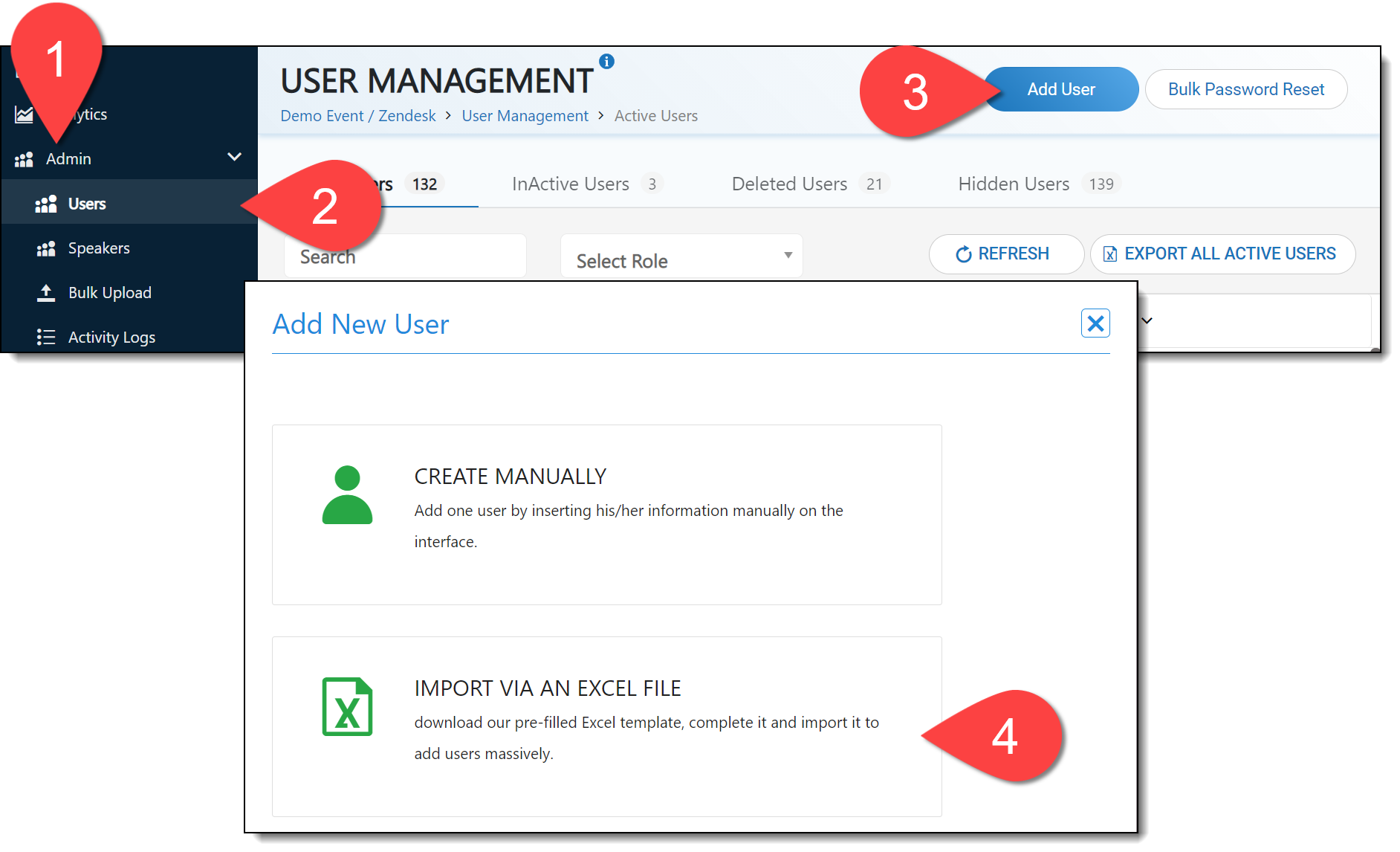
Click Download to access the Excel template file that you will need to update with your users' information.
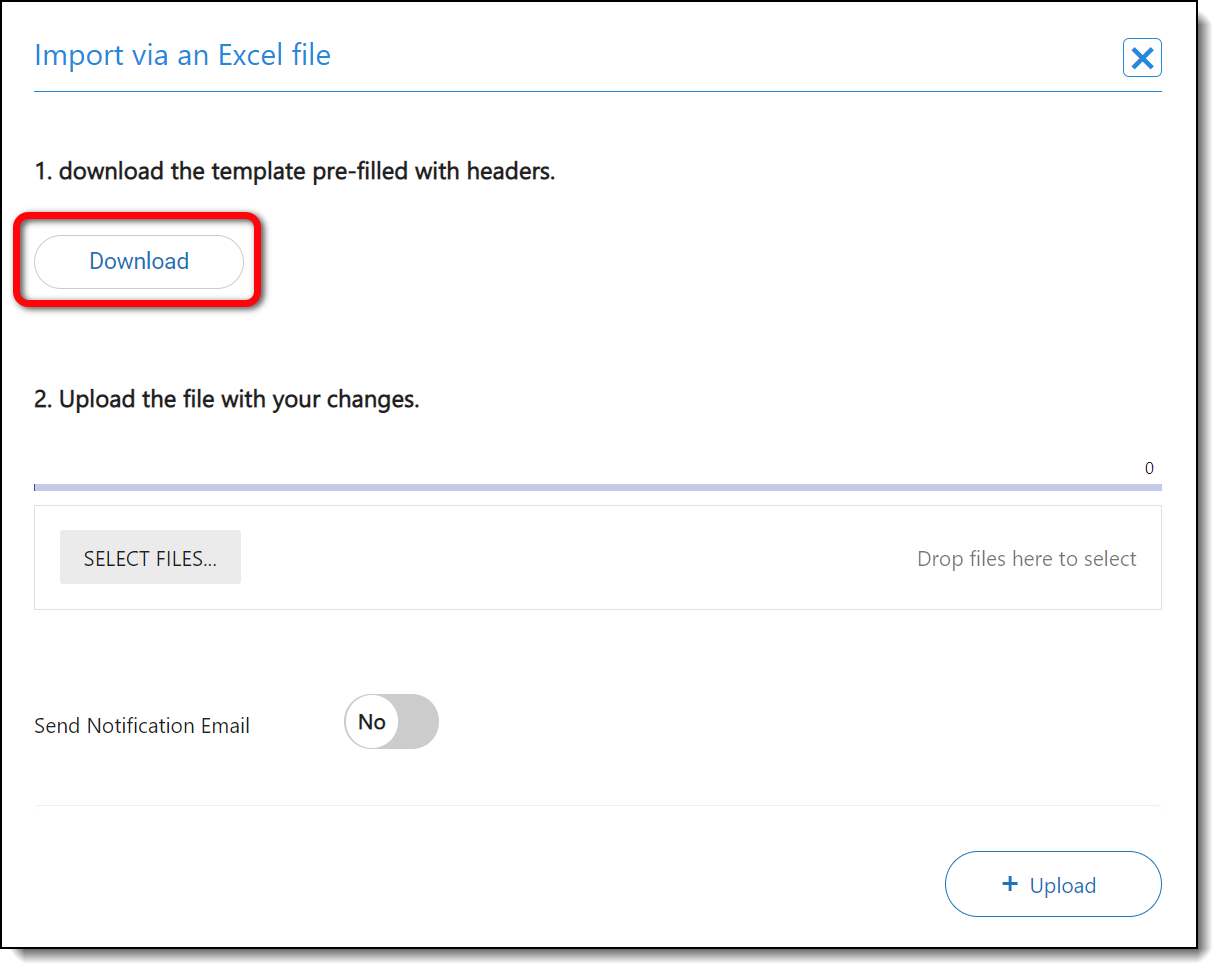
The following fields appear in the template:
- FirstName
- LastName
- Password
- Title
- UserRole (check out this article for a full description of user roles and permissions)
- CompanyName
- PhotoPath (the URL for the user's profile picture, if available)
- User Permissions (check out this article for a full description of user roles and permissions)
- AuthType
- Turn on Incognito Mode (check out this article for an explanation of Incognito Mode)
Once you've updated the Excel file with your user information, save it to your computer. In the Events Builder, click Select Files, set whether you would like your users to be notified via email that they have been added to the event, and click Upload.
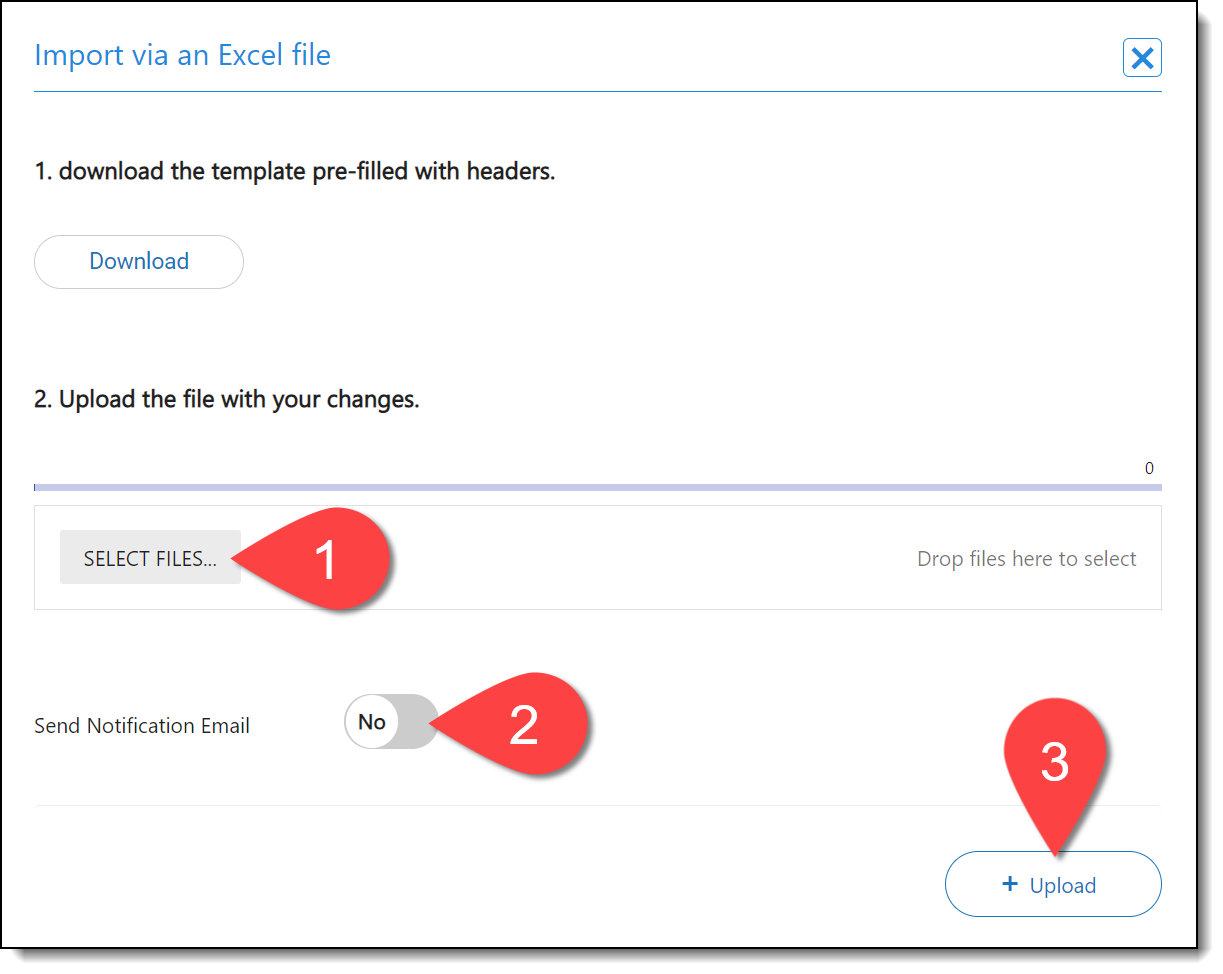
![]() Further Reading:
Further Reading:
Comments
0 comments
Please sign in to leave a comment.