How To Add A Speaker
Hi there, are you looking for a way to add speakers to the site?
You have come to the right place.
This article will guide you through how to navigate the site to add speakers. The speaker tab allows us to add speakers by creating profiles, adding pictures, and putting information about them. This tab also allows us to search for a specific speaker, which saves us time rather than by scrolling up and down manually.
TO Access The Speaker Tab
Login to Admin-> Look for your Event -> Choose Admin from left navigation panel -> Choose Speakers.
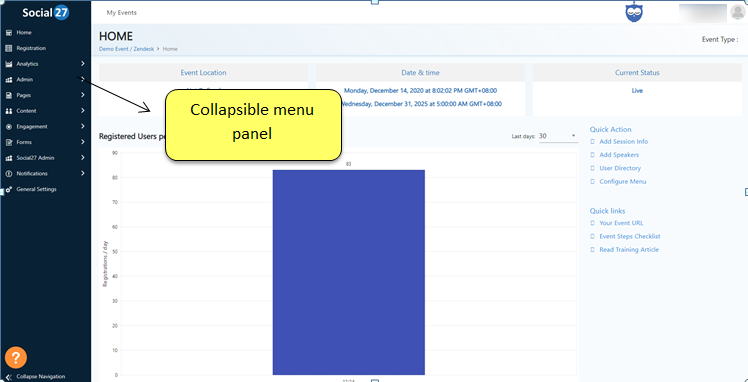
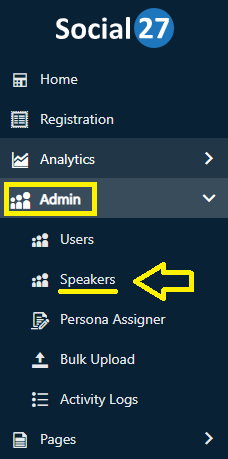
Click on the “Add Speaker” button on the upper right-hand side of the page.
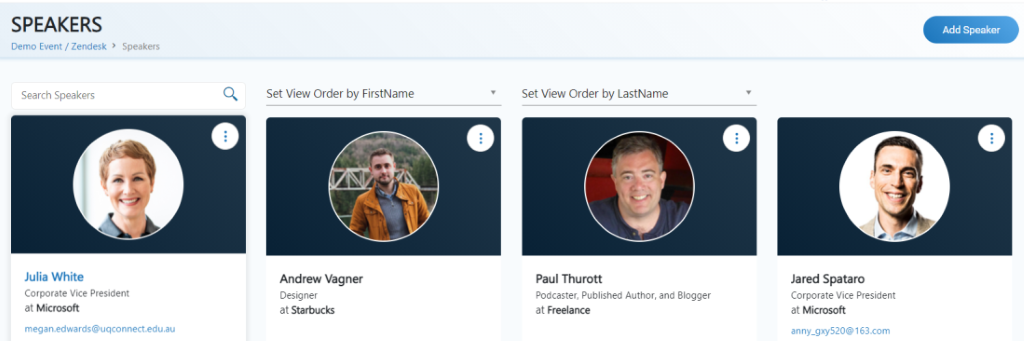
An add new speaker form should pop-out on the right side of your screen with the following details shown in the picture below; Fill up all the information needed like Job Title, First Name, Last Name, Email Address, Company Name, Areas of Interest (AOI). In the description box, you can put some information about yourself.
After completing the information, do not forget to click on the SAVE button.
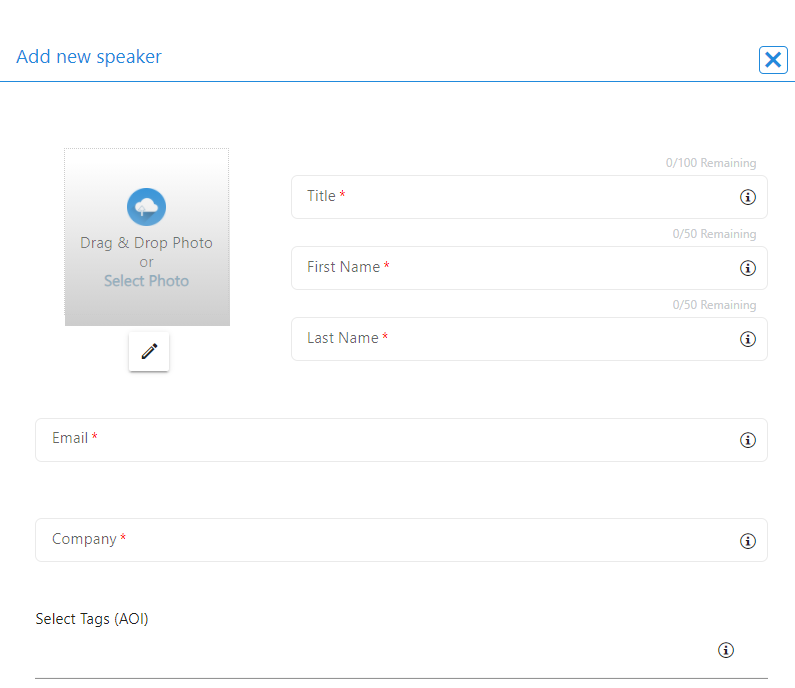
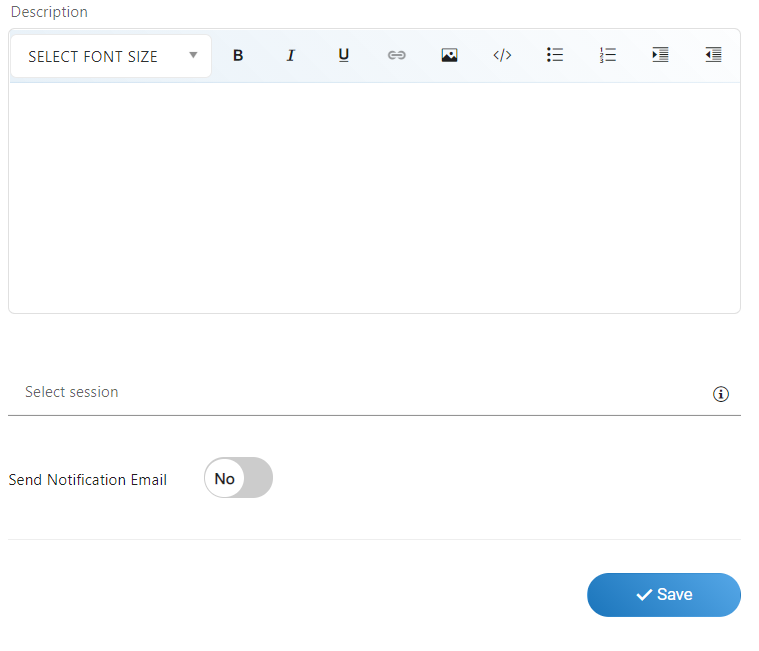
*Take note that the required size of your photo should be 150 x 150 pixels and it should not be larger than 1MB.
After filling up the form you may try to double-check if you have successfully saved the speaker’s information by typing down the speaker’s name on the search bar and press enter.
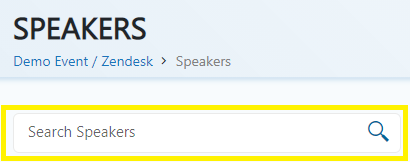
Finally, once the speaker’s profile appears on the search results, it just means that you have successfully added the speaker on the admin site.
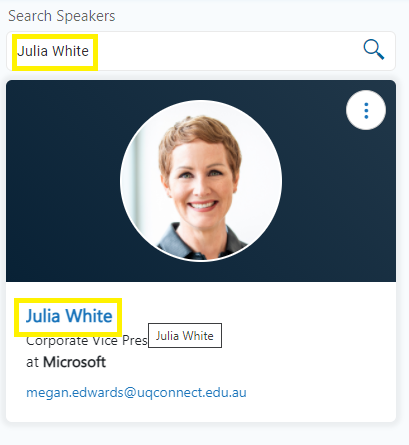
Note: After making changes on the site, it could take up to an hour for changes to reflect in the Event site.
Please check out the video below for a walkthrough :
 Read Also:
Read Also:
Comments
0 comments
Please sign in to leave a comment.