How to add another Event Owner/Builder to your event?
You can add another member from your team as an Event Owner/Builder to help in managing and setting up your event. There is no limit on how many Event Owners you can add to your event. You may follow the steps below:
- Log in to Events Builder.
- Select Admin at the left-hand side menu and then click Users.
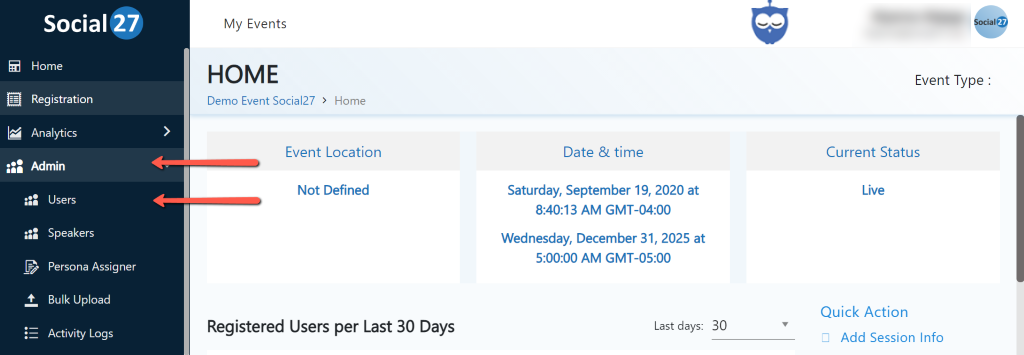
- Click the blue Add User button at the upper right-hand section of the page.
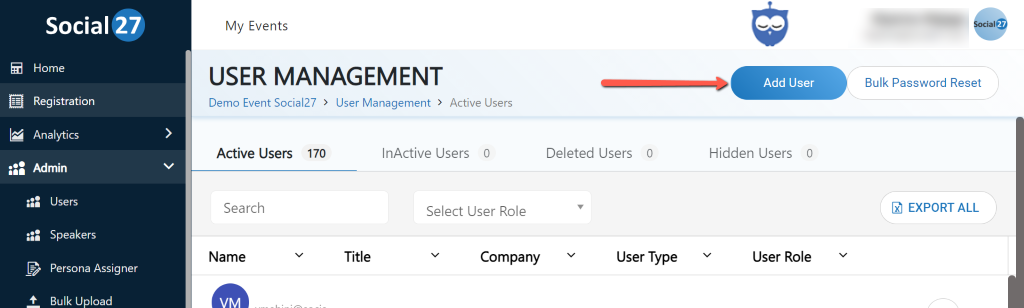
- Select Create Manually.
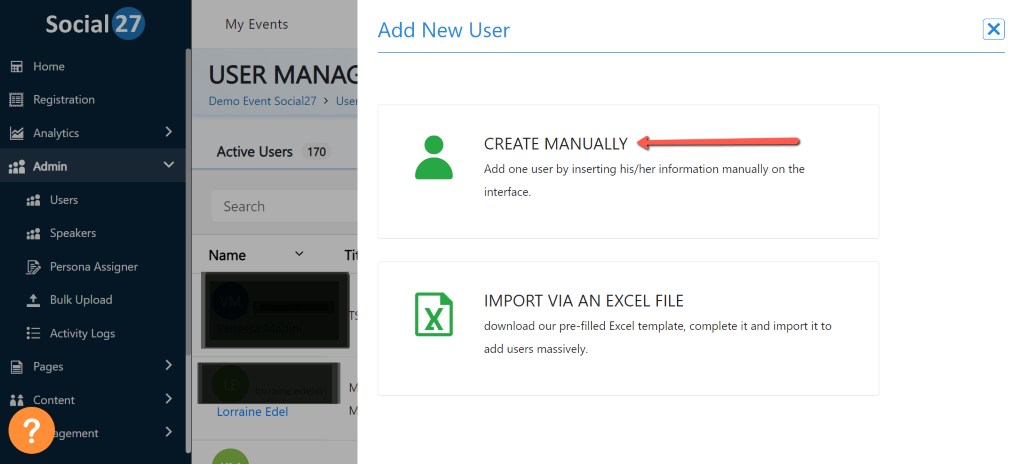
- Fill out the required information about the new Event Builder.
- User Role and Permission – Choose Event Owner for both the Role and Permission.
- First and Last Name
- Title
- Company
- Phone number (Optional)
- LinkedIn URL (Optional)
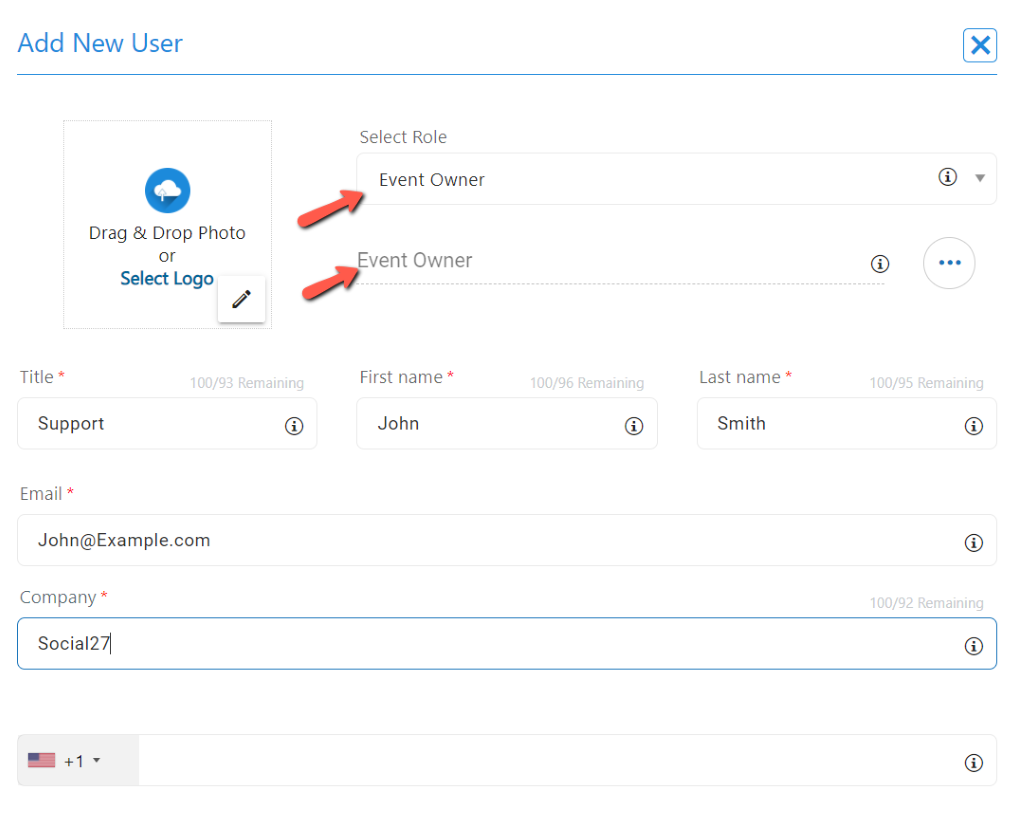
- Before saving the changes, you may choose to send a notification to the new Event Builder or hide his/her profile.
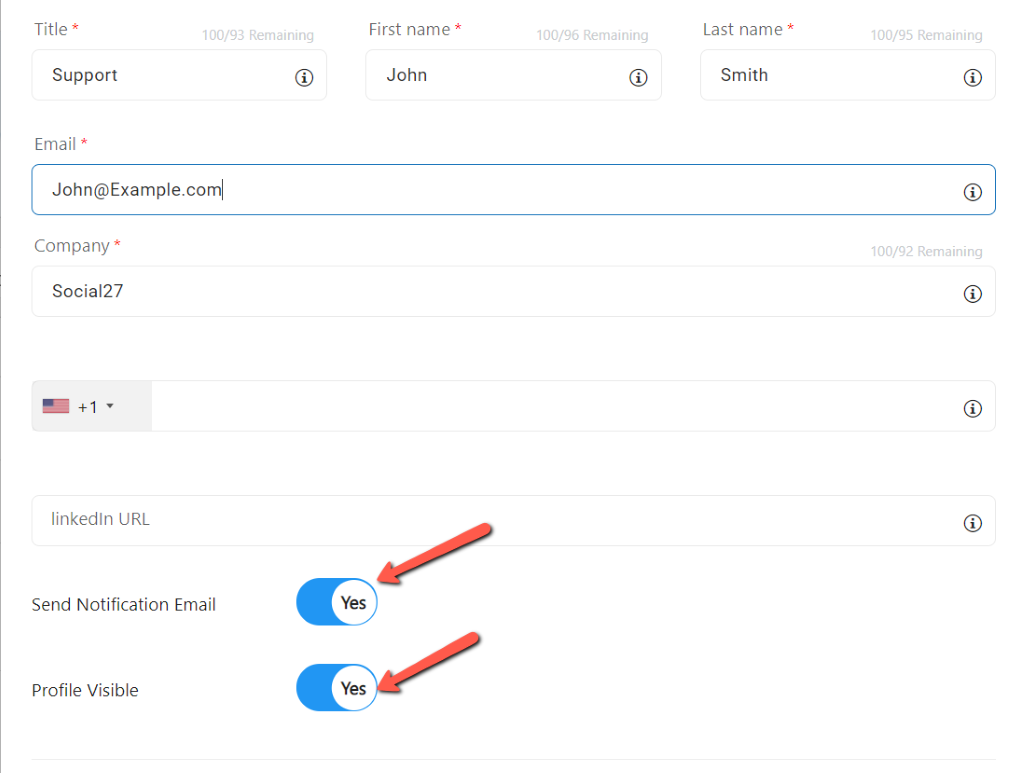
- Hit Save to add the new Event Builder.
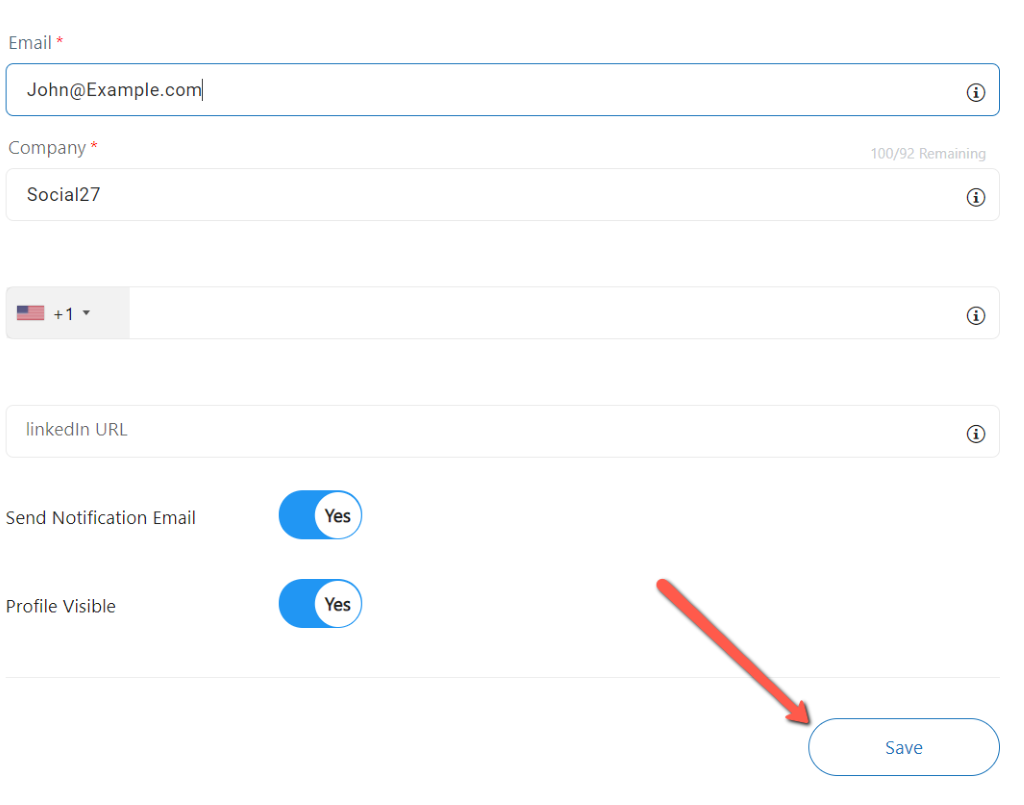
- The new Event Builder should now be visible under the Active Users tab. Please proceed to the next step to set a password for this person.
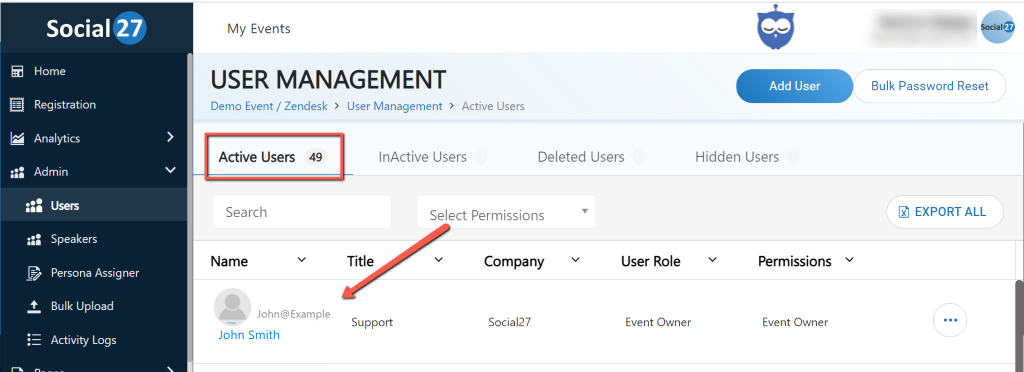
- Click the "Ellipsis Icon" at the right-hand section and then choose Reset Password.
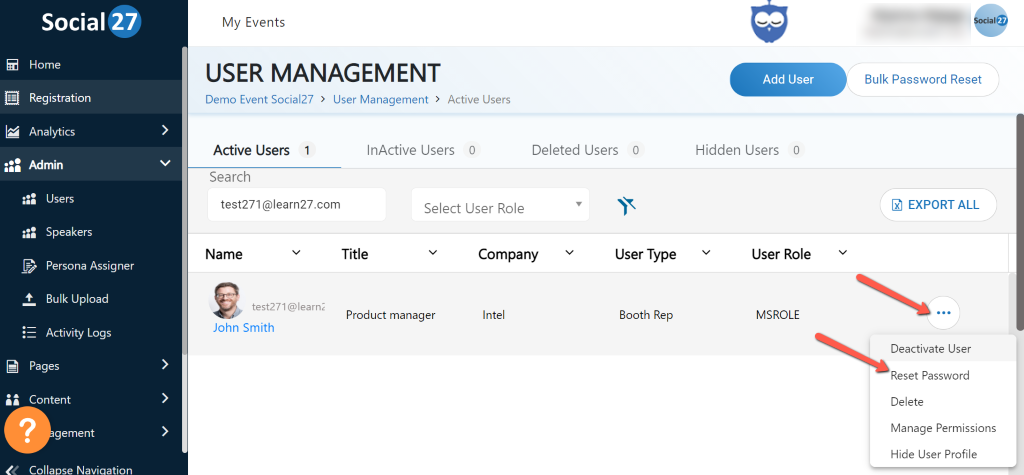
- Enter the new password and then hit Save to apply the changes.
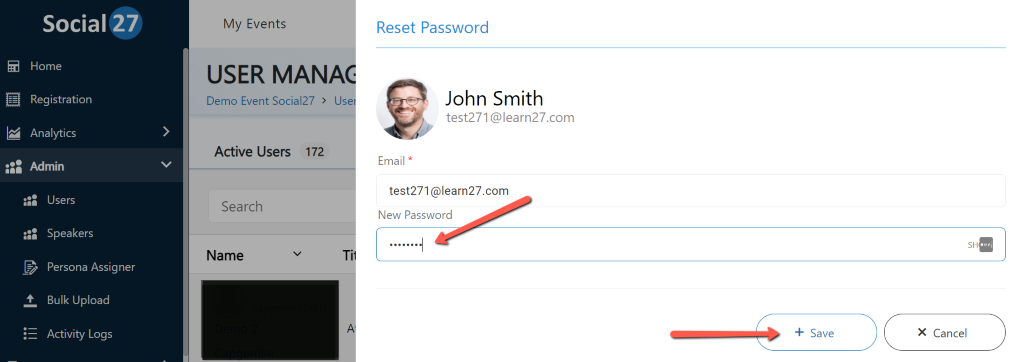
- Select General Settings at the left-hand side menu.
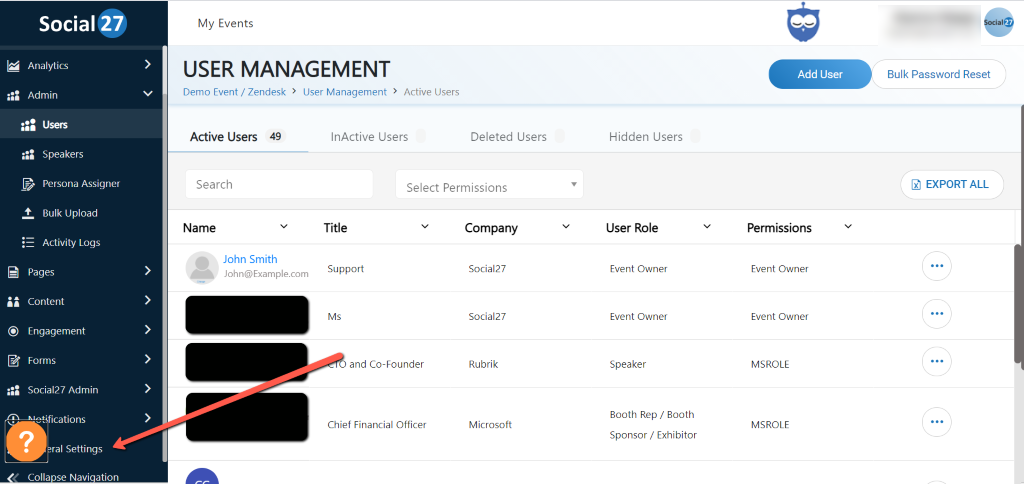
- Go to the Users tab and hit the blue Add Owner button.
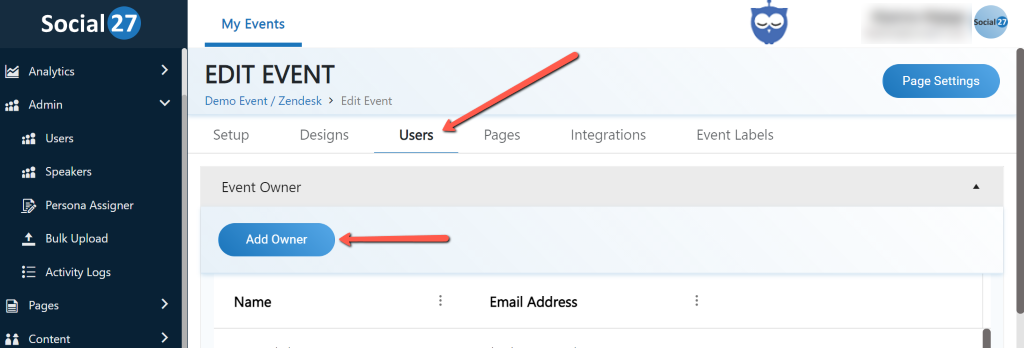
- The Add Event Owner window will show up on the right-hand side of the screen. Search for the new Event Builder by typing the name and then select the name from the drop-down menu.
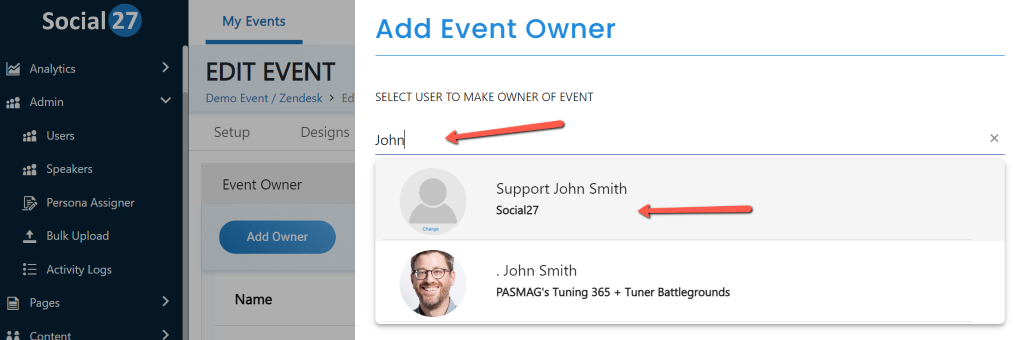
- Hit Save to apply the changes.
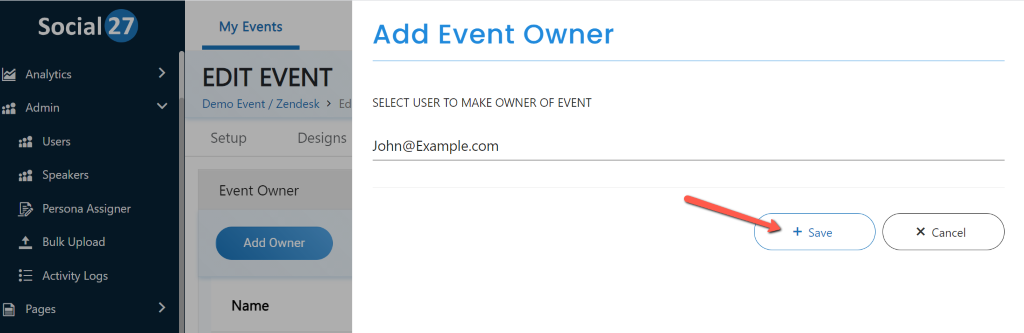
 Read Also:
Read Also:
Comments
0 comments
Please sign in to leave a comment.