Please navigate to Dashboard--> Main Dashboard-->Average Time Spent. Users can change the date range as required in the top section of the dashboard
 |
This article explains how to use the Sponsor Workspace tool. To learn about this functionality in the Events Builder, click here. |
To find this information, log in to the Sponsor Workspace and select your event. Select the booth you want to view data for and click Dashboard in the left navigation menu. Use the data filter in the top right corner of the page to specify the date range you are interested in. You can chose from one of the premade filters or create a custom range. The time zone for this date/time filter matches the event's time zone. All times noted in the reports below display in UTC time.
Once you've updated the date range, check out the Average Booth Visit Duration statistic or click Booth Visitors in the menu to view the full Booth Visitors report, which contains average booth visit duration information, as well as other data related to your booth visitors.
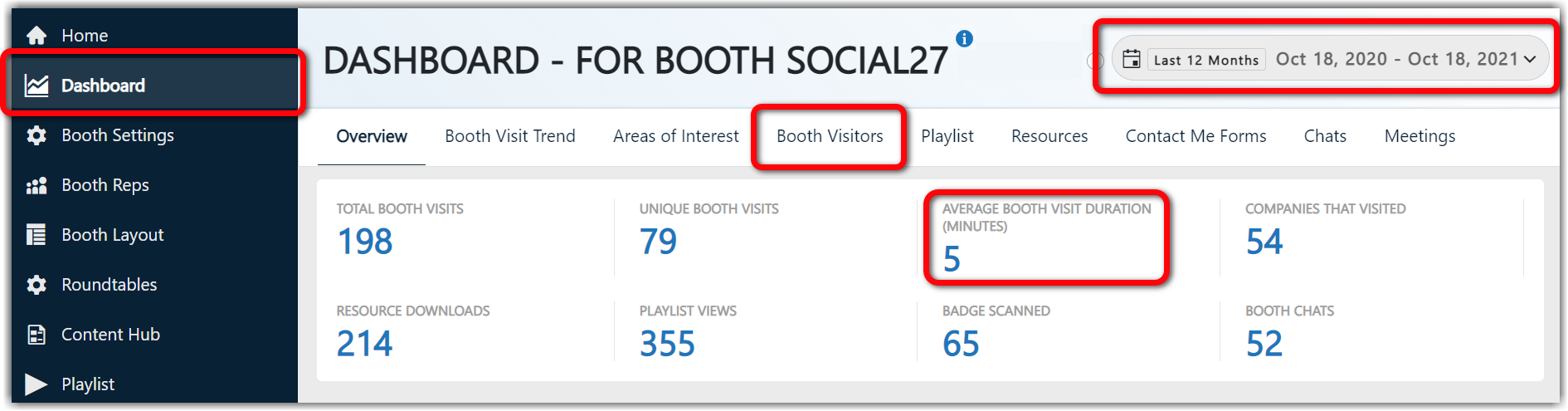
![]() Further Reading
Further Reading
Comments
1 comment
This article has been updated to reflect the latest changes to the Sponsor Workspace.
Please sign in to leave a comment.