 |
This article explains how to use the Events Builder tool. To learn about this functionality in the Sponsor Workspace, click here. |
This article walks through how to add users to a sponsor booth as a booth member or representative. Topics include:
Adding a Booth Rep
In order to add a user to a booth as a representative, you must first create the user. Follow the steps outlined in this article to create a new user.
Once the user has been created, select Pages > Sponsors in the left navigation menu. Find the booth you wish to add representatives to, click the ellipses in the top right corner of their tile, and click Manage. Once their microsite page loads, scroll down to the Sponsor Representative section and click Add New Representative.

Begin typing the user's name in the user directory field and select their profile once it appears. Use the toggle at the top of the page to determine whether or not the user will receive an email notifying them that they have been added to the booth as a booth representative.
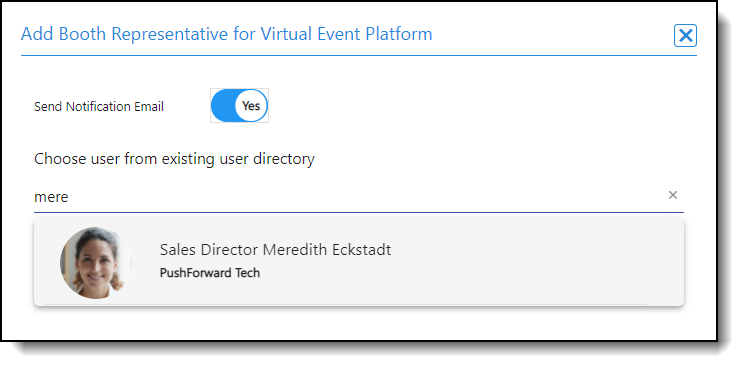
Editing/Removing Booth Reps
To edit a user who has already been added to the booth, click the ellipses in the top right corner of their profile tile and select Edit. A screen will appear allowing you to edit their basic profile settings and set whether or not that user's profile appears on the microsite page as a booth representative.
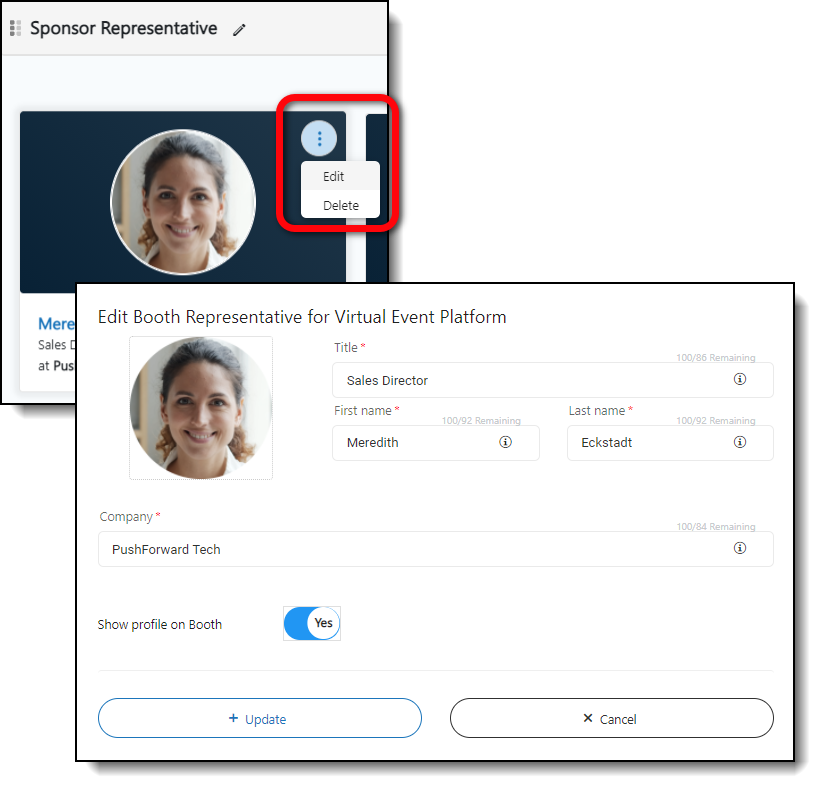
|
|
Updating the Sponsor Representative Section Display
Click the pencil icon if you want to change the name of the Sponsor Representative section.
Click and drag the Sponsor Representative section up or down on the page to change where it appears on the booth.
To change the display order of booth reps, click and drag the profile tiles or click Reorder (A-Z) to order them alphabetically.
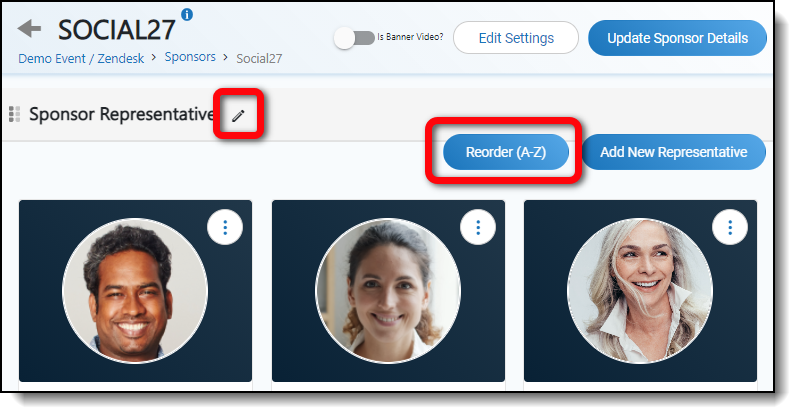
![]() Further Reading:
Further Reading:
Comments
0 comments
Please sign in to leave a comment.