 |
This article explains how to use the Sponsor Workspace tool. To learn about this functionality in the Events Builder, click here. |
This article walks through how to add users to a sponsor booth as a booth member or representative.
Topics include:
Adding a Booth Rep
To add a user to your booth as a booth representative, click Booth Members in the left navigation panel then select Add New Representative.

Begin typing the user's name in the user directory field and select their profile once it appears. Use the toggle at the top of the page to determine whether or not the user will receive an email notifying them that they have been added to the booth as a booth representative.
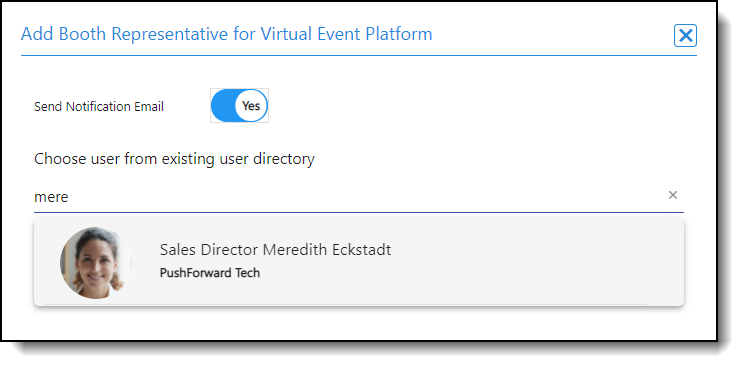
You can also add booth reps from the Sponsor Representatives section on the Booth Layout page.
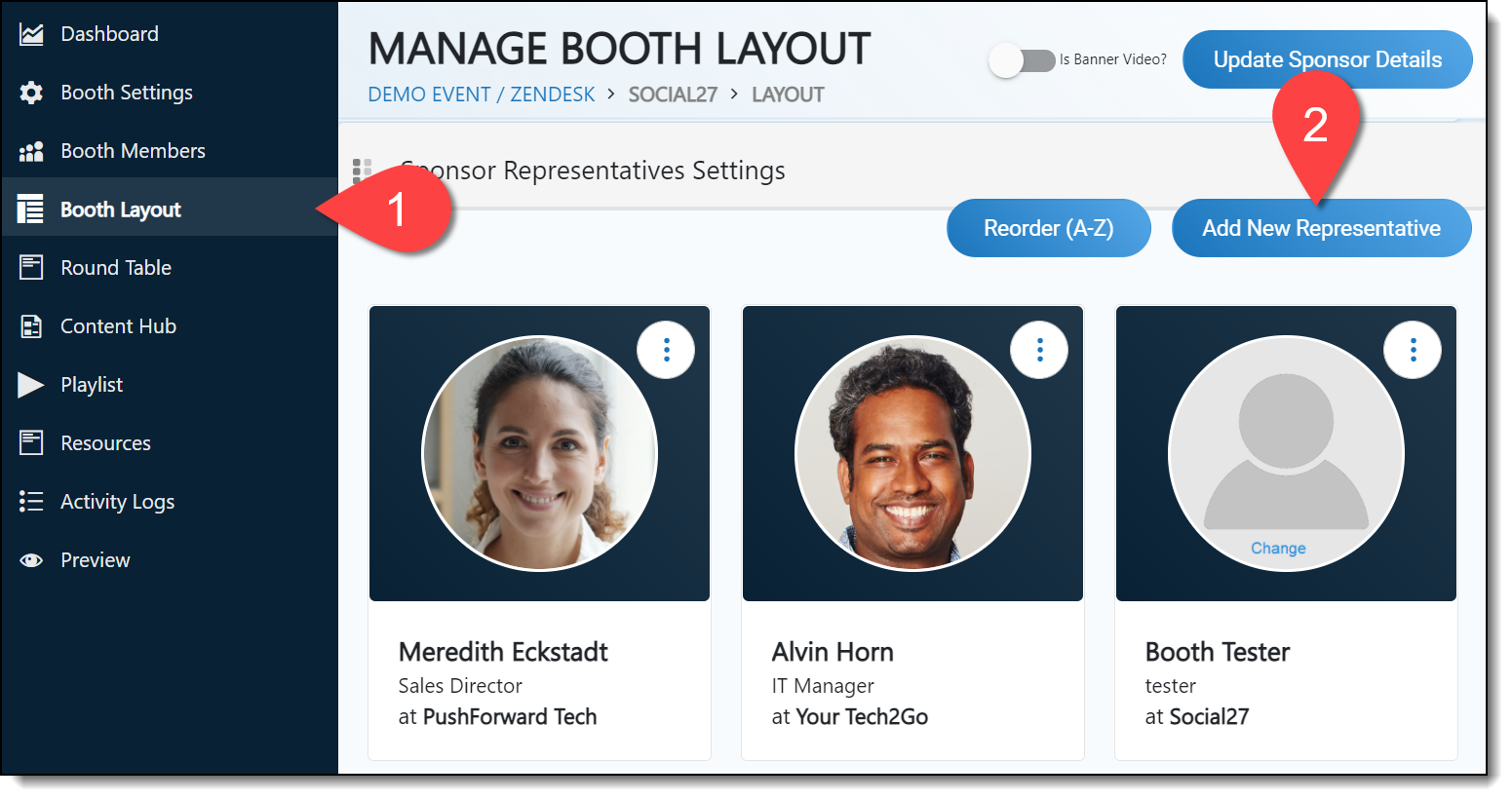
Editing/Removing Booth Reps
To edit a user who has already been added to the booth, click the ellipses in the top right corner of their profile tile and select Edit. A screen will appear allowing you to edit their basic profile settings and set whether or not that user's profile appears on the microsite page as a booth representative.
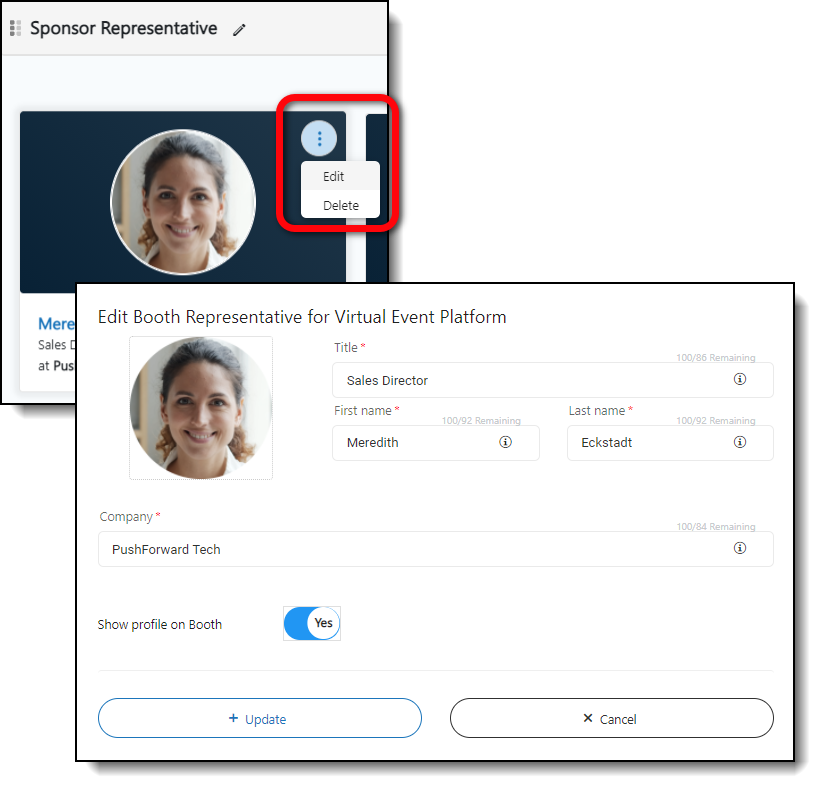
|
|
Updating the Sponsor Representative Section Display
To change the display order of booth reps, navigate to the Booth Layout page and click and drag the profile tiles or click Reorder (A-Z) to order them alphabetically.
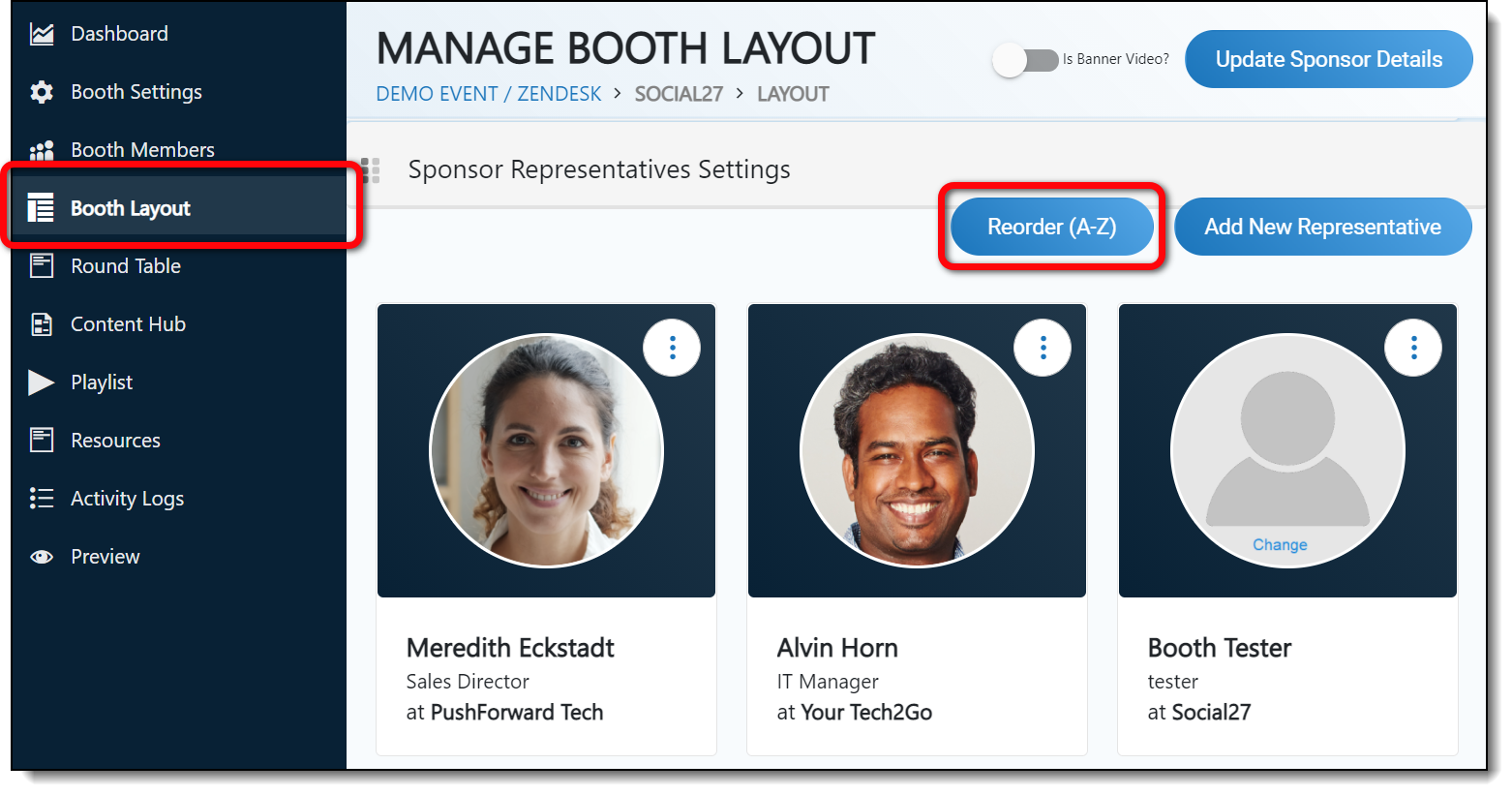
![]() Further Reading:
Further Reading:
Comments
0 comments
Please sign in to leave a comment.