You can create posters for your event, which allow you to share presentations, resources and other relevant information with your attendees.
To add custom content to a poster, login to the Events Builder and select your event. Select Pages > Poster Manager from the left navigation panel. Click the ellipses icon in the top right corner of the poster you want to edit, then click Edit.
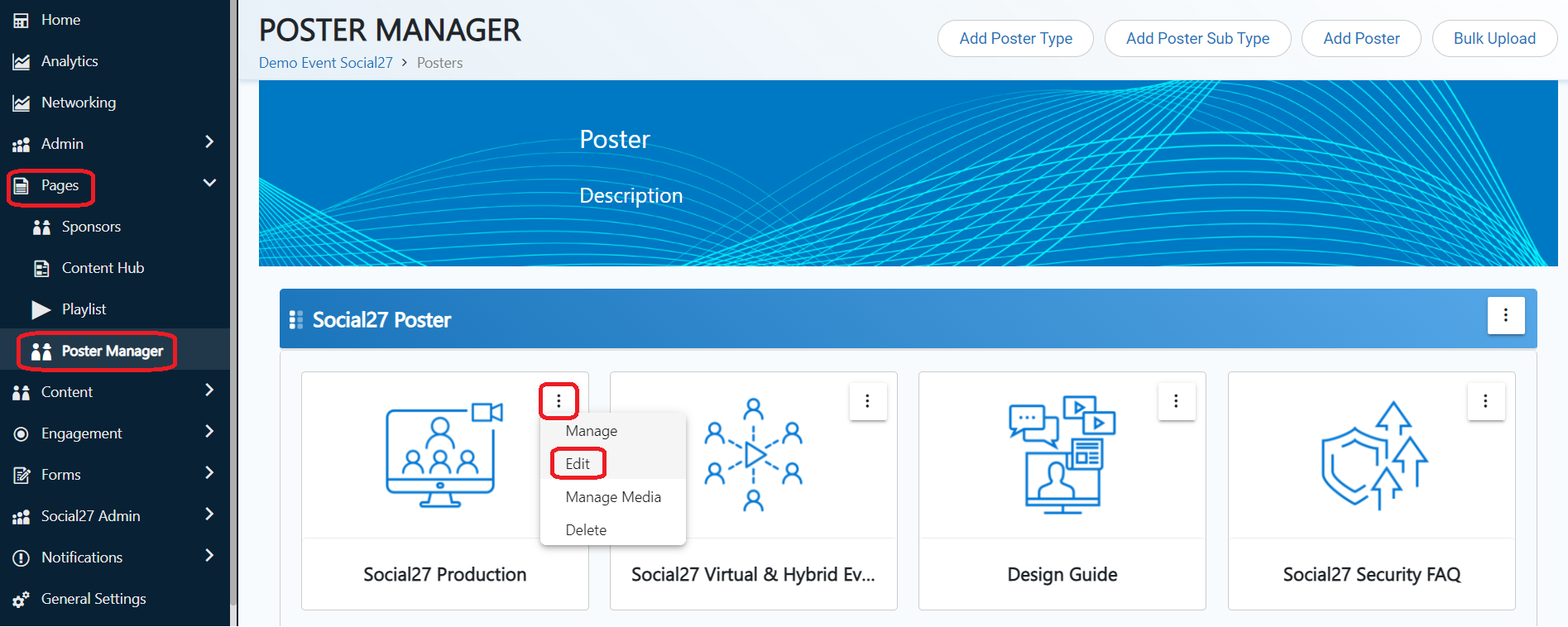
When the Edit page loads, click the blue Edit button above the Description field, then Edit Layout.
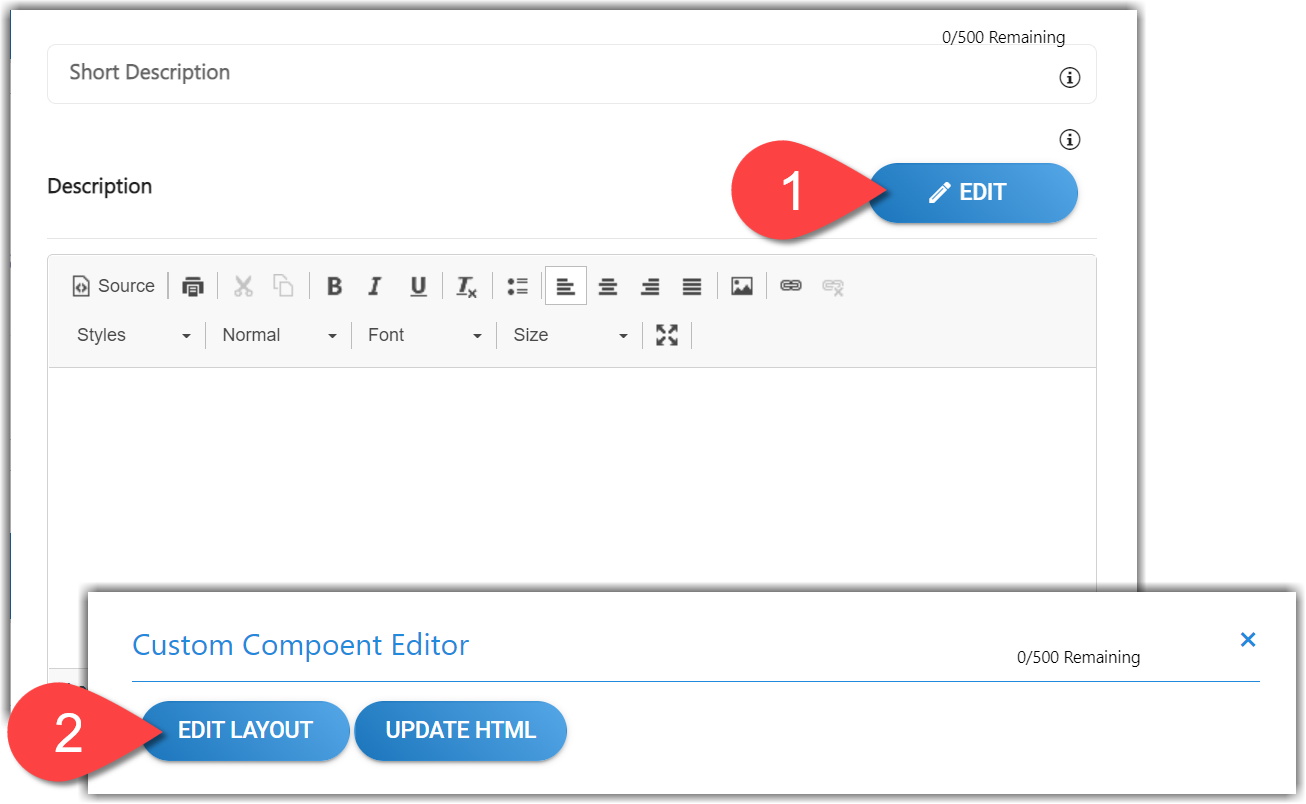
This will open the layout editor page where you can either chose one of the pre-built templates on the left side of the screen (a) or create your own layout from scratch by dragging components from into the center pane from the right side of the screen (b). Use the menu options on the right side of the screen (c) to view different layout options (Blocks), update the layout's general settings (Body), insert stock pictures (Images), and check to make sure the layout is error-free (Audit). The options at the bottom of the screen (d) will allow you to preview your layout on different screen sizes.
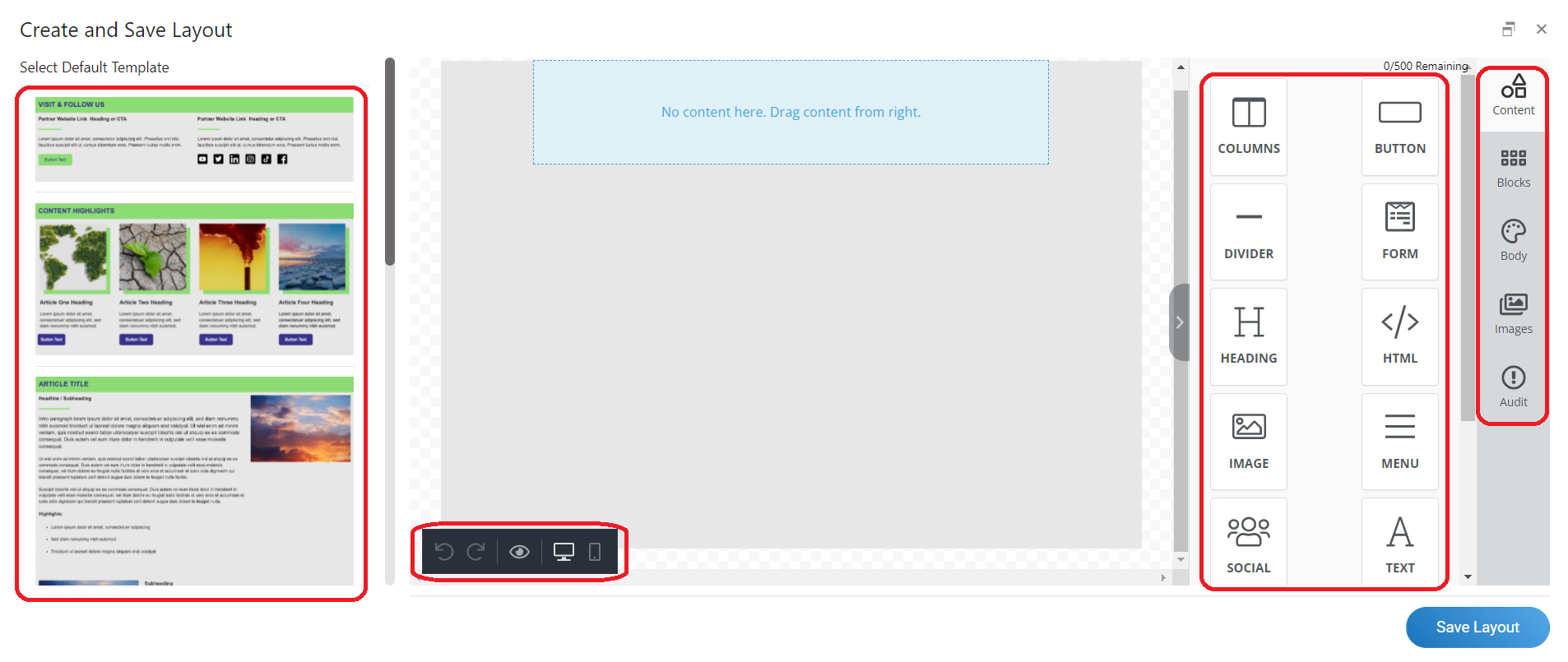 Check out this article, if you need additional information about using the page layout editor.
Check out this article, if you need additional information about using the page layout editor.
After you've created your poster and added all necessary details, click Save Layout, then Save, then Update poster detail.
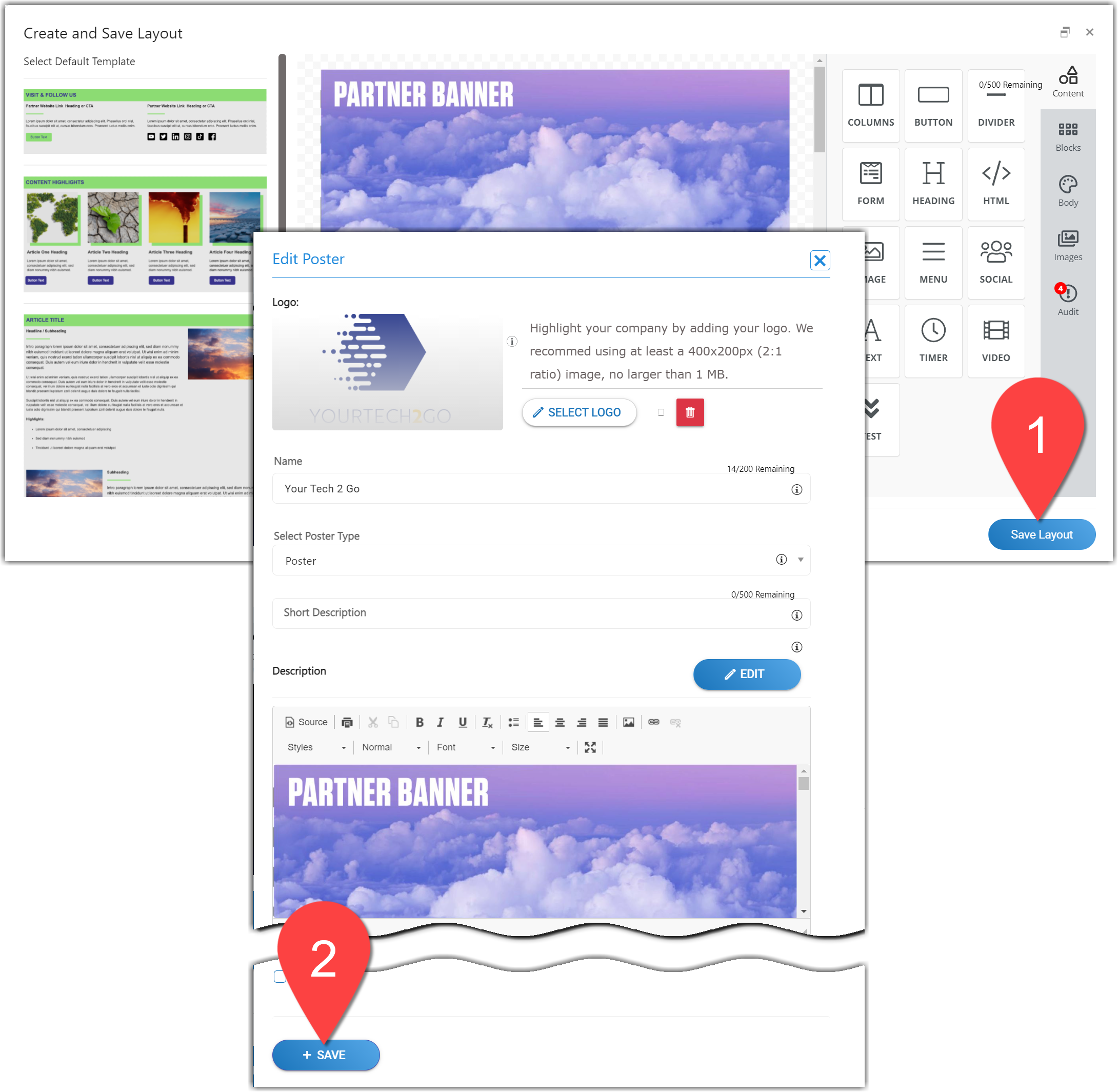
![]() Further Reading:
Further Reading:
Comments
0 comments
Please sign in to leave a comment.