 |
This article explains how to use the Events Builder tool. To learn about this functionality in the Sponsor Workspace, click here. |
Sponsor booths (also called microsites) are located on the Expo Hall page. Booths contain information about the various organizations that are sponsoring the event, including Playlists, provided resources from the sponsor, and sponsor contact methods.
This article explains how to customize the look and feel of a sponsor booth by adding custom sections.
Topics include:
Adding Custom Sections
To add a custom section to a sponsor booth, log in to the Events Builder and select your event. Navigate to Pages > Sponsors. Click the ellipses icon on the sponsor you wish to edit and select Manage Layout.
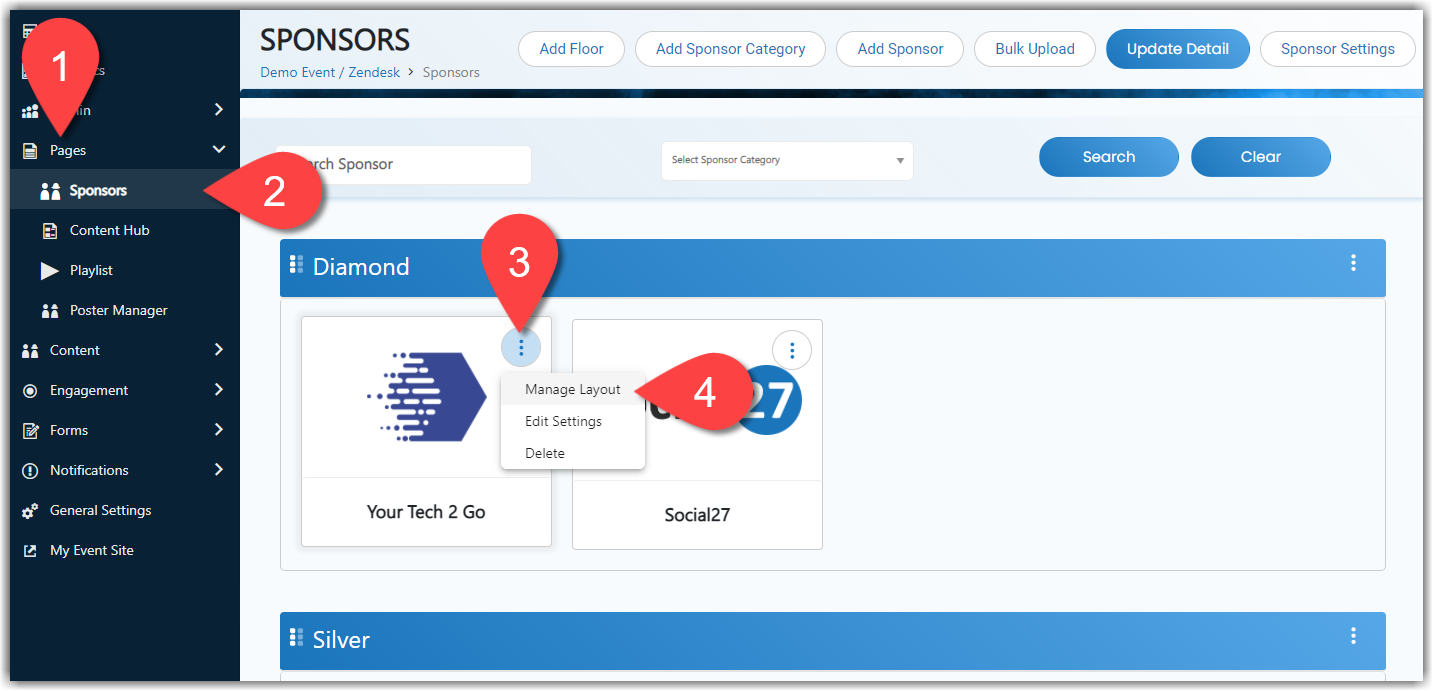
Click the Add Custom button at the top of the page to add custom sections to the booth. Once you've added a custom section, it will appear at the bottom of the page and you can click and drag to rearrange it on the page just like any of the default sections.
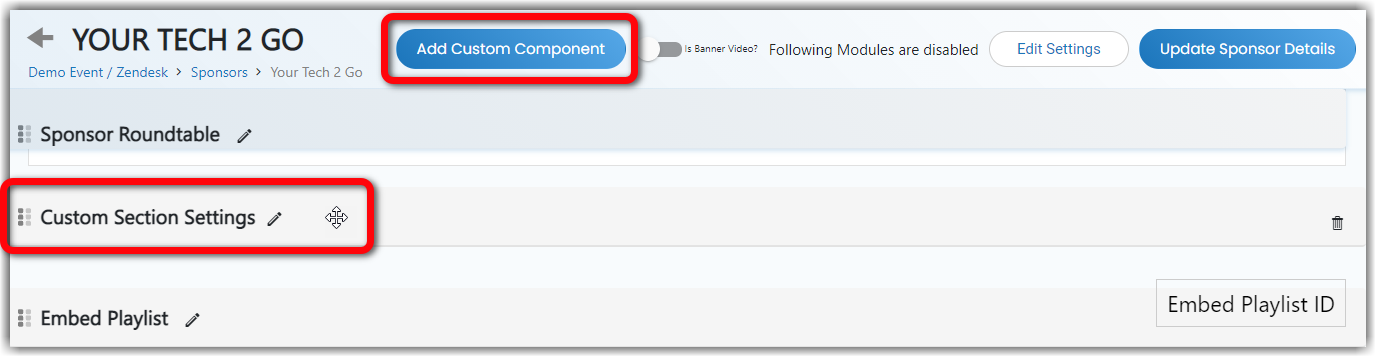
Editing Custom Sections
Check out this article to read more about editing your custom section using the Page Layout Editor.
Publishing Custom Sections
After you've made all your edits to your custom section, click Update Sponsor Details. Your new section won't be published to your event site until you click this button.
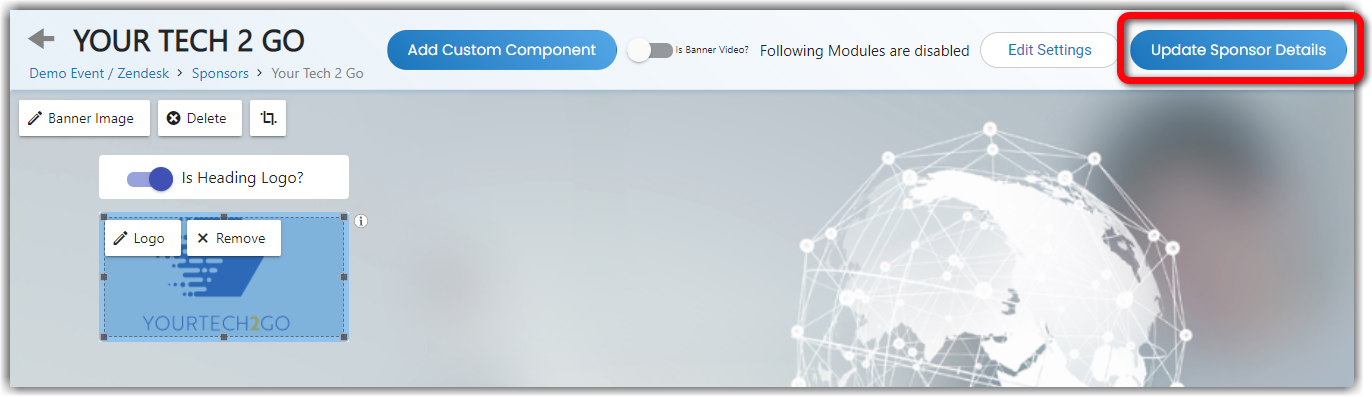
![]() Further Reading:
Further Reading:
Comments
0 comments
Please sign in to leave a comment.