Roundtables and Boardrooms are small-group video meetings enabling participants to connect with other attendees, speakers, and sponsors.
This article explains how to view and edit Roundtables and Boardrooms in the Events Builder. Topics include:
Viewing Roundtables and Boardrooms
You can find an event’s meetings by logging into the Events Builder and selecting your event. Click Content > Roundtables in the left navigation panel to reveal a list of all Roundtables and Boardrooms that have been created both from the Events Builder and from the event site.
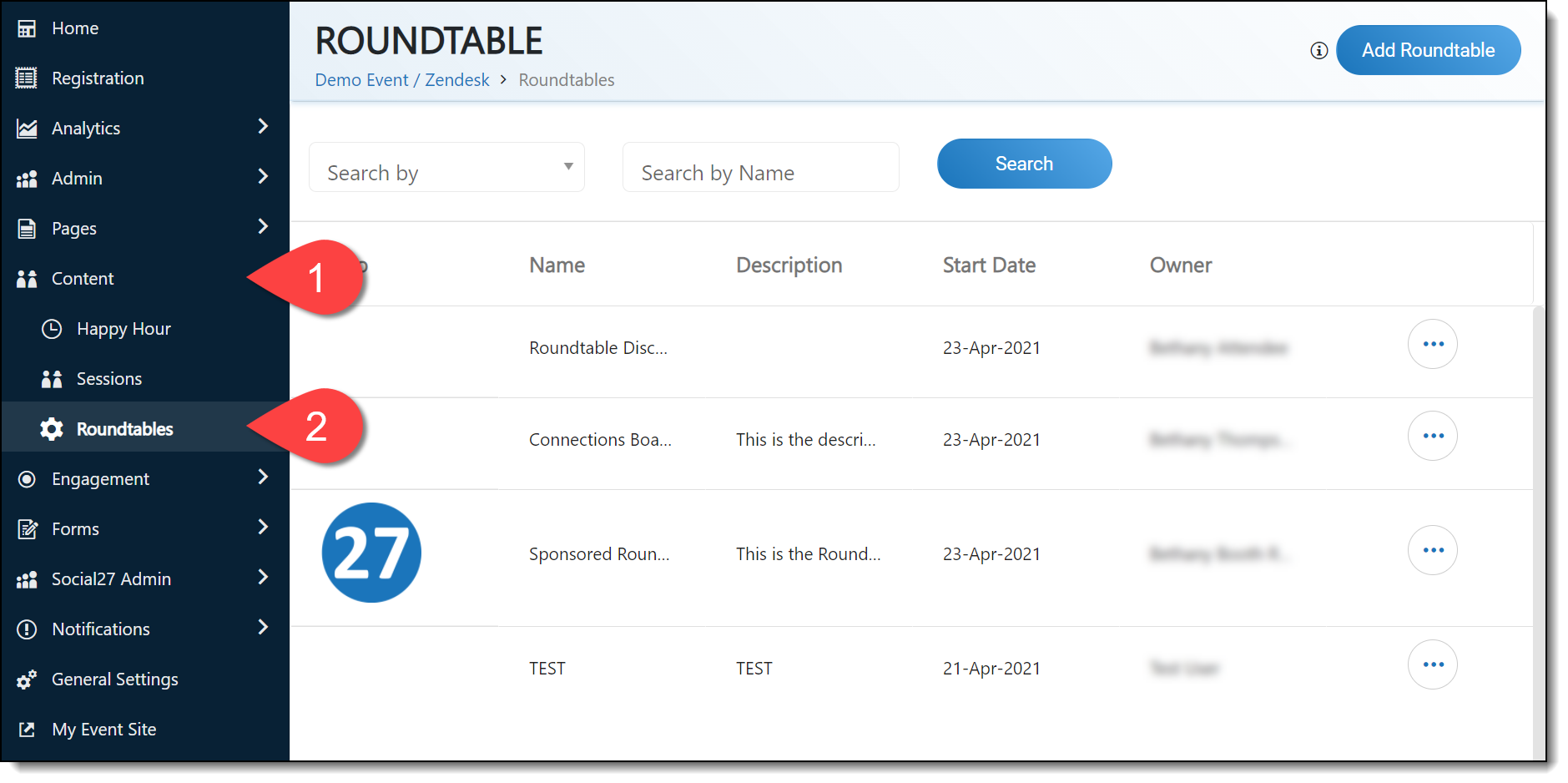
Use the search and filter options at the top of the page to filter the meetings or search or a specific meeting.
Edit
Hover over a meeting row to reveal the Edit icon.
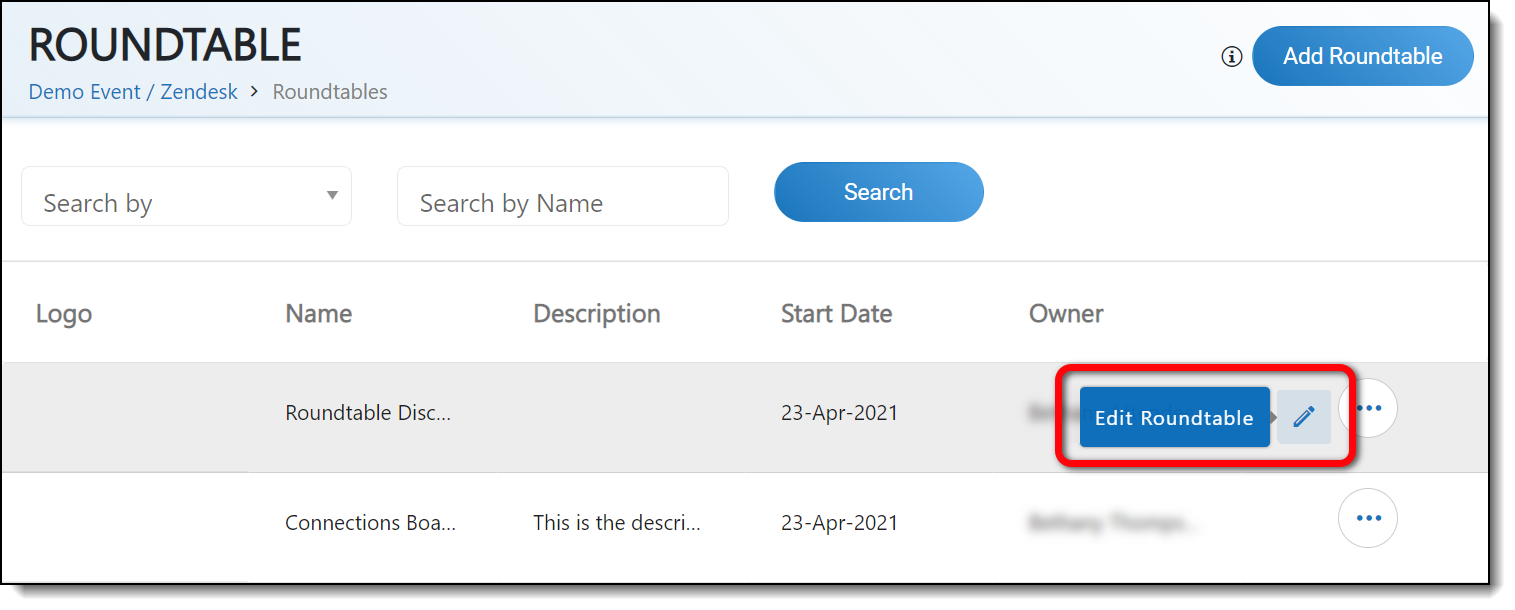
Clicking this will load the meeting details screen and allow you to make changes.
|
|
If you want the meeting owner and attendees to be notified of your changes, check the toggle at the bottom of the screen.

Detail/Delete
Click the ellipses icon to find the Detail and Delete options. The Detail option allows you to view meeting details (but not edit them). The Delete option will allow you to delete the meeting. (Attendees and meeting owners will receive a cancellation notice.)
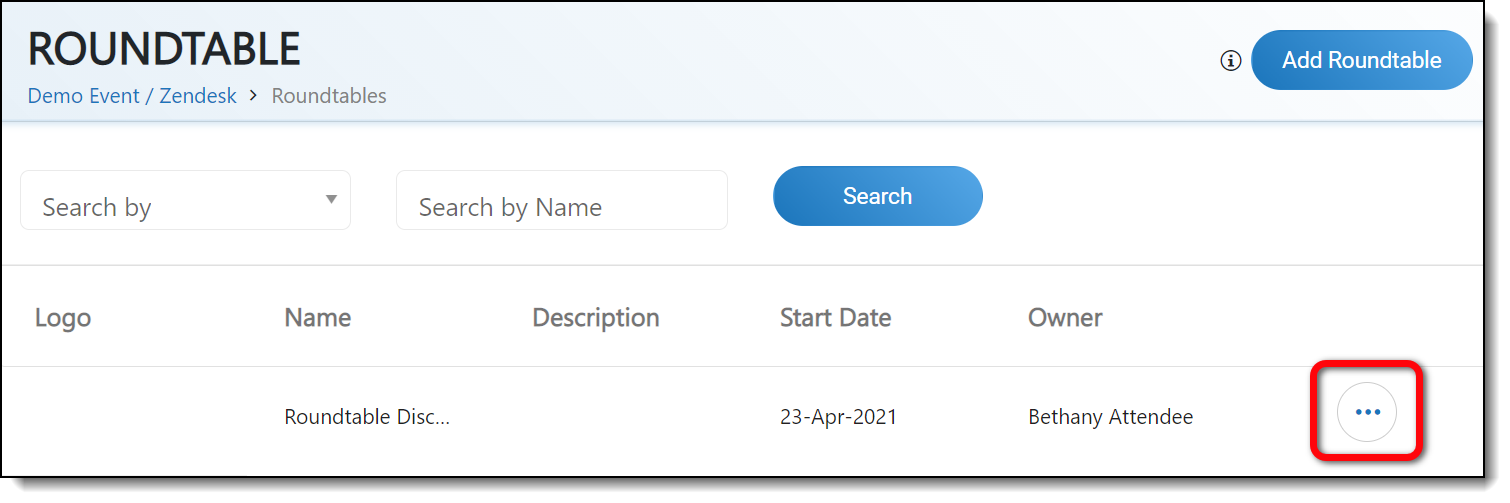
![]() Further Reading:
Further Reading:
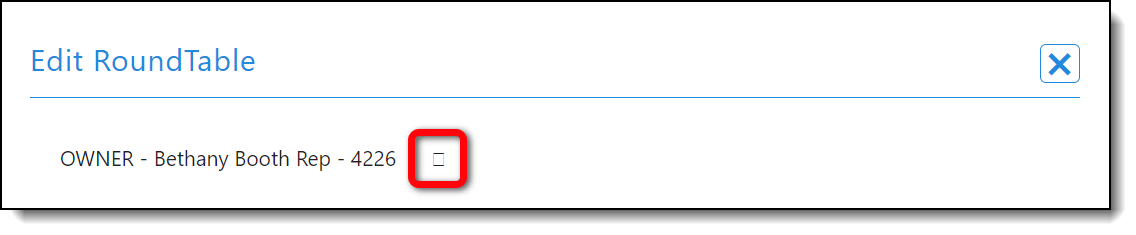
Comments
0 comments
Please sign in to leave a comment.