Roundtables and Boardrooms are small-group video meetings enabling participants to connect with other attendees, speakers, and sponsors.
This article explains how to create Roundtables and Boardrooms from the Events Builder. Topics include:
Create Meeting
To create a Roundtable or Boardroom, log in to the Events Builder and select your event. Before creating your meeting, ensure that either Roundtables, Boardrooms, or both have been enabled in General Settings. Once the appropriate meeting type has been enabled, click Content > Roundtables on the left navigation panel, then click Add Roundtable.
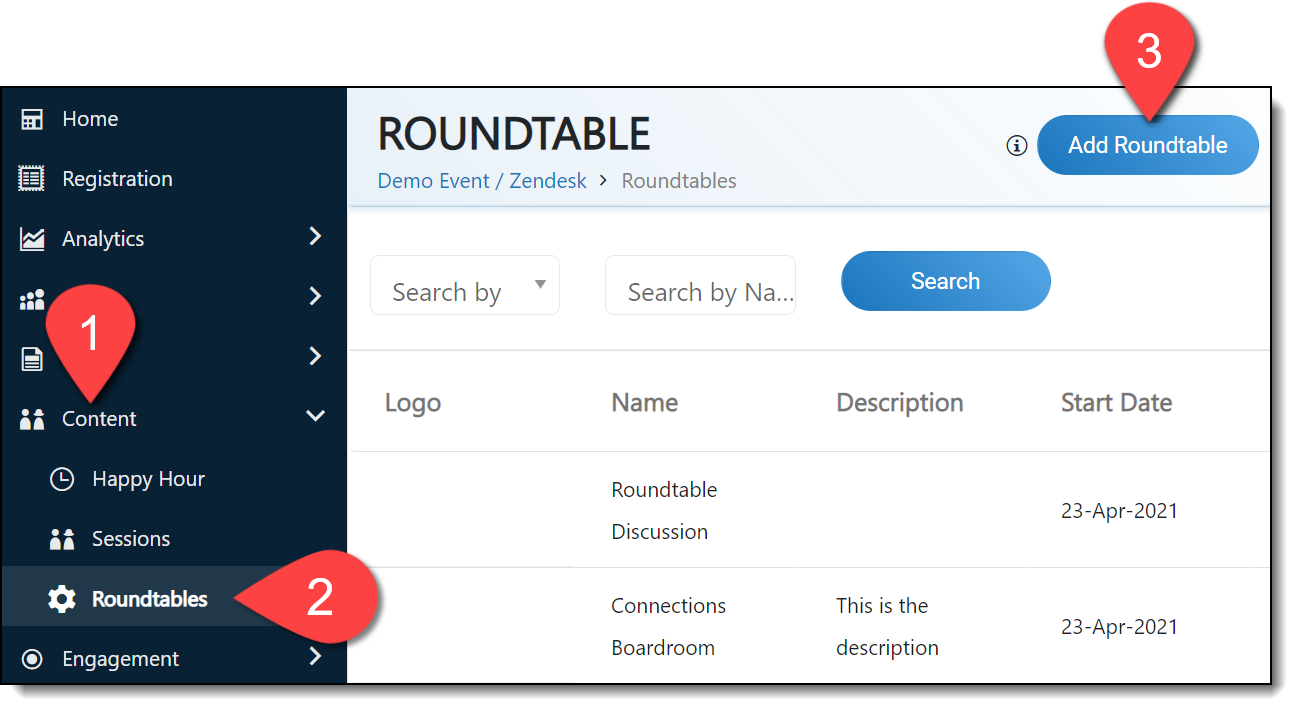
Select Social27 as the meeting provider and click Connect Account.
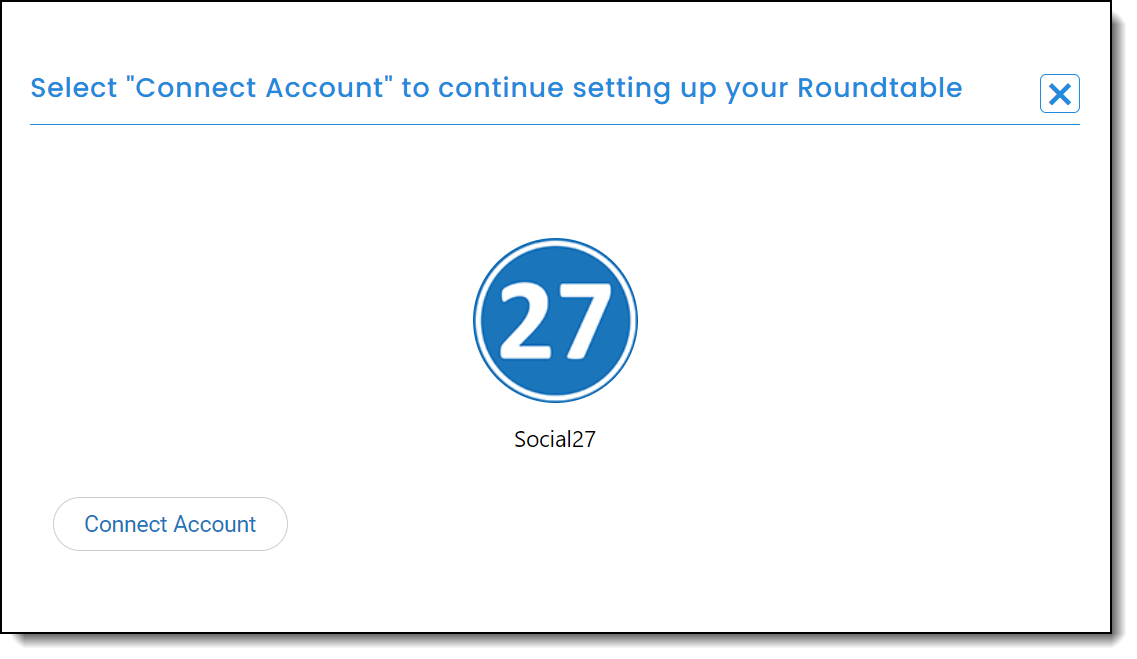
|
|
Meeting Creation Locations
See below for a comprehensive list of all locations from which you can create Roundtables and Boardrooms:
| Tool | Page | Notes |
| Events Builder | Content > Roundtables | |
| Events Builder | Pages > Sponsors > Sponsor booth page | You can only create sponsored meetings associated with a sponsor booth here. Sponsored meetings not associated with a sponsor booth can be created from the Roundtables page. |
| Events Builder | Pages > Poster Manager > Poster page | |
| Event Site | Roundtables | |
| Event Site | Sponsors > Sponsor booth page | You must be a booth representative assigned to the sponsor booth to create meetings from the sponsor booth page. |
| Event Site | Sessions > Session page | You must be a speaker for the session to create meetings from the session page. |
| Event Site | Poster > Poster page | You must be a poster representative assigned to the poster to create meetings from the poster page. |
| Sponsor Workspace | Home | You can only create sponsored meetings associated with a sponsor booth here. |
| Sponsor Workspace | Round Table | You can only create sponsored meetings associated with a sponsor booth here. |
| Sponsor Workspace | Booth Layout | You can only create sponsored meetings associated with a sponsor booth here. |
Provide Meeting Details
The Create Roundtable page will load and allow you to enter your meeting information.
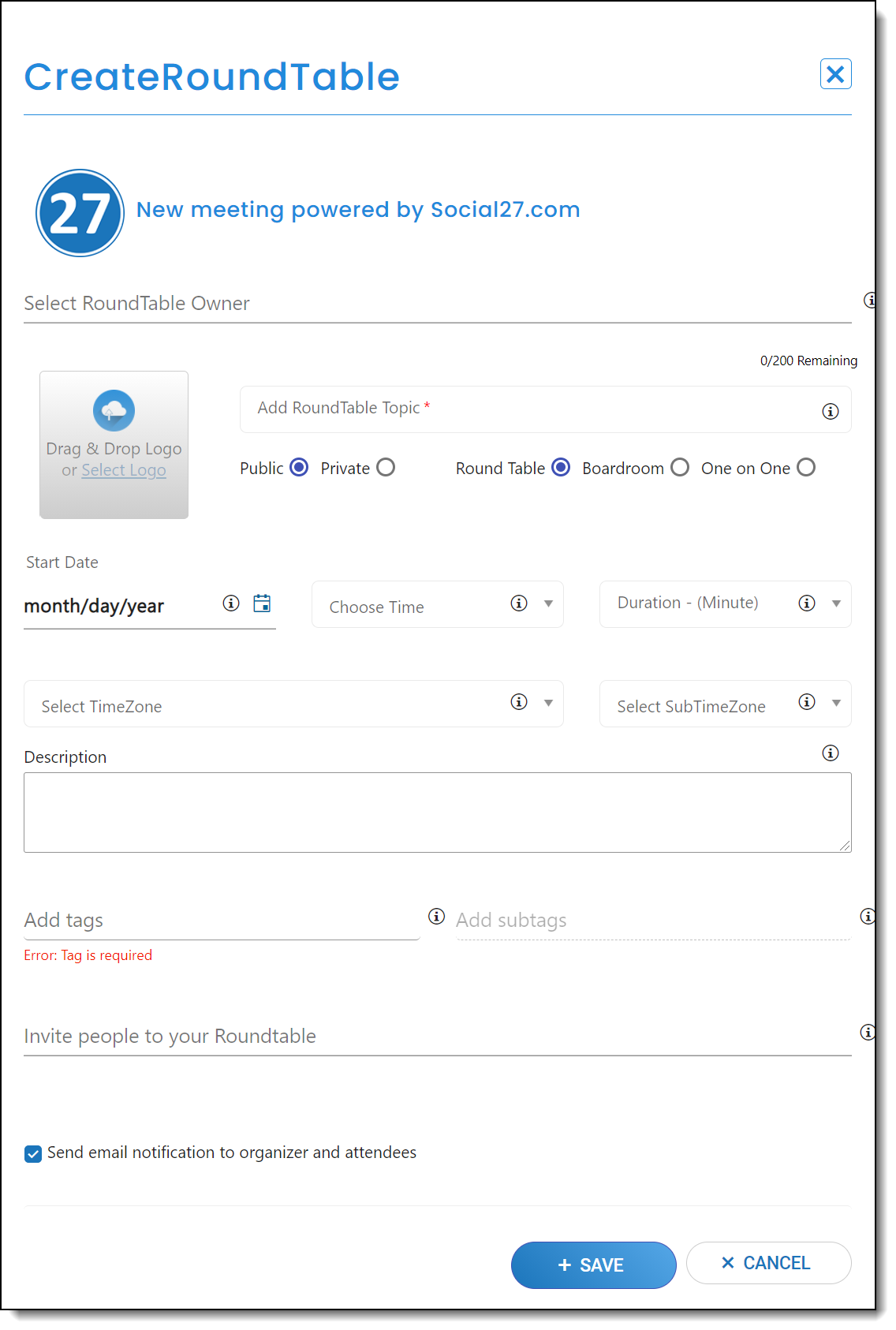
Select RoundTable Owner
Begin typing a user’s name into this section and select a user from the list that appears to be the Roundtable Owner.
Roundtable Topic
The topic will display as the title of the meeting.
Meeting Type
Public/Private
Roundtables and Boardrooms can be private—only invited attendees can join—or public—anyone can join. Private roundtables are only visible to attendees who have been invited to them, but public meetings appear in the Public section of the Roundtables page.
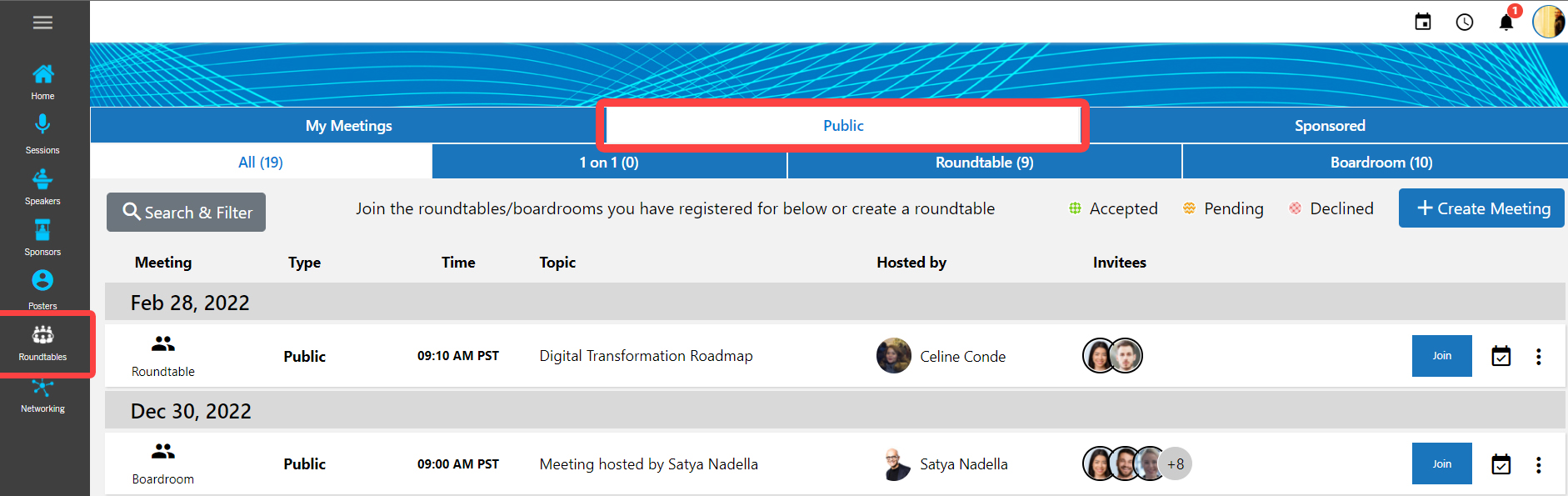
Roundtable / Boardroom / One on One
Roundtables allow for up to 6 participants (including the meeting organizer).
Boardrooms allow for up to 15 participants (including the meeting organizer) when Social27 is the meeting provider and up to 30 participants (including the meeting organizer) when Zoom or Microsoft teams is the meeting provider.
One-on-one meetings involve only two participants.
Date and Time
Set the meeting date, time, and duration. Unlike meetings created from the event site, the maximum meeting duration for meetings created from the Events Builder is 90 minutes. If you want your discussion to last longer than 90 minutes, you can create multiple meetings and label them Part 1, Part 2, etc.
Set a Time Zone (your country/region's time zone) and Sub Time Zone (your continent's time zone) for the meeting. Both are required to create the meeting.
Description
The description is optional but can provide attendees useful information about the meeting’s purpose, agenda, etc.
Tags
The meeting tags are the meeting’s Area(s) of Interest. These tags are especially useful for public Roundtables, as this helps attendees search for meetings they might be interested in joining.
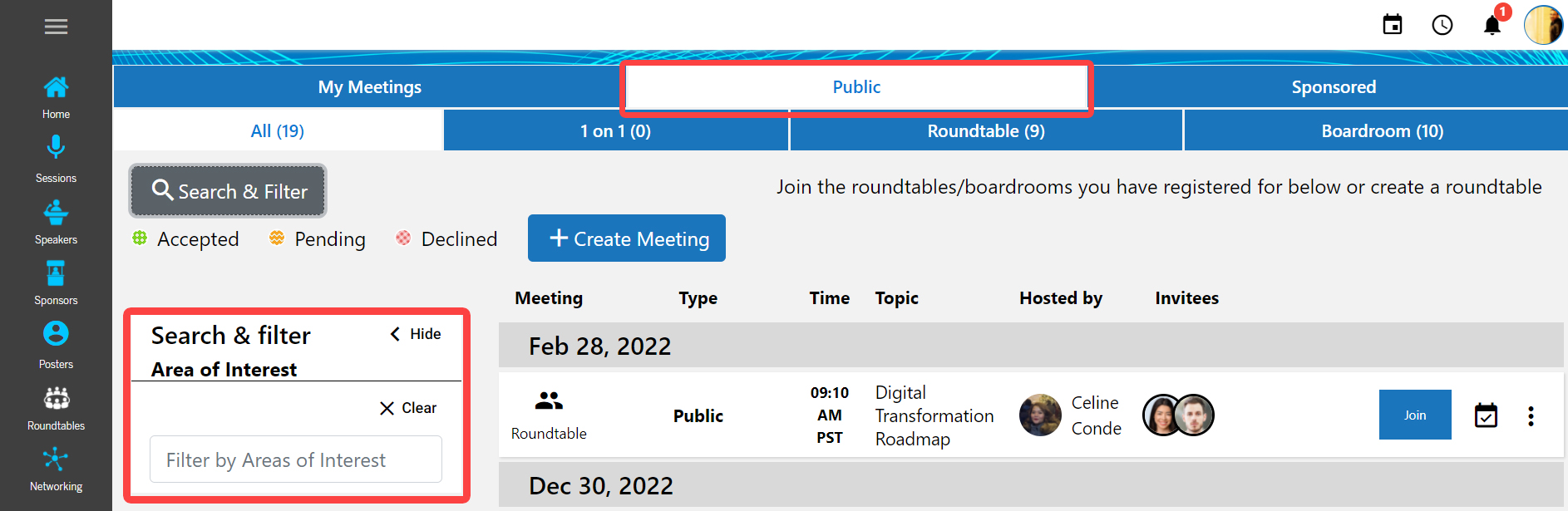
Invite Attendees
Begin typing a user’s name into the Invite people section to reveal a list of user names and add attendees to the meeting.
Roundtables allow for up to 6 attendees (including the meeting organizer). Boardrooms allow up to 15 attendees if the meeting provider is Social27. Meetings powered by Zoom or Microsoft Teams allow for up to 30 attendees.
If you attempt to add more attendees than are allowed for the meeting type, you will receive an error message.
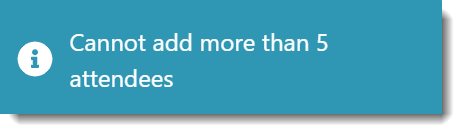
Click the toggle below the Invite people section to send email notifications to the meeting owner and invited attendees.
After you’ve added all meeting details, click the + Save button at the bottom of the page.

![]() Further Reading:
Further Reading:
Comments
0 comments
Please sign in to leave a comment.