Roundtables, Boardrooms, and One-on-Ones are small-group video meetings enabling participants to connect with other attendees, speakers, and sponsors.
This article explains how to et which types of meetings you would like to appear in your event.
Topics include:
Enabling Meeting Types in the Events Builder
To customize which types of meetings you would like to include in your event, log in to the Events Builder and select your event. Select General Settings from the left navigation panel and click the Pages tab.
On the Providers tab, use the toggles to enable the different meeting types:
- One-on-ones allow for 2 attendees (including the meeting organizer)
- Roundtables allow for up to 6 attendees (including the meeting organizer).
- Boardrooms allow up to 15 attendees if the meeting provider is Social27. (Meetings powered by Zoom or Microsoft Teams allow for up to 30 attendees.)
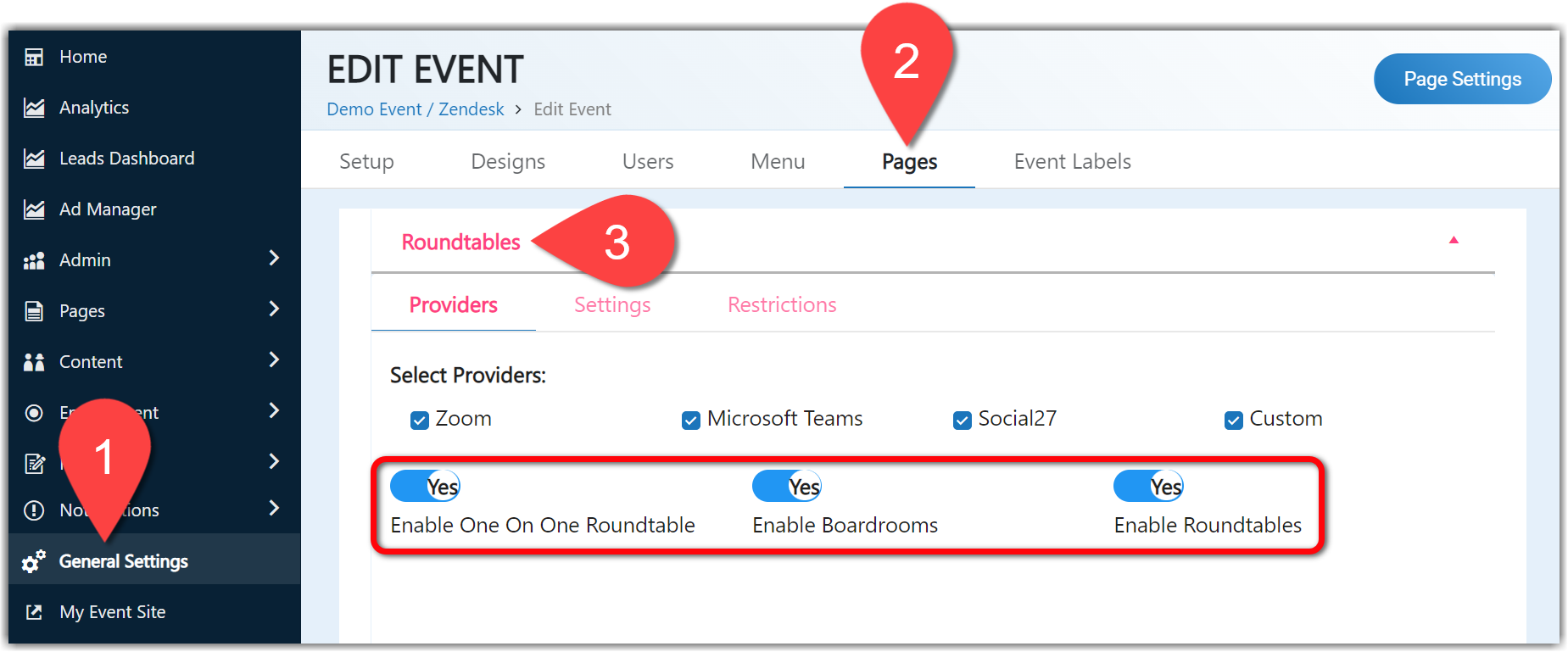
Switch to the Settings tab to set whether you would like the following meetings enabled:
- Private meetings can only be seen by attendees who created them or are invited to them.
- Sponsored meetings can be created by event sponsors, allowing them to showcase their organizations.
- Session meetings can be added to session theater pages by speakers or moderators, allowing attendees to connect and discuss the session topics.
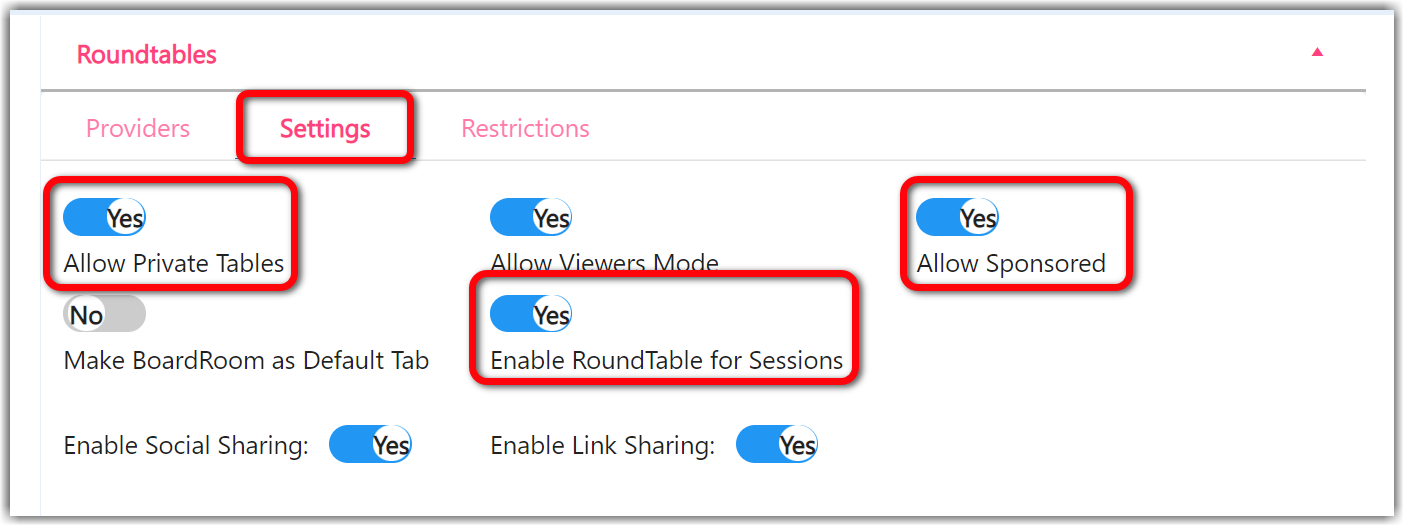
Don’t forget to click Save at the bottom of the page after you’ve made your selections.
Viewing Meetings on the Event Site
Turning on these various toggles will determine which tabs appear on the Roundtables page.
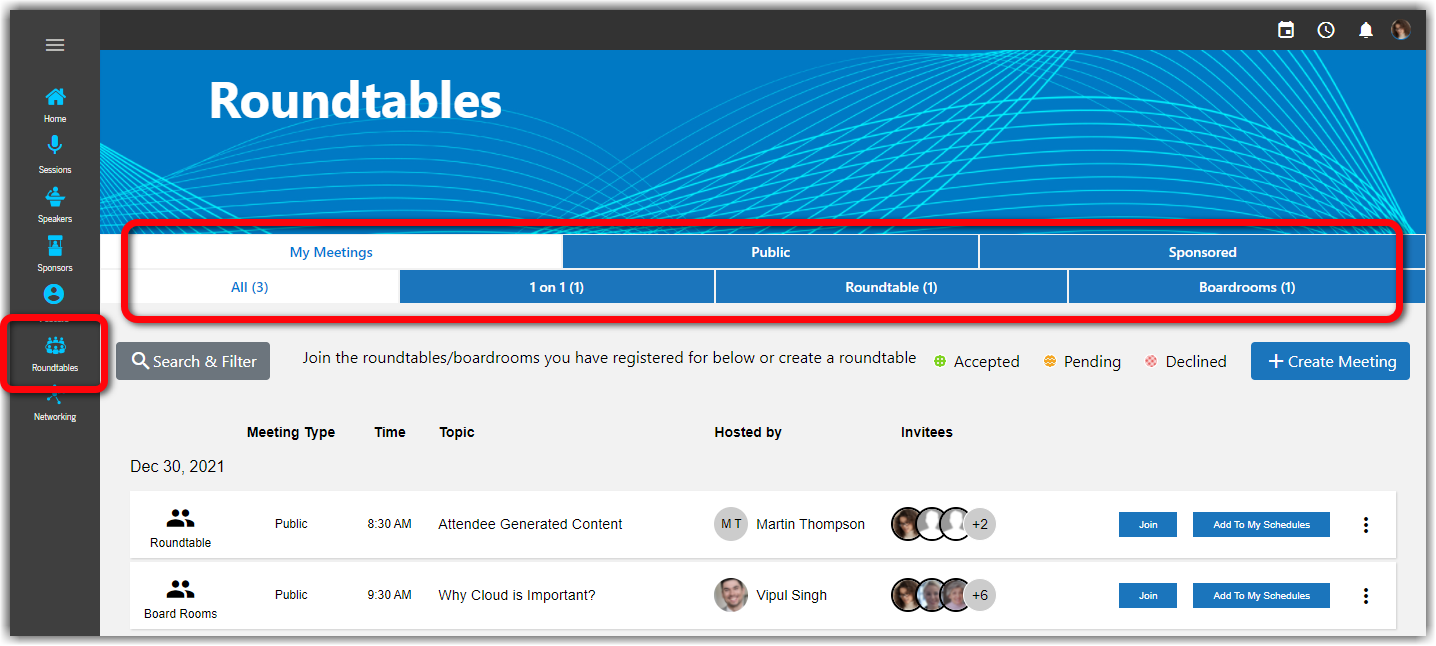
|
|
If you enable meetings for sessions and sponsors, the Roundtables and Boardrooms sections will appear on session theater pages below the session player and on individual sponsor booth pages.
| Session | Sponsor Booth |
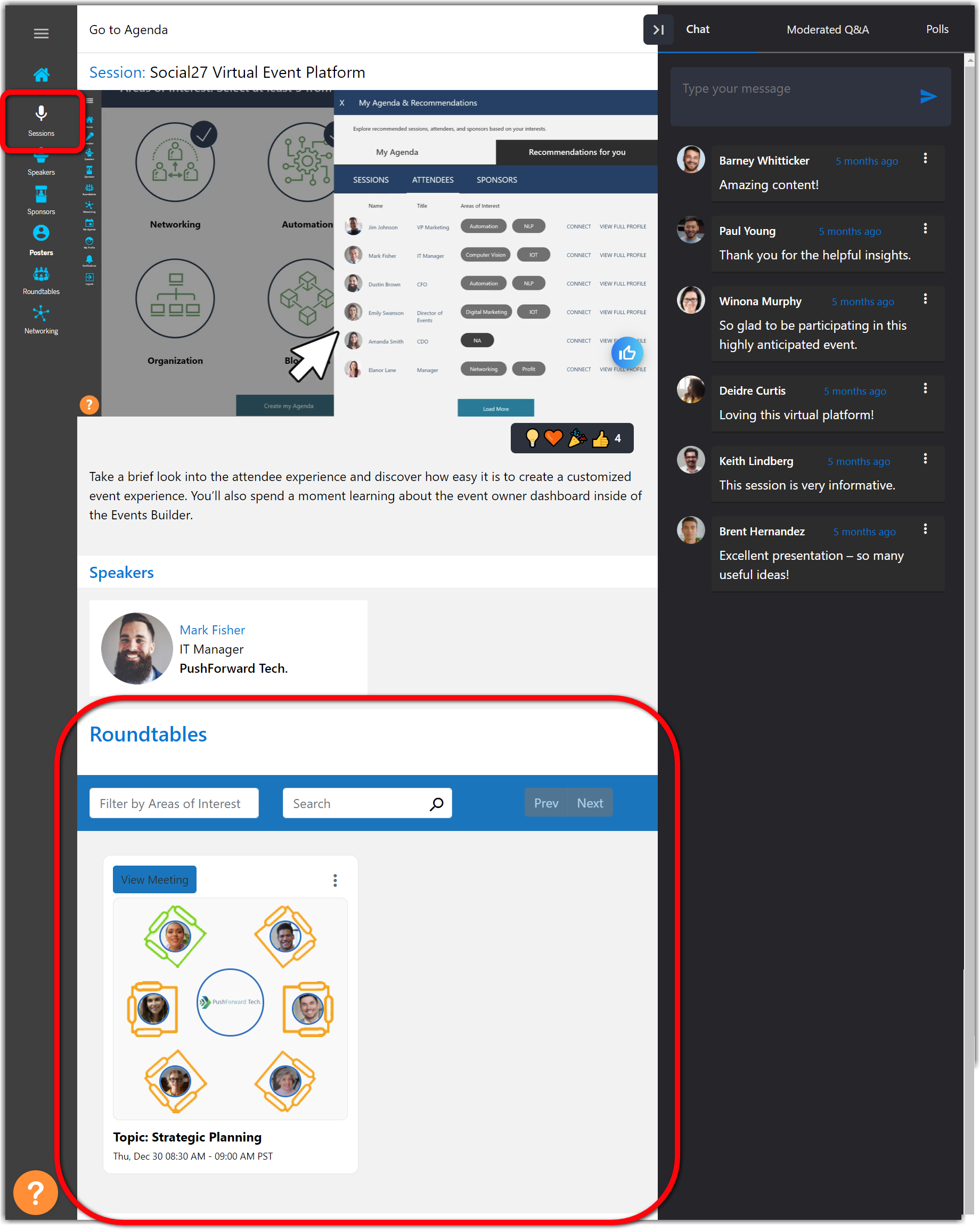 |
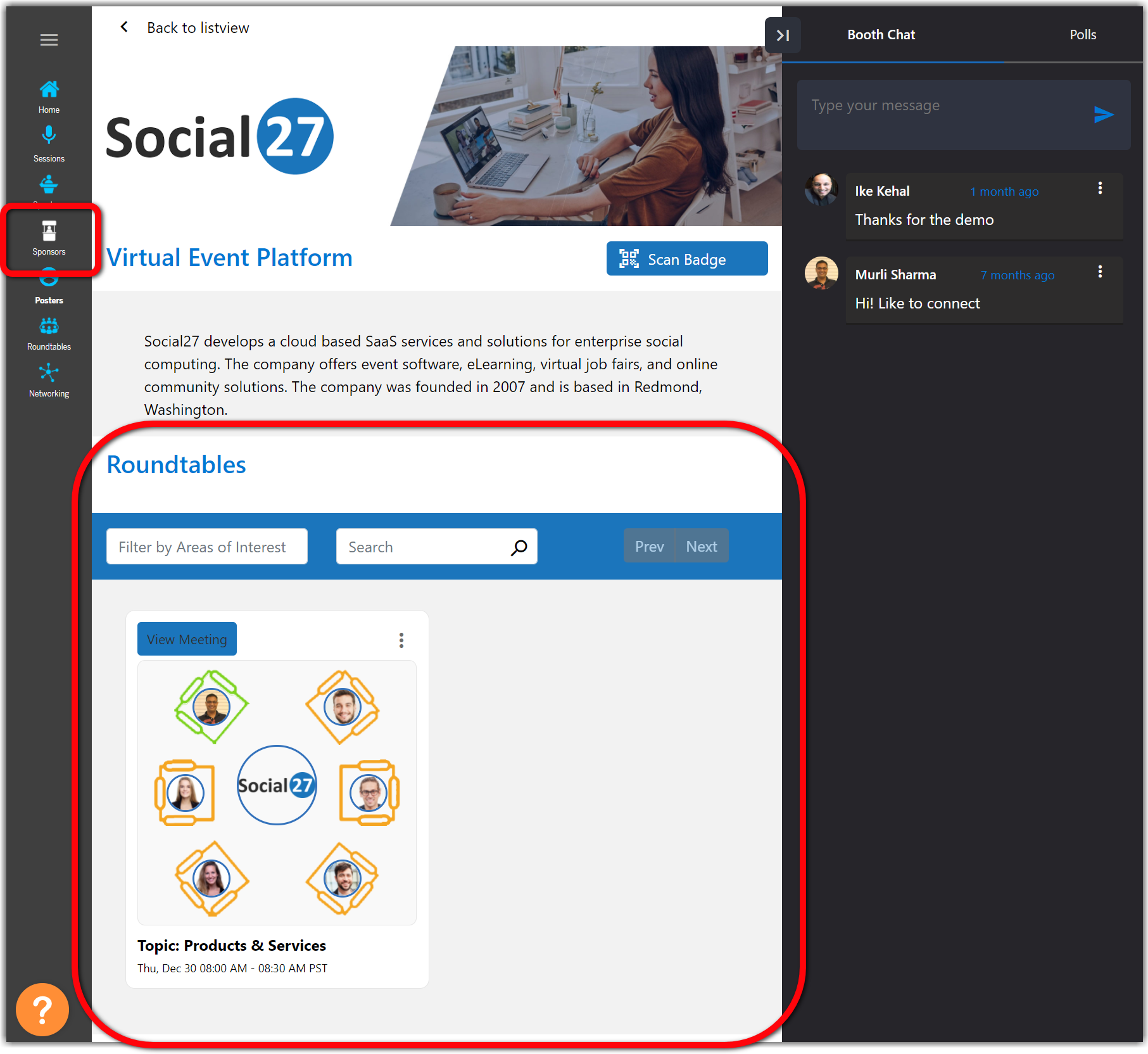 |
![]() Further Reading:
Further Reading:
Comments
0 comments
Please sign in to leave a comment.