Social27 Events Builder uses Two-factor authentication (2FA) as an extra layer of security to your account. When you log in, you'll enter your password along with a verification code sent to you.
There are 3 ways to get your 2FA code when logging in to the Events Builder. These options are SMS, Receive a call, or via Authy App. You will be asked to set this up when logging in to the Events Builder for the first time.
- SMS – The 2FA code will be sent to the mobile number associated with your account. Here is a sample SMS:
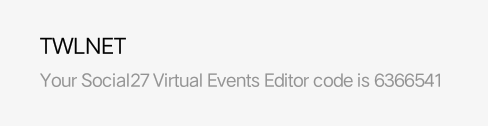
- Receive call – You may also choose “Receive a call” and wait for a couple of seconds to receive an automated call stating the 2FA code for you.
- Authy App – You can download this app on your mobile phone and this app will generate the 2FA code. Please search Authy on iOS App Store and Google Playstore.
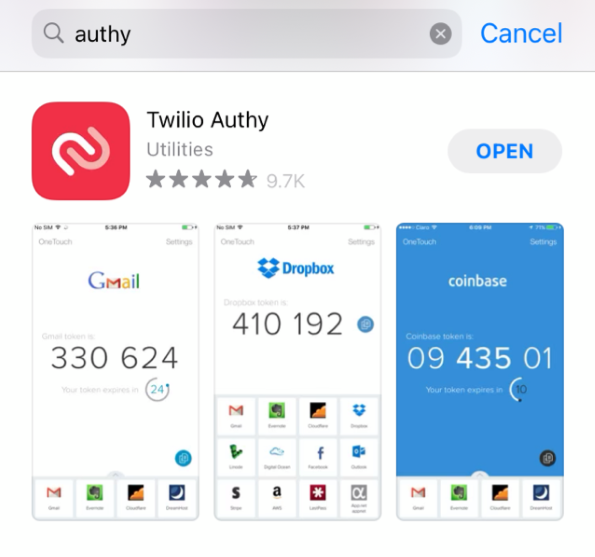
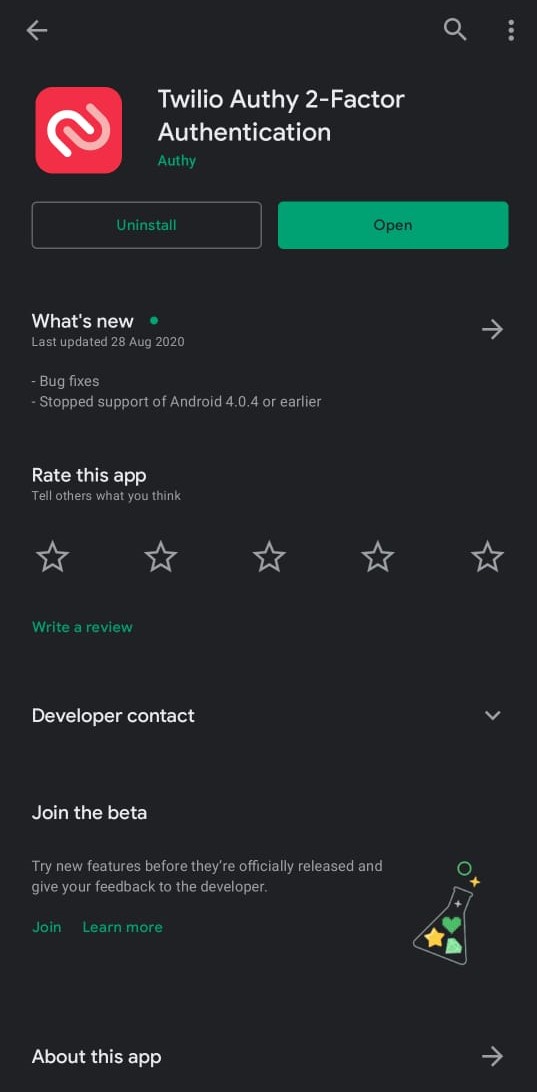
SCENARIO A: If you are not getting the 2FA code via SMS, you can switch the 2FA method upon logging in to the Events Builder by following the steps below:
- Log in to Events Builder using your email and password.
- The next screen will ask for your verification code. You can choose another 2FA method by clicking on the appropriate option under “Choose another method”
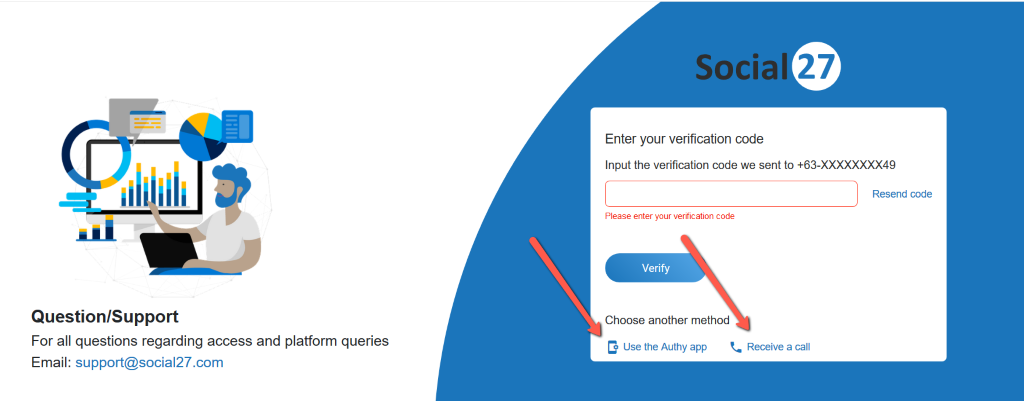
SCENARIO B: If you have a new mobile number and a new phone, please contact us at [email protected] or contact your Event Administrator to update your mobile number on your profile.
 Read Also:
Read Also:
Comments
0 comments
Please sign in to leave a comment.