How to use Authy App for 2FA when logging in to the Events Builder?
You may use Authy App as another method for 2FA if you are unable to receive SMS or call. This app is available on mobile phones, tablets, and computers/laptops.
- Log in to Events Builder using your email and password.
- Then choose “Use the Authy App” as your method for 2FA.
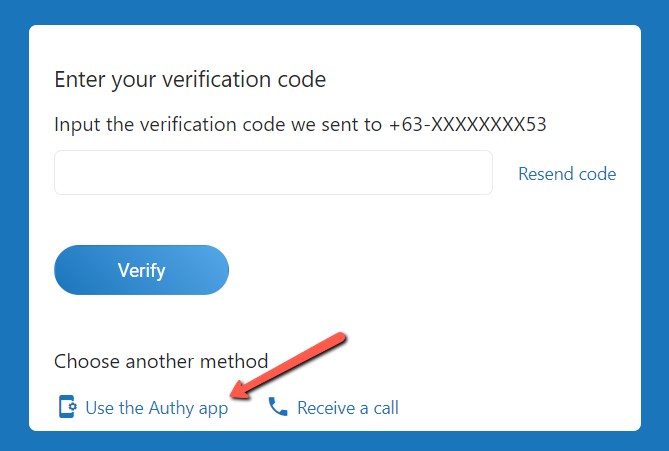
- If you’re a first-time Authy App user, you can set it up by following these steps:
a. Kindly download and install the Authy App from the iOS App Store or Google Play Store. If you are using a computer or laptop, you may go to this link: https://authy.com/download/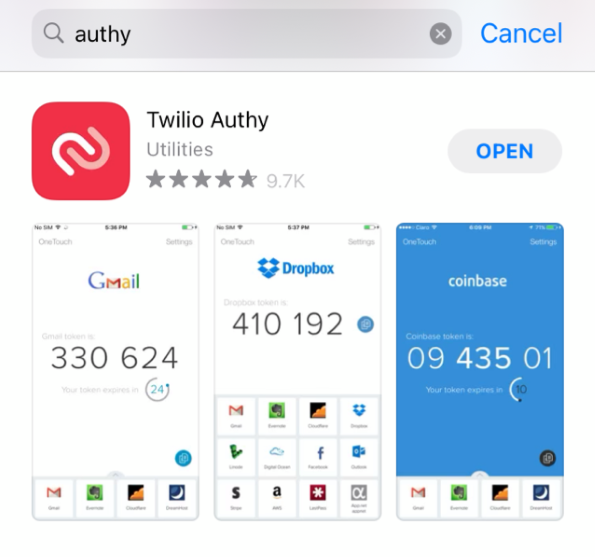
b. Launch the Authy app and enter your mobile number associated to your account. Hit OK.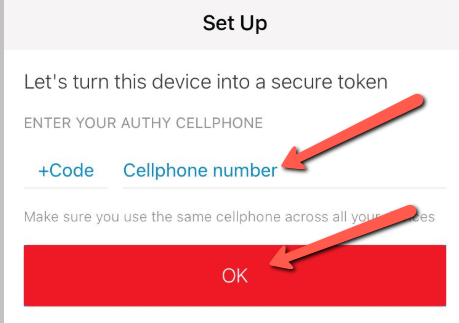
c. You will be asked to verify your Authy app using another device, phone call or SMS. You can choose SMS or Phone Call if you are a first-time user.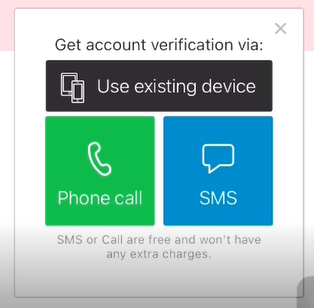
d. If you chose SMS, you will get an SMS with the verification code. Below is a sample SMS: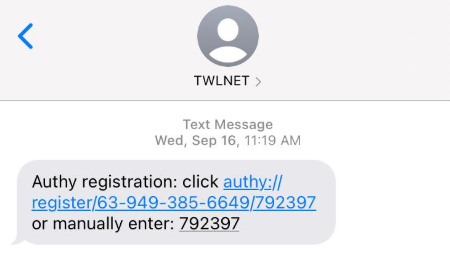
e. Go back to the Authy App to enter the code.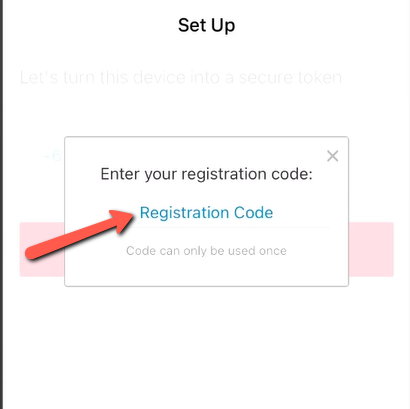
f. After entering the code, the Authy app will generate a 2FA token for your Social27 Virtual Events Builder account. Please note that this will change every 20seconds.
- Kindly enter your 2FA token to gain access with Events Builder and then hit Verify.
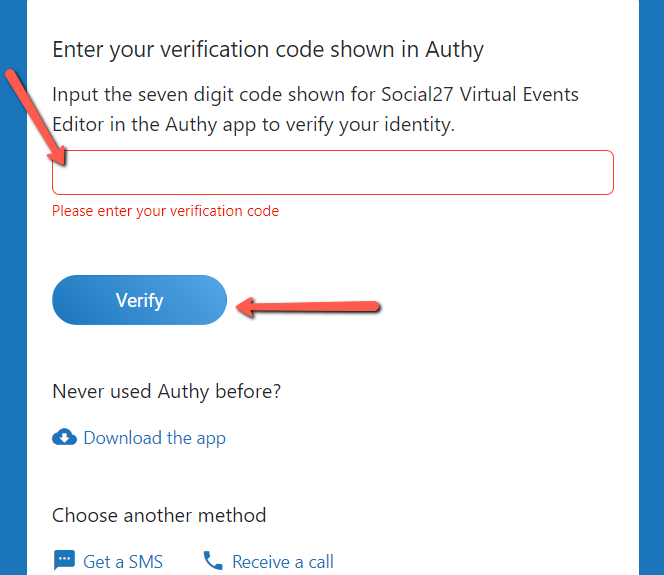
IMPORTANT: In case you’re no longer have access to the mobile number associated with your account and Authy app, kindly contact our Support Team via support@social27.com for assistance.
 Read Also:
Read Also:
Comments
0 comments
Please sign in to leave a comment.