The Speaker
Do you want to manage speakers easily?
This tab will allow you to access the speaker’s information. You can edit their information if there is any information that needs to be added. You can also delete the Speaker and manage by moving them according to your event’s preference.
To Access Speaker:
Login to Admin-> Look for your Event -> Choose Admin from left navigation panel -> Choose Speakers
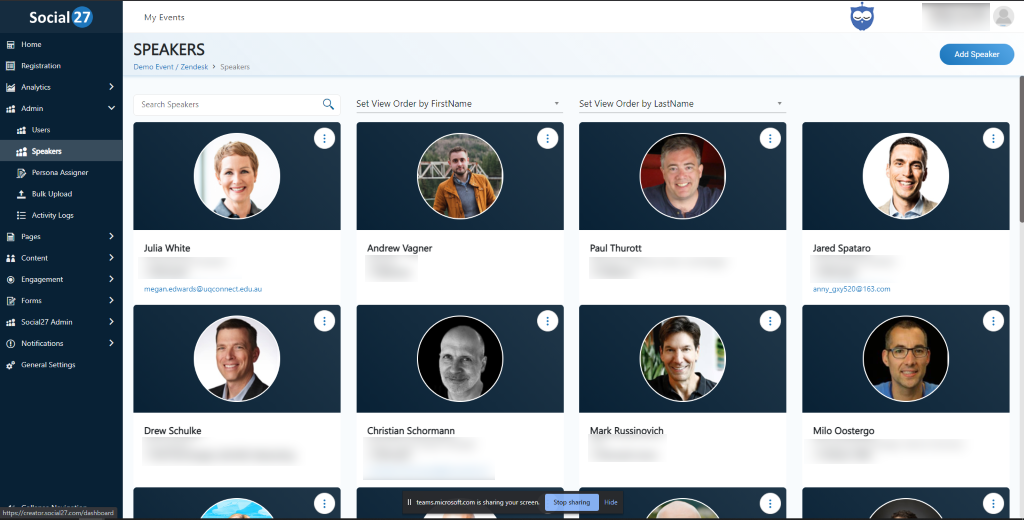
To delete:
Make sure to select the appropriate Speaker that you need to delete
Click the Manage Speaker button which is represented with an Ellipsis icon on the upper right corner of the Speaker.
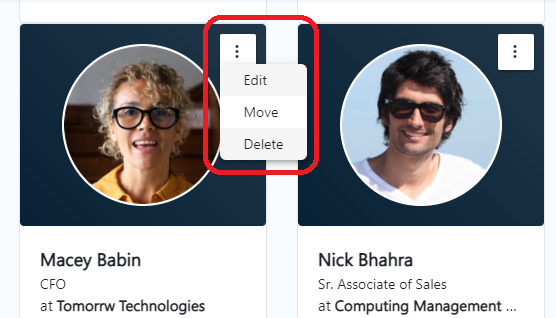
Click delete then confirm by YES
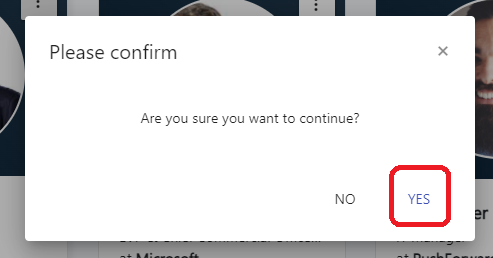
To Edit:
Click the Manage Speaker button which is represented with an Ellipsis icon on the upper right of the Speaker.
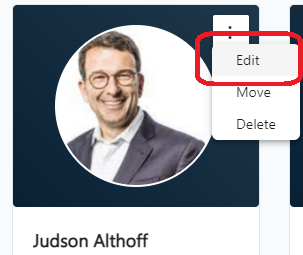
Update/change necessary information
Click SAVE
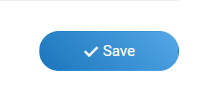
To move:
You can move the Speaker to your desired location in the event site by following the instructions below:
Click the Admin tab on the left side the click Speakers
Select the appropriate speaker you’d like to move
Click the Manage Speaker button which is represented with an Ellipsis icon on the upper right corner of the Speaker.
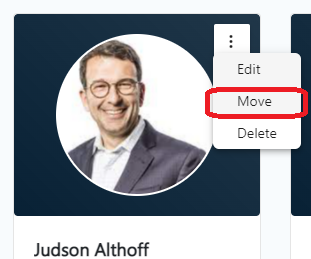
Select move and enter the number where you want to move the Speaker
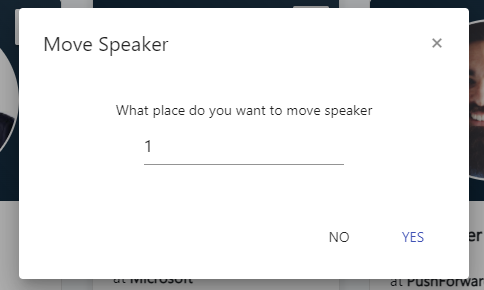
Note:
Always click SAVE after editing the Speakers' information.
The required size of your photo should be 150 x 150 pixels and it cannot be larger than 1M.
After making changes on the Admin site, It could take up to an hour for changes to reflect in the Event site.
 Still Need Help? Reach out to us at [email protected] if you need additional assistance.
Still Need Help? Reach out to us at [email protected] if you need additional assistance.
 Read Also:
Read Also:
Comments
0 comments
Please sign in to leave a comment.