Miro is an online interactive whiteboard platform that helps users collaborate, ideate, and strategize. Social27 allows you to integrate Miro into your Roundtables and Boardrooms and sessions, enabling your event attendees to more effectively connect and exchange ideas.
|
If Miro has been enabled for your event, you can begin using it after you have joined your session by clicking the share screen button at the bottom of the session player.
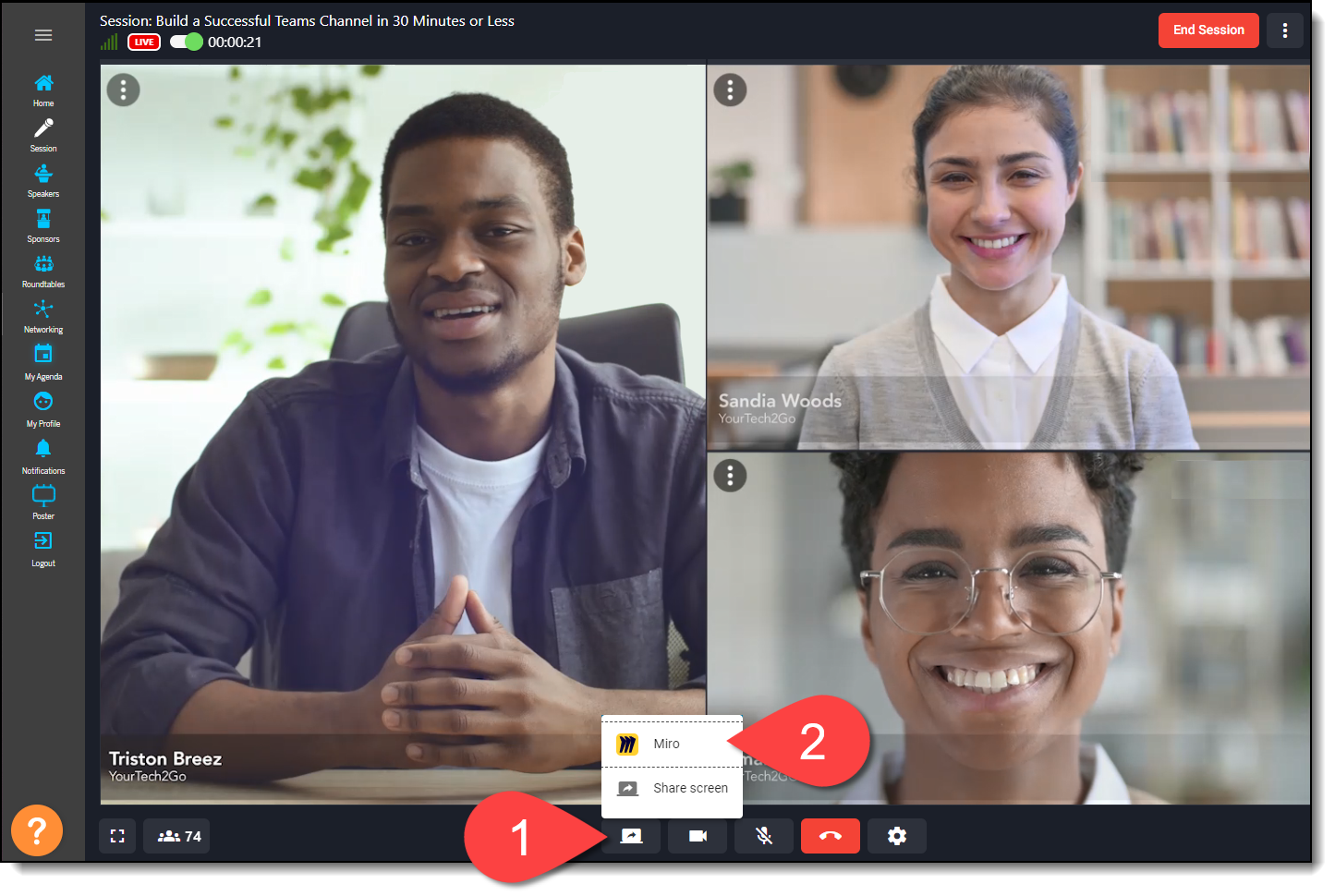
After clicking Miro, a popup will appear asking if you would like to create a board without registering for a Miro account or sign in and use an existing board. You’ll also be asked to determine access settings for the board.
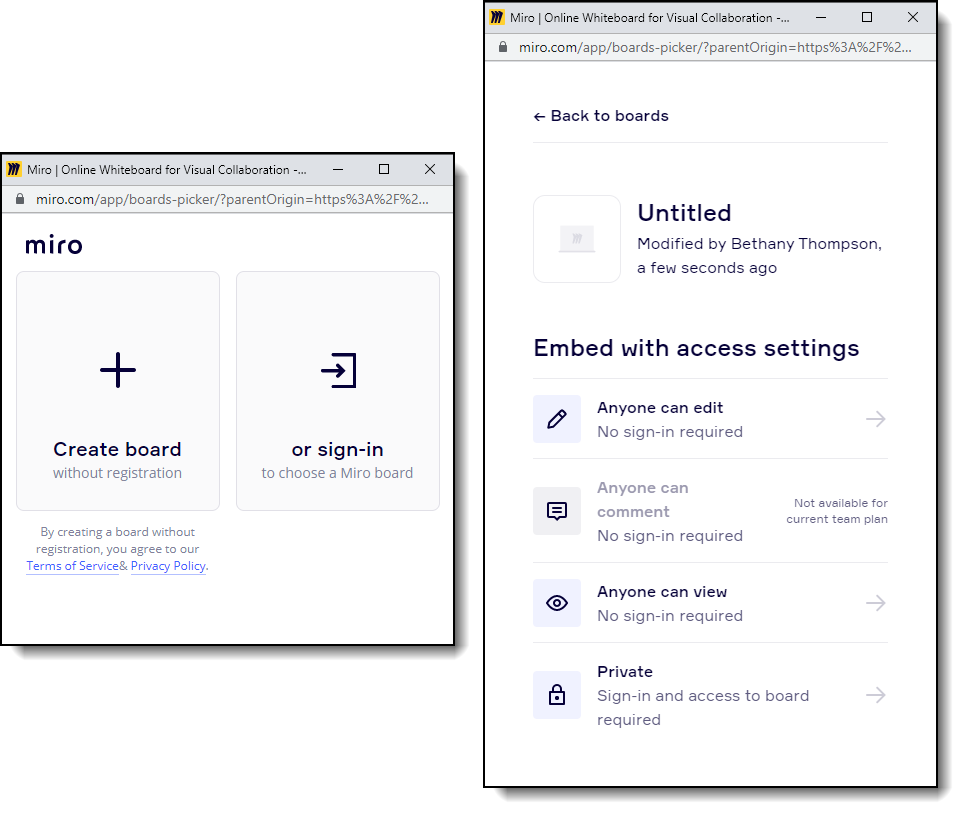
Once you’ve made their selection, Miro will appear on the main part of the session screen, and all speakers and moderators will appear, minimized, on the right side of the screen. You can use the Miro sidebar (a), see who is collaborating on the board (b) and export the board (c).
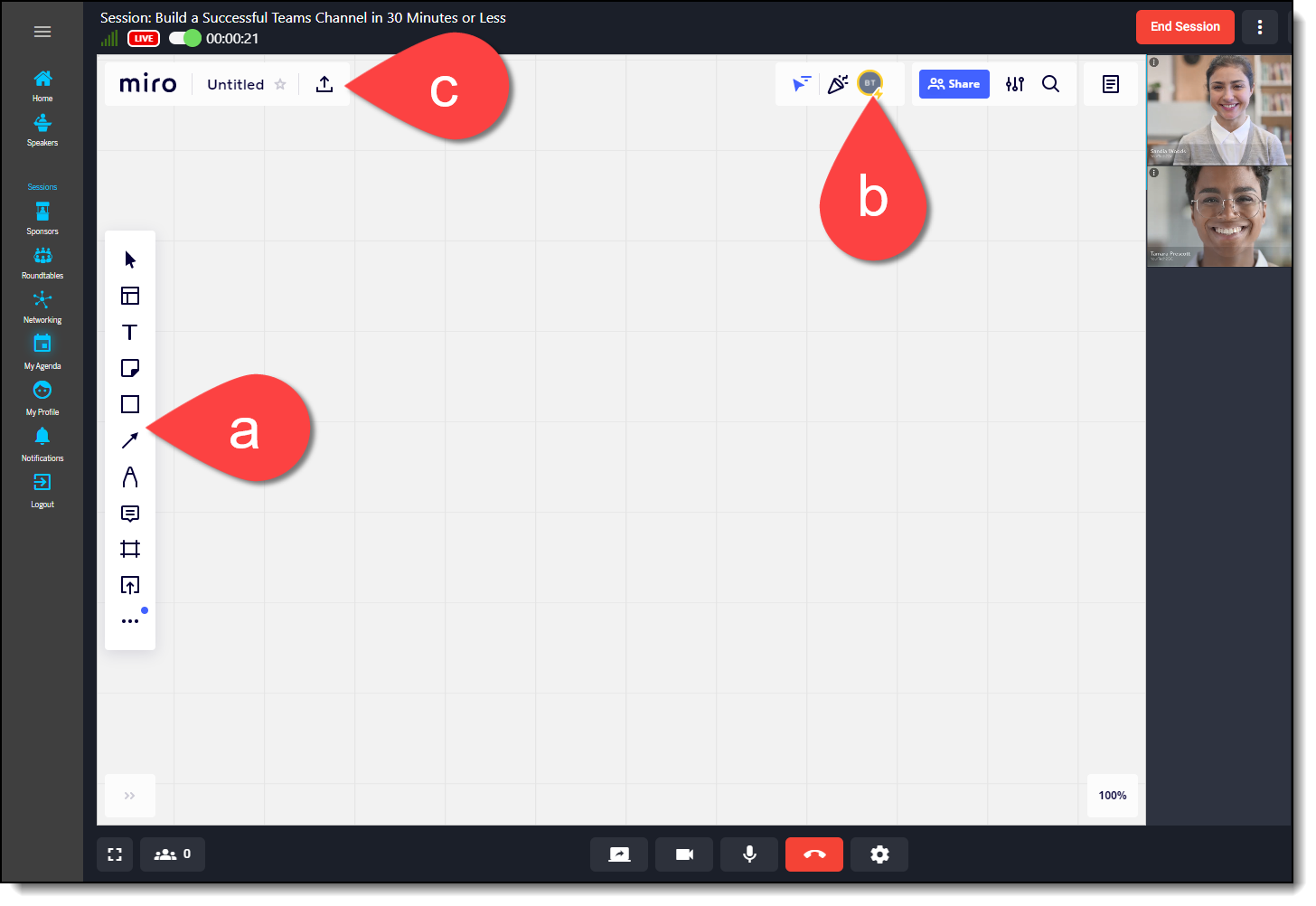
|
|
Check out Miro’s Help Center if you have any questions about how to use Miro’s features.
![]() Further Reading:
Further Reading:
Comments
0 comments
Please sign in to leave a comment.