This article contains best practice guidelines for session moderators. Topics include:
- Live Call, Broadcast Stream, and Event Platform
- Pre-Live Check
- Day-Of Best Practices
- Tips and Tricks
- Desktop Set-Up
- Video Walkthrough
Live Call, Broadcast Stream, and Event Platform
During your session, you will log in to a live call (which will take place on either Microsoft Teams or Zoom). There will be several people present:
- Speaker(s) / Presenter(s)
- Moderator
- Responsible for handling questions related to the session and/or the event
- Social27 Live Stream Technician (LST)
- Responsible for handling audio/video questions
- Responsible for monitoring the broadcast stream
Your live call will be broadcast to the attendees who have logged in to the Social27 Virtual Event Platform. On this platform, they can your live feed, send chat messages to one another, and pose questions to the session moderator via the Moderated Q&A function.
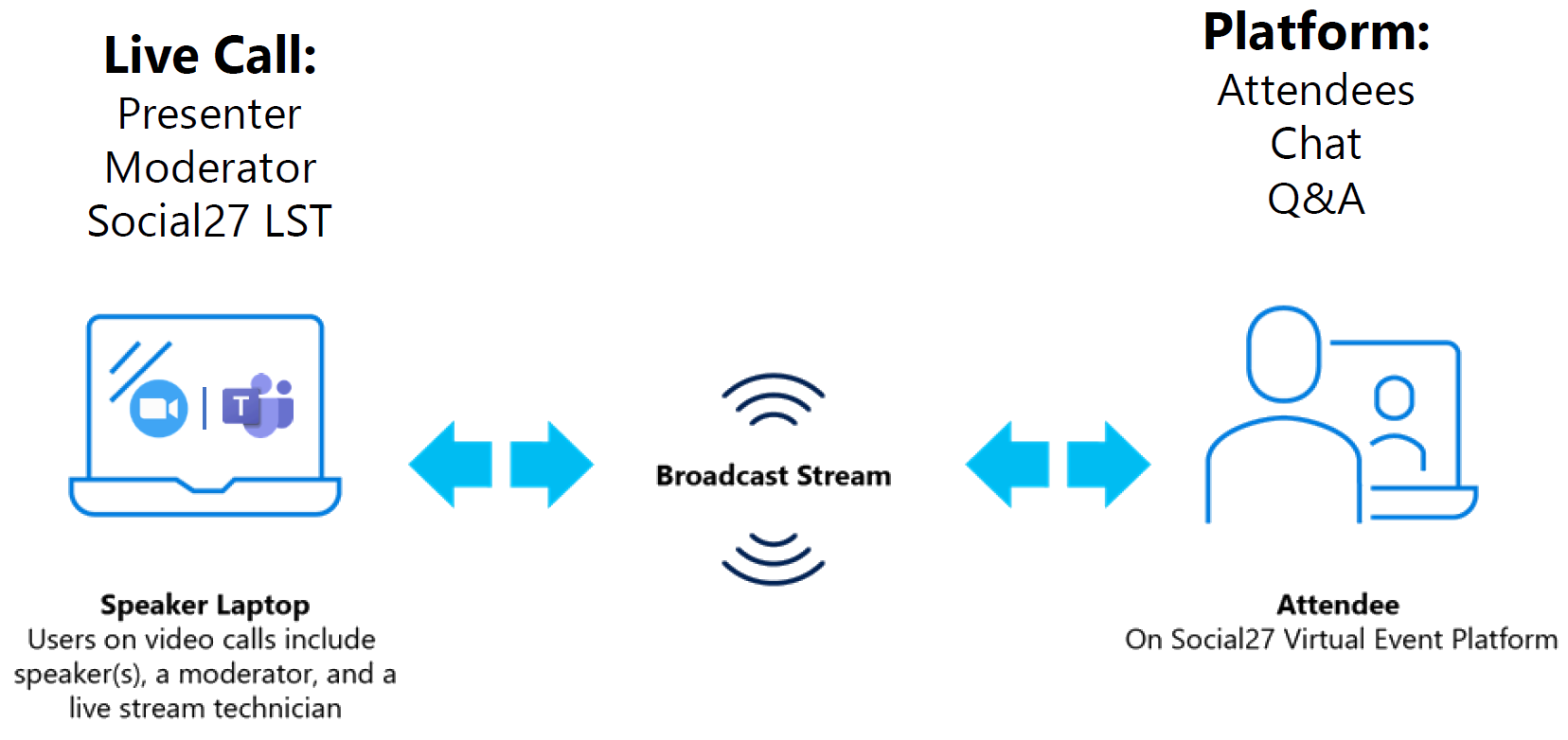
Pre-Live Check
Before going live, you will participate in a pre-live check that includes the following items:
- Everyone but the speaker should mute their mic and turn off their camera to ensures that the speaker is the main focus during the session.
- The speaker should turn off desktop and phone notifications to minimize distracting sounds during the session.
- Notifications that could cause your phone to vibrate should also be turned off to prevent sounds from being carried into the session live stream.
- During sessions with a pre-recorded video followed by a live Q&A, presenters should not have the platform open to prevent confusion about which window contains the live Zoom/Teams call they will use to answer questions.
- Moderators can decide how to pass along questions asked by attendees to the presenters:
- Silently via chat
- Via audio in the live call
- Via audio and video in the live call
Day-Of Best Practices
Follow these practices on the day of your session to ensure a smooth experience:
- Log in to the live call 15 minutes before the session is scheduled to start.
- This allows time for the Social27 LST to run all checks and ensure video and audio are working properly.
- Ensure that you are wired into your internet connection (no Wi-Fi Connection).
- If you must use a Wi-Fi connection, make sure you are close to your internet router to prevent dropped frames and lagging audio.
- Review the Social27 Platform 10 minutes before the session begins to ensure you understand how Moderated Q&A functions.
- The chat is the general session conversation that attendees have.
- Moderated Q&A is where attendees can post questions for the moderator to publish for the speaker can see.
- Check out this article for an explanation of how Moderated Q&A works.
- Open both the live call AND the Social27 Virtual Events Platform, but mute the Social27 platform audio.
 Tips and Tricks
Tips and Tricks
- Before going live, log into the platform to ensure you have access.
- The specific session you are handling will open 10 minutes before the session goes live.
- For sessions that have multiple moderators, create a separate chat, email chain or group text. This will help you delegate which moderator passes which attendee questions to the speaker.
- Create a static response for attendees questions you are unable to push to the speaker.
- This message should let the attendee know that their question will be answered either offline or via email.
Desktop Set-Up
|
Left Side of Desktop: Zoom Call |
Right Side of Desktop: Social27 Platform |
|
|
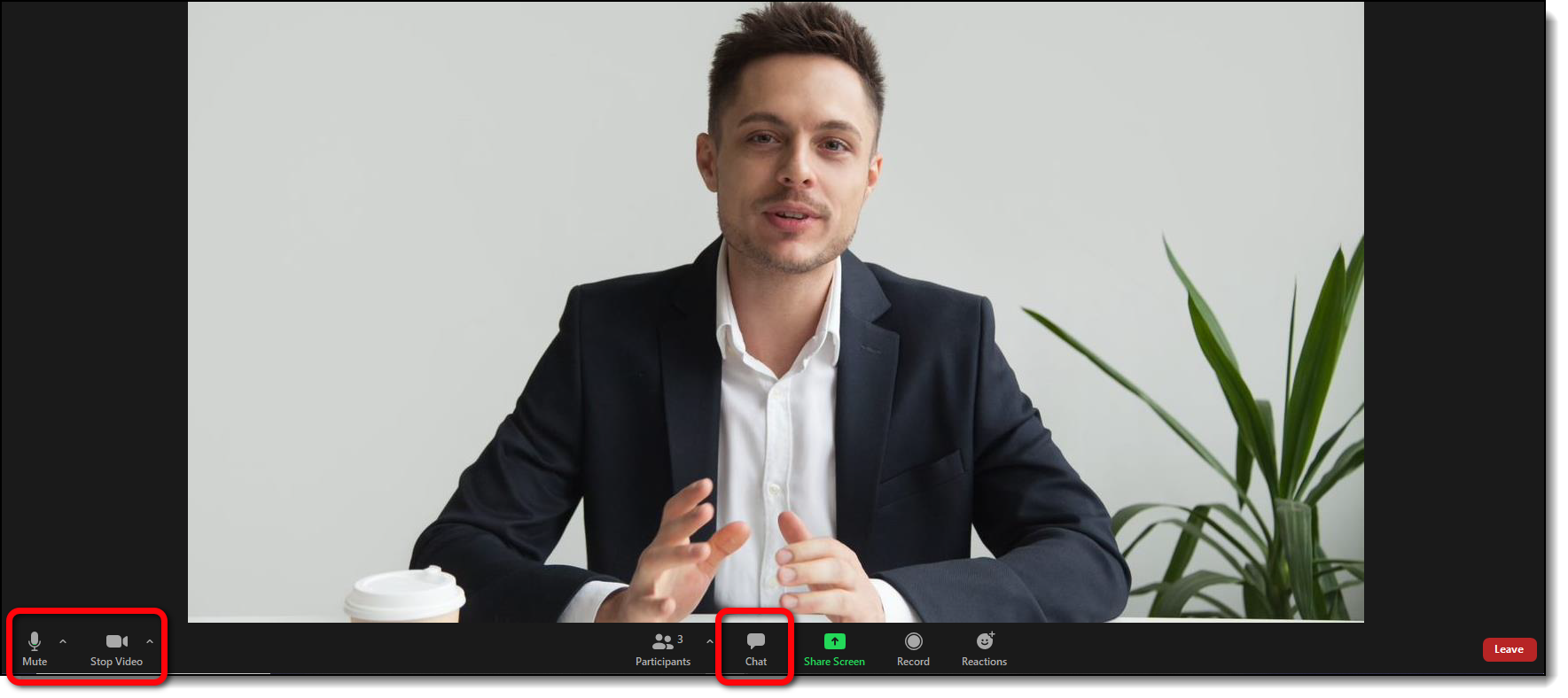 |
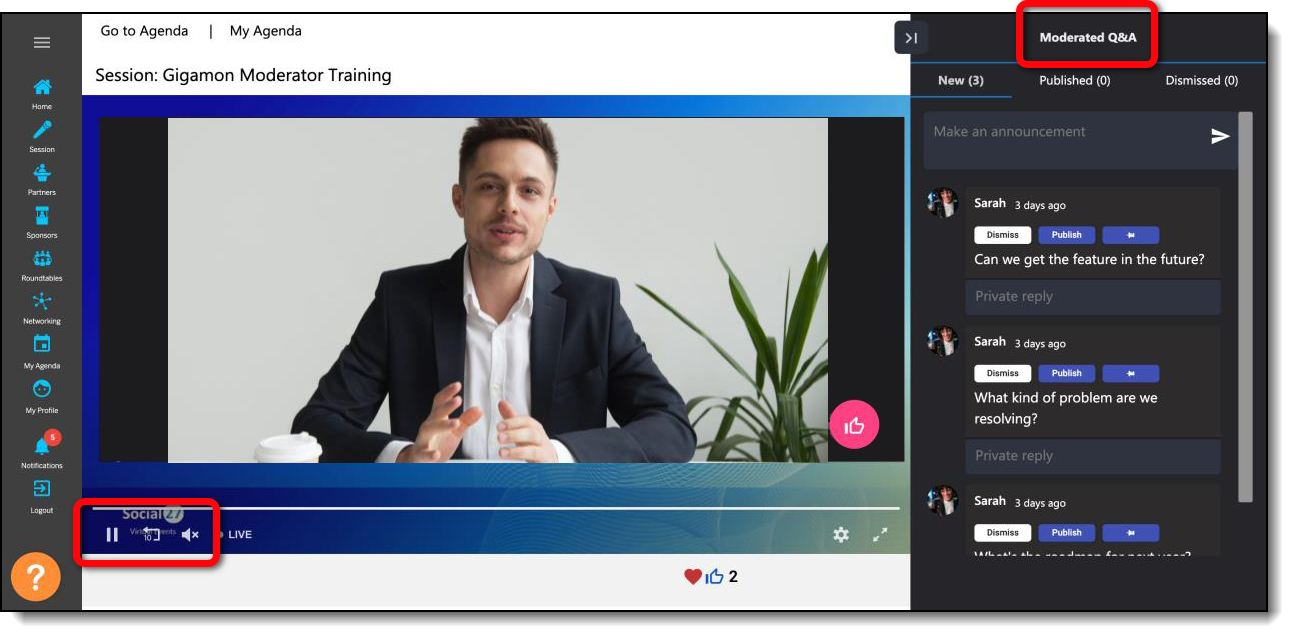 |
| Please turn off desktop/phone notifications and close inactive applications. | |
Video Walkthrough
Check out the short training video below that explains how to use the Moderated Q&A function of the Social27 platform:
![]() Further Reading:
Further Reading:
Comments
0 comments
Please sign in to leave a comment.