This article contains best practice guidelines for speakers who present during event sessions. Topics include:
- Live Call, Broadcast Stream, and Event Platform
- Day-Of Best Practices
- Pre-Live Check
- Desktop Set-Up
- Video Walkthrough
Live Call, Broadcast Stream, and Event Platform
During your session, you will log in to a live call (which will take place on either Microsoft Teams or Zoom). There will be several people present:
- Speaker(s) / Presenter(s)
- Moderator
- Responsible for handling questions related to the session and/or the event
- Social27 Live Stream Technician (LST)
- Responsible for handling audio/video questions
- Responsible for monitoring the broadcast stream
Your live call will be broadcast to the attendees who have logged in to the Social27 Virtual Event Platform. On this platform, they can your live feed, send chat messages to one another, and pose questions to the session moderator via the Moderated Q&A function.
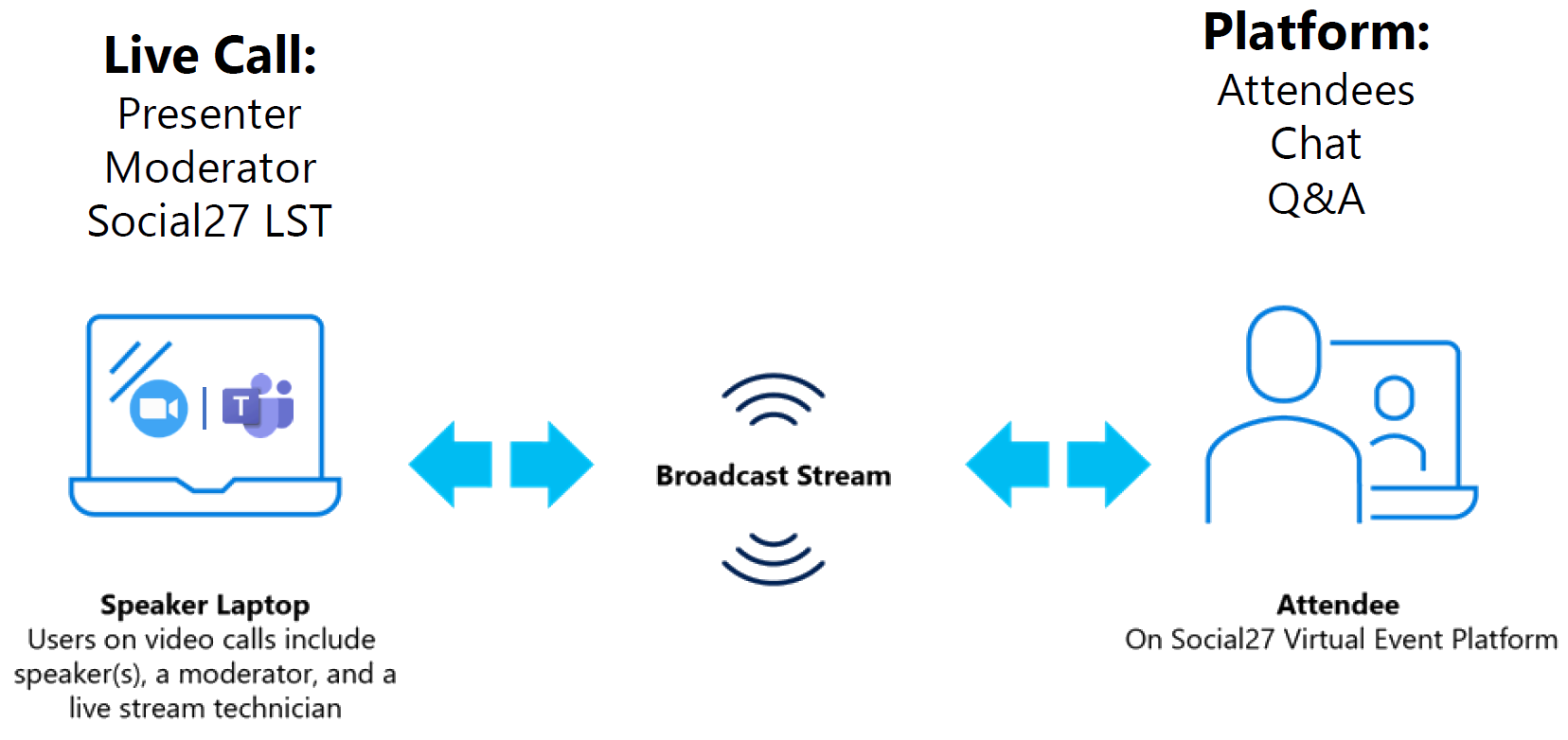
Day-Of Best Practices
Follow these practices on the day of your session to ensure a smooth experience:
- Log in to the live call 15 minutes before the session is scheduled to start.
- This allows time for the Social27 LST to run all checks and ensure video and audio are working properly.
- Ensure that you are wired into your internet connection (no Wi-Fi Connection).
- If you must use a Wi-Fi connection, make sure you are close to your internet router to prevent dropped frames and lagging audio.
- The moderator and Social27 LST will be your support before you go live in front of an audience and can answer any questions you may have.
- While you are live, all communication between you and the moderator/Social27 LST will be done via the Zoom or Teams chat feature.
- While live, do not open the Social27 Virtual Event Platform in another tab.
- There will be a 30-second delay between the live call and what the audience is shown on the platform, which you may find confusing while you are presenting.
- If your session contains are multiple speakers or slide decks, the Social27 LST will run through speaker or slide deck transitions to ensure a smooth presentation.
Pre-Live Check
Before going live, you will participate in a pre-live check that includes the following items:
- Everyone but the speaker should mute their mic and turn off their camera to ensures that the speaker is the main focus during the session.
- The speaker should turn off desktop and phone notifications to minimize distracting sounds during the session.
- Notifications that could cause your phone to vibrate should also be turned off to prevent sounds from being carried into the session live stream.
- During sessions with a pre-recorded video followed by a live Q&A, presenters should not have the platform open to prevent confusion about which window contains the live Zoom/Teams call they will use to answer questions.
- Moderators can decide how to pass along questions asked by attendees to the presenters:
- This can be done verbally through the live call or via the chat feature.
- Speakers should share their presentation during the pre-live check.
- If the presentation has audio within it, please select Share Audio or Include Computer Sound in the live call settings
- The Social27 LST will provide 10-minute, 5-minute, 2-minute, 30-second, 10-second countdown prior to the session going live.
Desktop Set-Up
- Turn on your camera and unmute your microphone.
- Turn off email/phone notifications and inactive applications.
- Questions will come to you via Zoom chat.
- Your Social27 technician will guide you live.
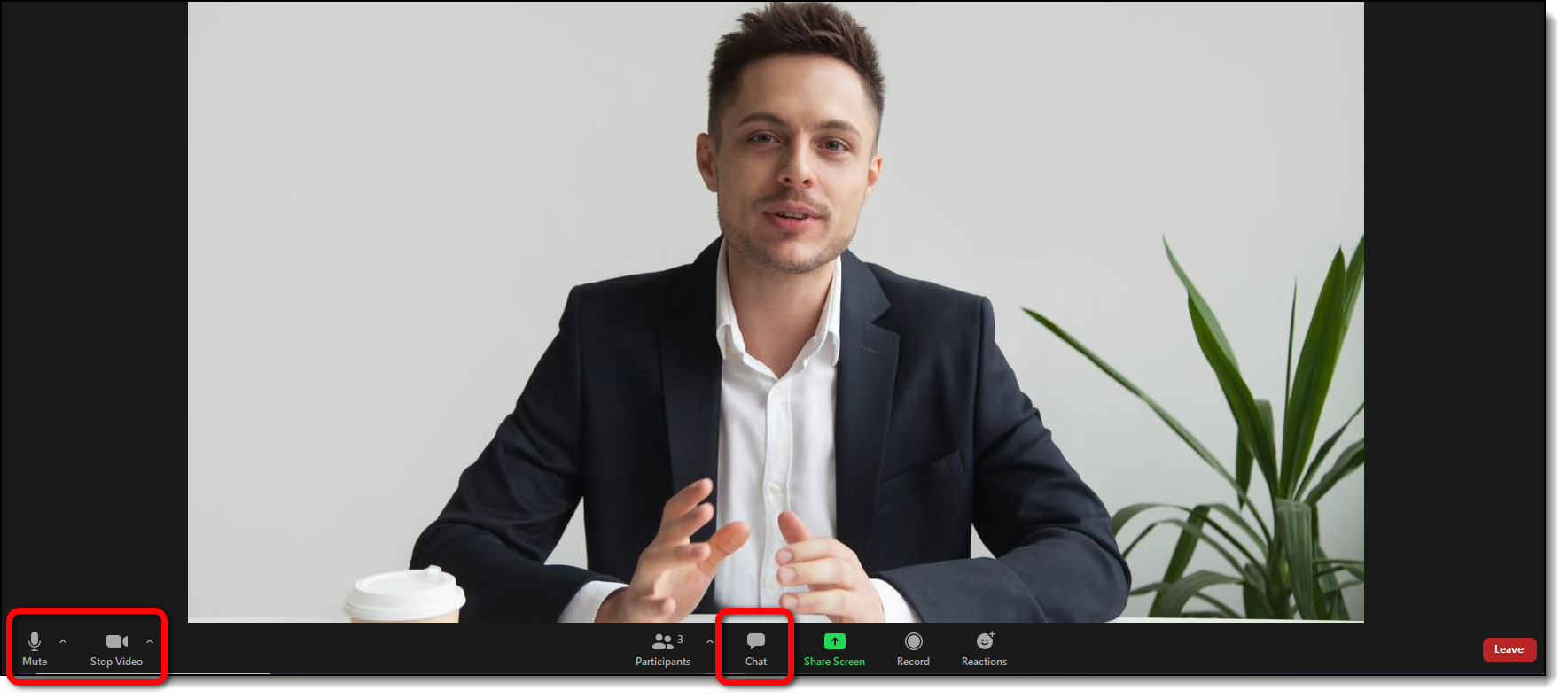
Video Walkthrough
Check out the short training video below that covers these speaker guidelines:
![]() Further Reading:
Further Reading:
Comments
0 comments
Please sign in to leave a comment.