Images, called thumbnails, can be added to each session on the Sessions page to give users an idea of each session’s content. To add thumbnails to sessions, log in to the Events Builder and select your event.
Your first step is to add thumbnails to each session. Click Content > Sessions in the left navigation menu. On the Sessions tab and click the edit icon on your session. On the Details tab, you will see a space to add a thumbnail to the session from your computer.
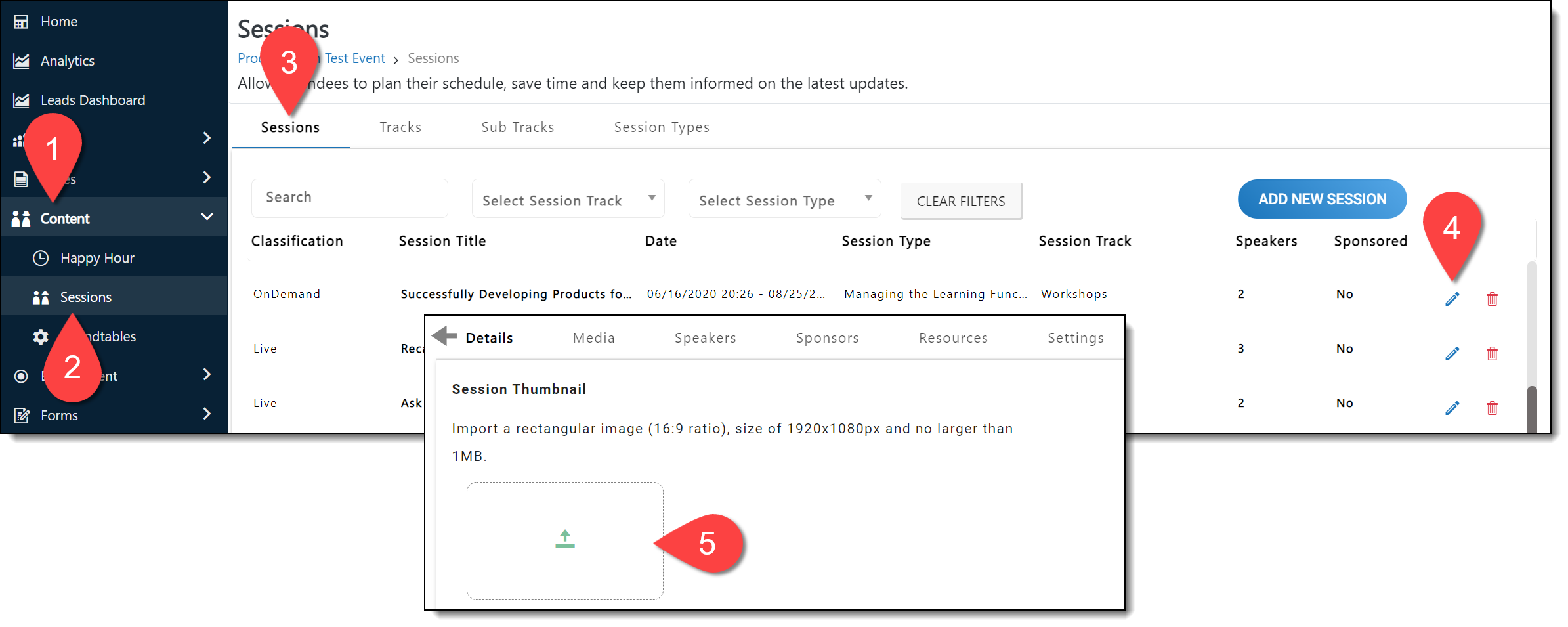
After adding a thumbnail to your session, click General Settings in the left navigation menu and navigate to Pages > Sessions. Turn on the Show Thumbnail toggle.
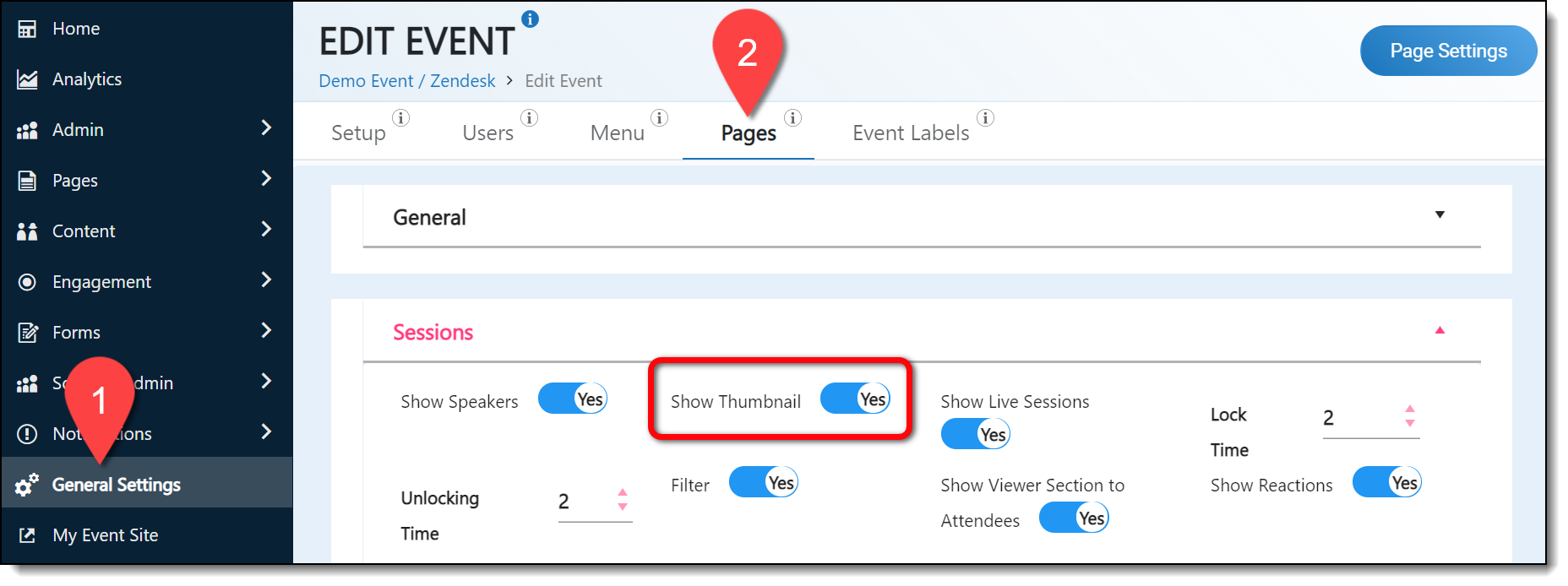
Once the feature is enabled, thumbnails will display on sessions on the Sessions page.
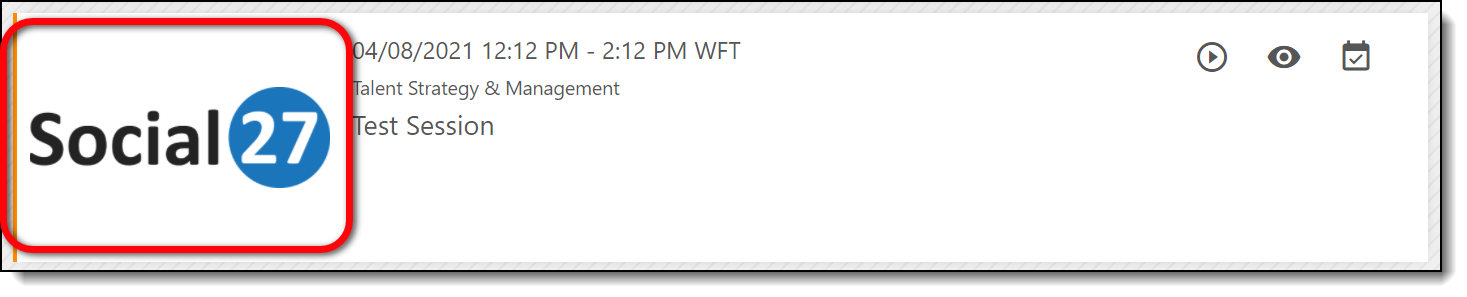
When you turn on the Show Thumbnail toggle, this setting will be enabled for all sessions in your event. If a thumbnail hasn’t been added to a session, a placeholder icon and text will appear on the sessions page. To avoid this placeholder, make sure to update all your sessions with thumbnails.

![]() Further Reading:
Further Reading:
Comments
0 comments
Please sign in to leave a comment.